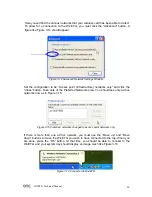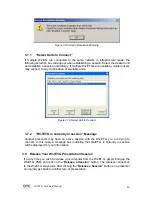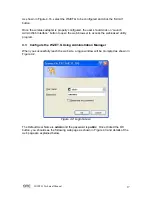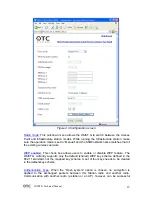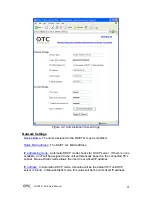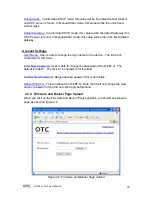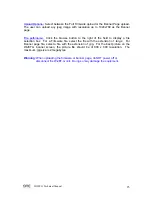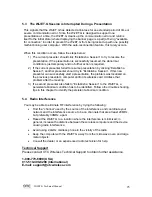WiJET.G Technical Manual
24
Chapter 5:
TROUBLESHOOTING
5.1 Unable to Connect or Establish a Session with WiJET.G
If you could not establish a session with WiJET.G(s) and get a message box indicating
no WiJET.G is available for connection or no WiJET.G is found, the possible causes
are listed below.
1) The SSID of the wireless adapter is not set up to be the same as the
WiJET.G’s.
2) The computer’s Wi-Fi Adapter is not set to Infrastructure Station mode.
3) The computer’s Wi-Fi Adapter is not set to use the same encryption
settings as WiJET.G, if WiJET.G’s default encryption settings were
changed.
4) The WiJET.G is somehow not receiving the wireless signal, power-cycle
the WiJET.G.
5) Some DHCP-enabled wireless network connection client may take a
while to obtain a valid OS-assigned IP address. You can use “ipconfig”
command to see whether a valid IP address has been assigned or not to
the corresponding network connection.
6) With certain brands of PCMCIA 802.11g Wi-Fi cards, it might take a bit
longer to link up with the WiJET.G than with other brands of PCMCIA
cards. The reason for this is that the drivers and features set of each
brand might cause the link up time between the WiJET.G and the
computer to take longer. Simply try to establish a session again. If the
same issue persists, there probably is no link established between the
WiJET.G and the computer.
5.2 The Presentation screen appears frozen during a presentation
This indicates that WiJET.G has detected a link-loss. WiJET.G and WiJET.G PSM have
an intelligent built-in mechanism to detect the link-loss and can automatically restore
the connection by coordination. When a link-loss has been detected, WiJET.G PSM
displays a message box and trying to automatically restore the connection. If the auto-
reconnection attempt is successful, user does not need to do anything. In this case, the
auto-reconnection is user transparent. However, if the cause to the link-loss is due to
physical disconnection, for instance, the PCMCIA card was pulled out, user needs to
restore the physical connection so that the auto-reconnection attempt can succeed.
The presentation screen won’t be updated once the link is lost, unless a reconnection
is re-established. However, if link-loss stays for an extended period, the WiJET.G will
terminate the reconnection waiting state and display the banner page indicating that a
fresh presentation session is ready for being established.
The default duration for a link-loss is 8 seconds. WiJET.G will retry 3 periods of this
duration. If no re-connection is established before the reconnection time running out,
WiJET.G returns itself to the banner page.