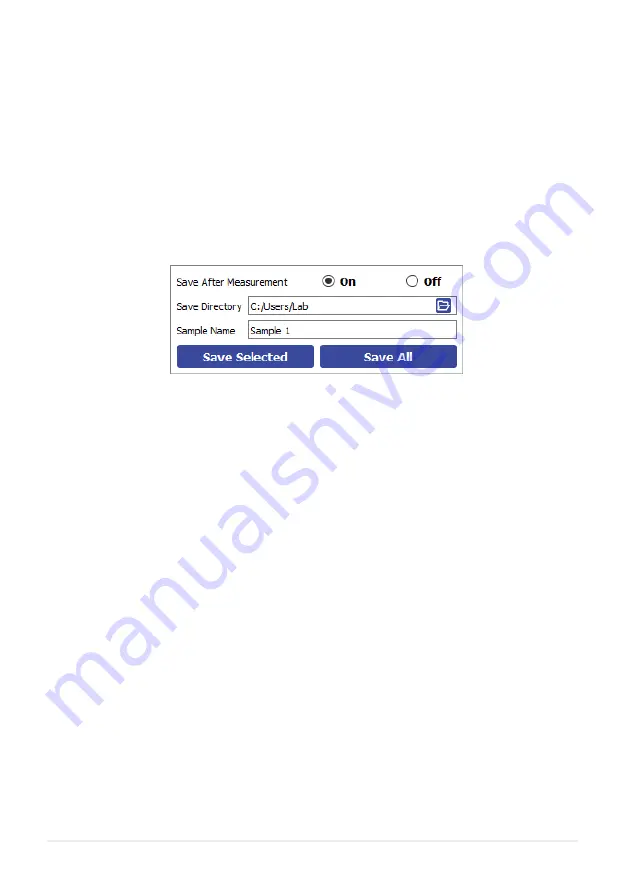
18
9.2.5 Saving Results
Figure 9.9.
Saving results.
(IV) Clear Graph
•
Removes all data from the graph.
(V) Display Maximum/Display Minimum
•
Highlights the maximum or minimum point of the active curve and displays the potential and current
values of the point.
(I) Save After Measurement
•
The program allows for data to be saved automatically, as well as manually once the measurement
is complete.
I. For automatic saving, the ‘Save Directory’ and ‘Sample Name’ fields must be filled in before the
measurement can start, these are detailed below.
(II) Save Directory
•
Sets the location in which to save the results.
•
This can be set either by:
I. Manually typing the directory into the field.
II. Copying and pasting it from your file explorer.
III. Clicking the folder icon in the field, which will open a dialog box to allow the selection of a folder
to save to.
(III) Sample Name
•
Sets the name of the comma-separated values (.csv) file in which the data will be saved.
I. The name cannot contain the characters: \ / : * ? “ < > |
(IV) Save Selected
•
Clicking this button will manually save the measurement results of the active curve.
Summary of Contents for T2006A
Page 25: ......























