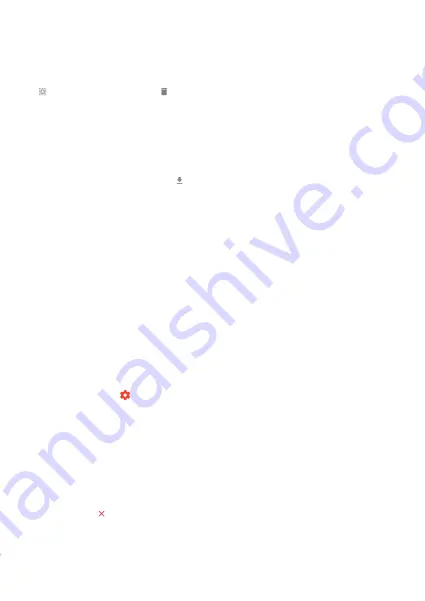
Delete photos:
Select photos that you want to permanently delete from your frame by tapping the photo. Use
to select or deselect all and
to delete the selected photos.
My Friends
This list contains all the people that are allowed to send photos to your frame.
Change options for a friend
Click the options icon
to open the friend options menu. From here you can allow/disallow if
a friend may share the code to the frame. If this is enabled the friend can retrieve and share
the code to the frame from his/her app.
From the options menu you can also delete a friend, by pressing the DELETE FRIEND
button. This will remove the friend from the list and thereby remove their permission to send
photos to the frame. You will then be asked to confirm the removal and if you would like to
remove all photos previously received from this friend.
Remove person
To remove a person from this list, thereby removing their permission to send you photos, tap
the delete icon
. You will then be asked to confirm the removal and if you would like to
remove all photos received from this person.
Export photos
Allows you to export photos from the frame to external storage (e.g. microSD card).
The export function will export all photos on the frame as well as profile pictures.
Import photos:
Allows you to import photos from an external Micro SD card.
BEFORE YOU TRY TO IMPORT PHOTOS FROM A Micro SD CARD
, MAKE SURE YOU HAVE A Micro SD
CARD WITH PHOTOS ON INSERTED INTO YOUR FRAME.
Start by selecting the photos that you want to import onto your frame.
N
o
te:
1. It can not zoom in and out when playing the pictures.
2. When the picture is not in center, please tap the picture then there will appear a dialog,
tap the icon ‘Fit to frame’ to fit the picture to the frame, or tap‘adjust photo’ to move the
picture up and down, and then tap the icon ‘√’ or ‘X’ to confirm the picture in center.
IT IS CURRENTLY NOT POSSIBLE TO ADD A CAPTION OR DEFINE THE MOST IMPORTANT PART OF
THE PHOTO WHEN USING THE IMPORT FUNCTION. ALTERNATIVELY ADD YOURSELF TO YOUR
FRIEND LIST AND SEND THEM USING THE APP.
Once selected tap the import button to start the import process.
7















