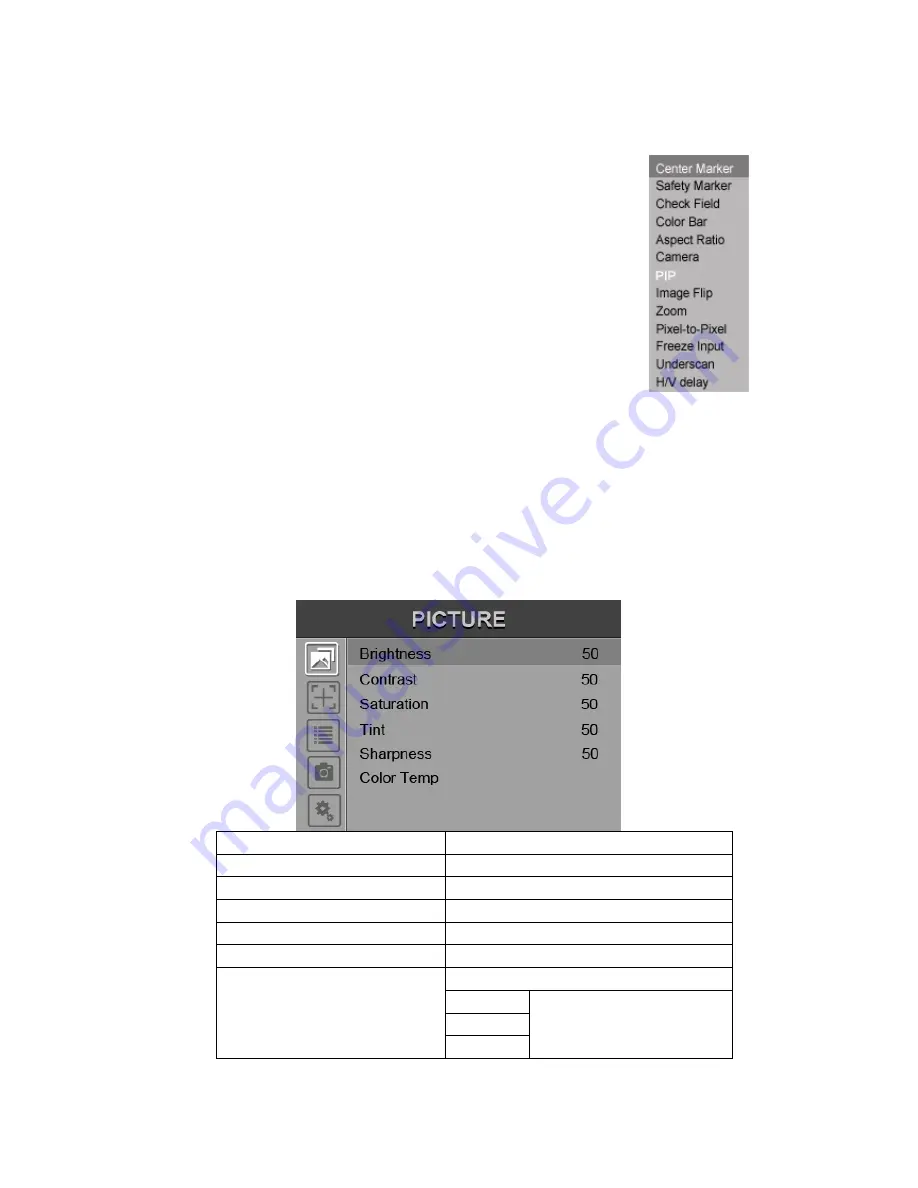
4
2-1-2. FN user-definable function button
Press FN button to pop up the default options, Use
“◄ / ►” buttons
to adjust the value of selected item.
Long press FN button for 3-5 seconds to pop up shortcut menu
directly. As shown in right Figure (default menu is
displayed in white font).
Use
“◄ / ►” buttons to select the desired item.
Finally,
use the “ENTER” button to confirm the
selected item as default.
Functions of FN button can be customized: Center
Marker, Safety Marker, Check Field, Color Bar, Aspect
Ratio, Camera, PIP, Image Flip, Zoom, Pixel-to-Pixel,
Freeze Input, Underscan, H/V delay.
2-2. MENU Operation
P
ress “
MENU”
button on the device after power on. The menu used
for setting function will display on the screen.
Press ◄/► buttons to select the sub-menu; then press
ENTER
to
confirm it; after that, press
MENU
to return to main menu.
2-2-1. Picture
ITEMS
OPTIONS
Brightness
0 - 100
Contrast
0 - 100
Saturation
0
– 100
Tint
0
– 100
Sharpness
0
– 100
Color Temp
6500ºK, 7500 ºK, 9300 ºK, User
Red
Note: Available only in
“User” mode to choose
the color value you need.
Green
Blue
Summary of Contents for RM3G-2
Page 1: ...User Guide RM3G 2...








