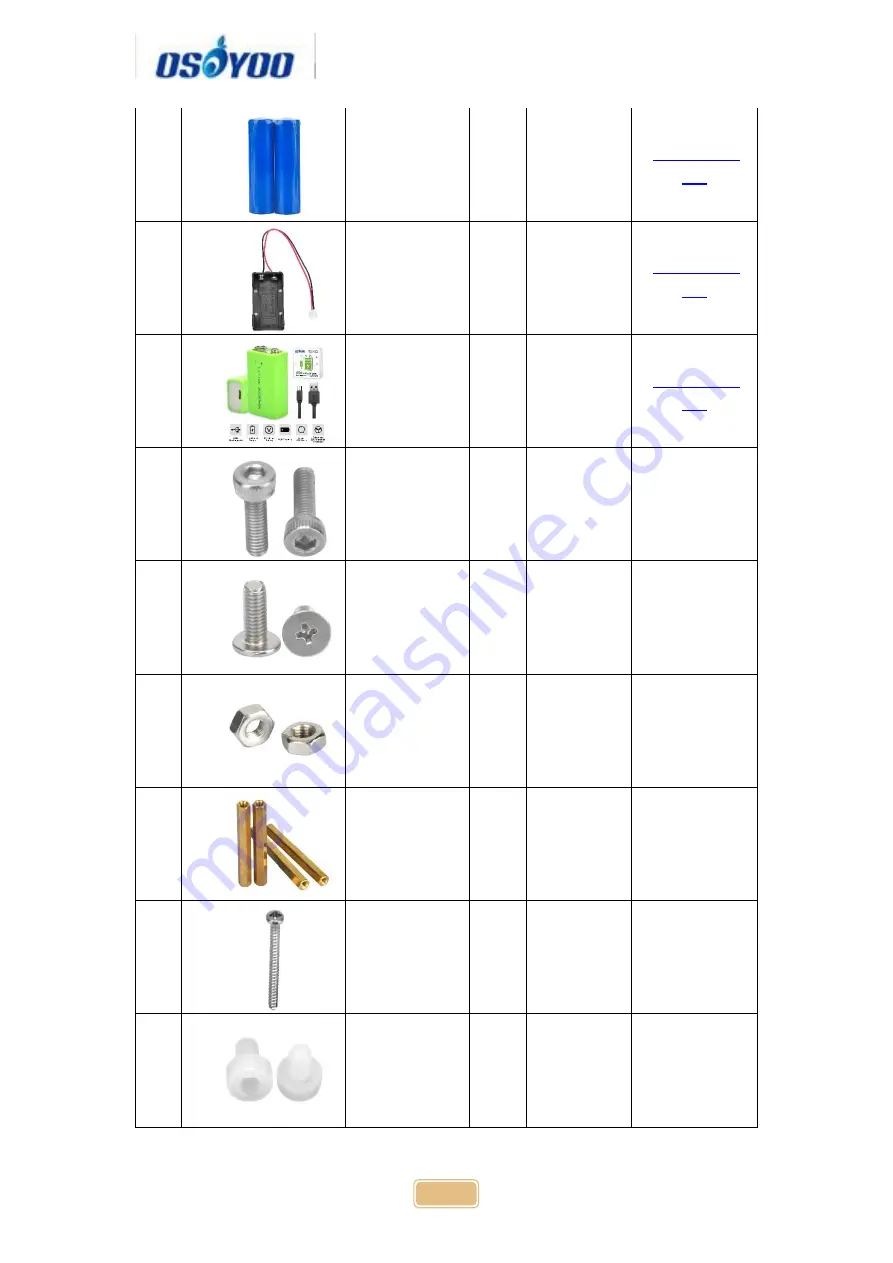Summary of Contents for V2.1
Page 28: ...27 ...
Page 39: ...38 Step 4 Fix the screws on copper pillars to connect upper chassis to lower chassis ...
Page 41: ...40 Step 4 Choose corresponding board port for your project upload the sketch to the board ...
Page 58: ...57 Step 4 Choose corresponding board port for your project upload the sketch to the board ...
Page 60: ...59 as per link Ultrasonic sensor servo initial direction alignment ...
Page 73: ...72 Note F1 F6 are further development functions in the future ...
Page 81: ...80 ...
Page 86: ...85 ...