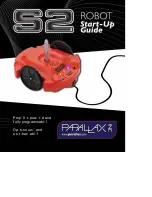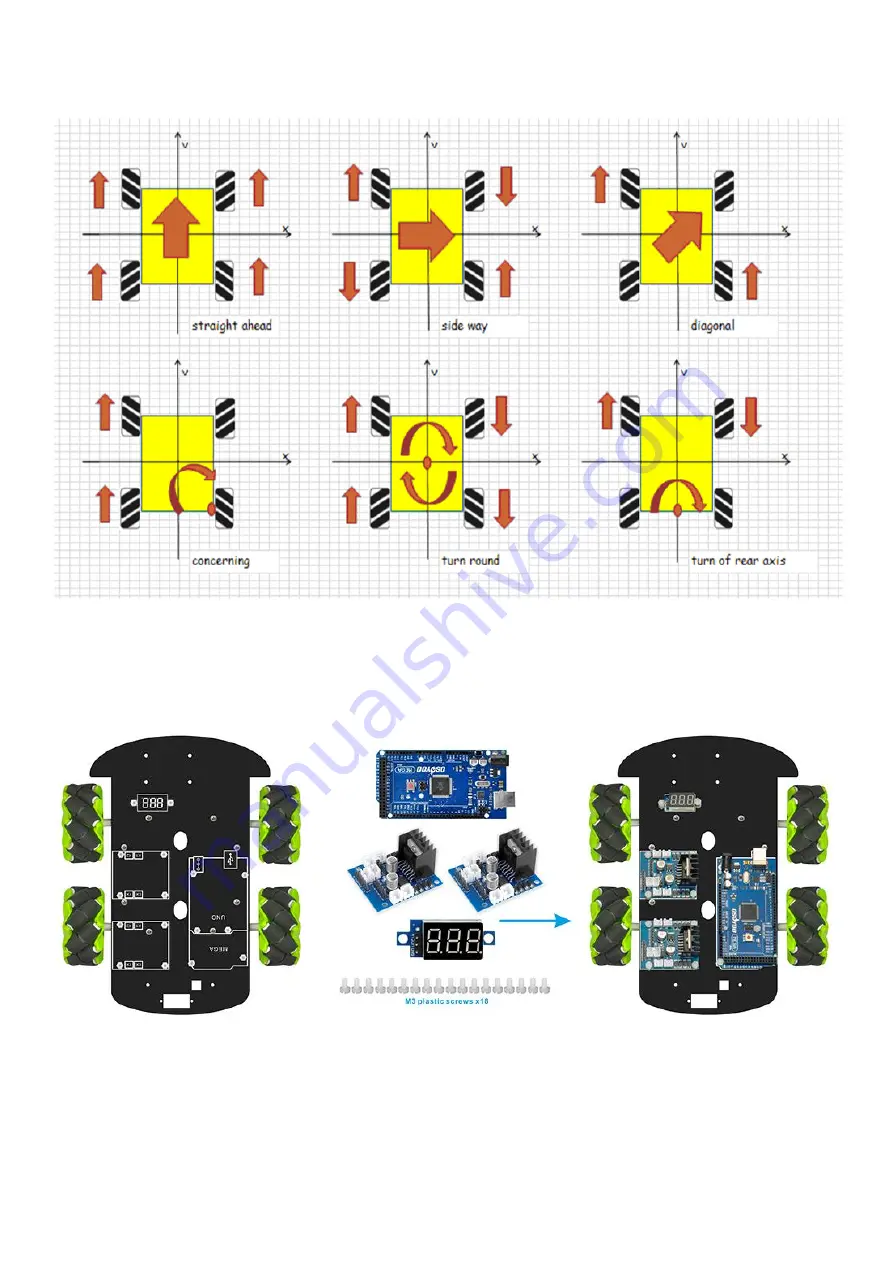
Picture 9: different rotation combination of 4 wheels will result in different car
movement directions. Following pictures shows how they works.
Step 4) Install Mega2560, 2x Model X boards(L298N), Wifi shield onto the chassis
Picture 10: MEGA2560, Model X, voltage meter guide
Picture 11: Battery box installation location