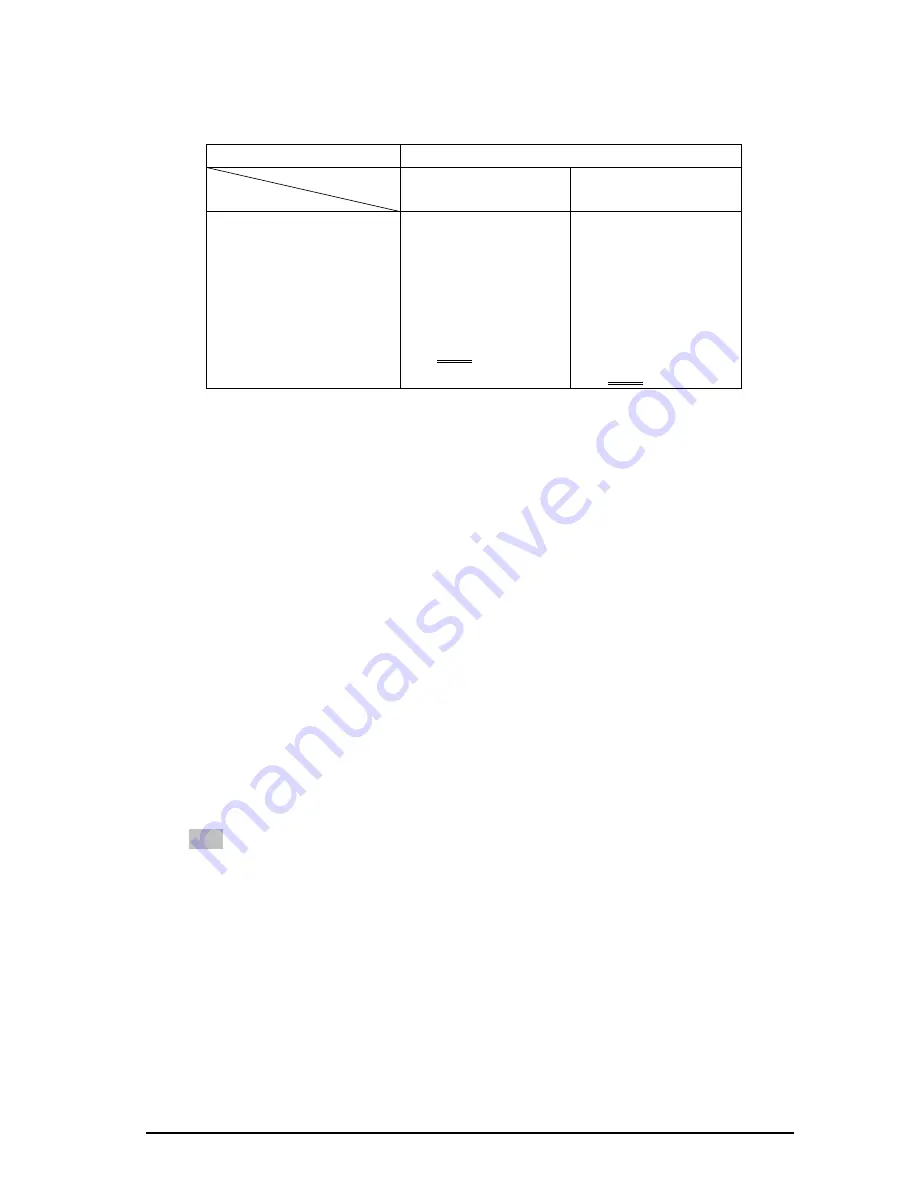
User Manual for RM7023 - 9 -
The different apparatus model includes different user menu items.
The options are as follows. (The underlined value means the DEFAULT value.)
User Menu Items
MODEL
BUTTON ITEM
RMS5032-SC RMS5032-HSC
USER 1
H/V
DELAY
WFM
DISP
SAFE
MARKER
AREA
MARKER
OSD
CONTROL
MON
SOURCE
SCAN
H/V
DELAY
WFM
DISP
SAFE
MARKER
AREA
MARKER
OSD
CONTROL
MON
SOURCE
HD
ZOOM
SCAN
And each option will be specified as follows.
H/V DELAY
:
H/V, V, H, OFF. Function: horizontal/vertical blank, vertical blank, horizontal
blank, or no blank.
WFM DISP:
It is used to check the waveform / VECTOR of the current signal picture, showing
on the top-right of the screen. Include three options of WFM, VECTOR, OFF.
SAFE MARKER:
Display CENTER mark, 90% mark and 80% mark or not.
AREA MARKER:
Images show with one scale of 2.35:1, 1.85:1, 15:9, 14:9, 13:9, 4:3 or OFF.
Only when ASPECT is at 16:9, the setting is available.
OSD CONTROL:
Display waveform / VECTOR / TC code, IMD code and audio meter or not.
MON SOURCE:
Monitor one audio source of four audio sources. Include four options of MET1,
MET2, MET3 and MET4. When MET1 is selected, the first audio source will be monitored.
Likewise, if you select other MET, the corresponding audio source will be monitored.
HD ZOOM:
Only for the model of which the panel is of 4
:
3 and
,
when the input is HD-SDI, this
function is available. The “HD ZOOM” function can be changed from 16:9 (OFF) and 4:3 (ON).
SCAN:
Press to display the 100% image (UNDER SCAN) and 95% (NORMAL) image.
Note:
Please set “USER1” to meet your actual requirement. For example, if you often use H/V
DELAY, you’d better set “USER1” at H/V DELAY.
4.3.3 MENU BUTTON
When you want to change the value of a parameter, you may use MENU, and you can follow four
steps.
Step 1:
Press MENU, and you can enter the main MENU.
Step 2:






























