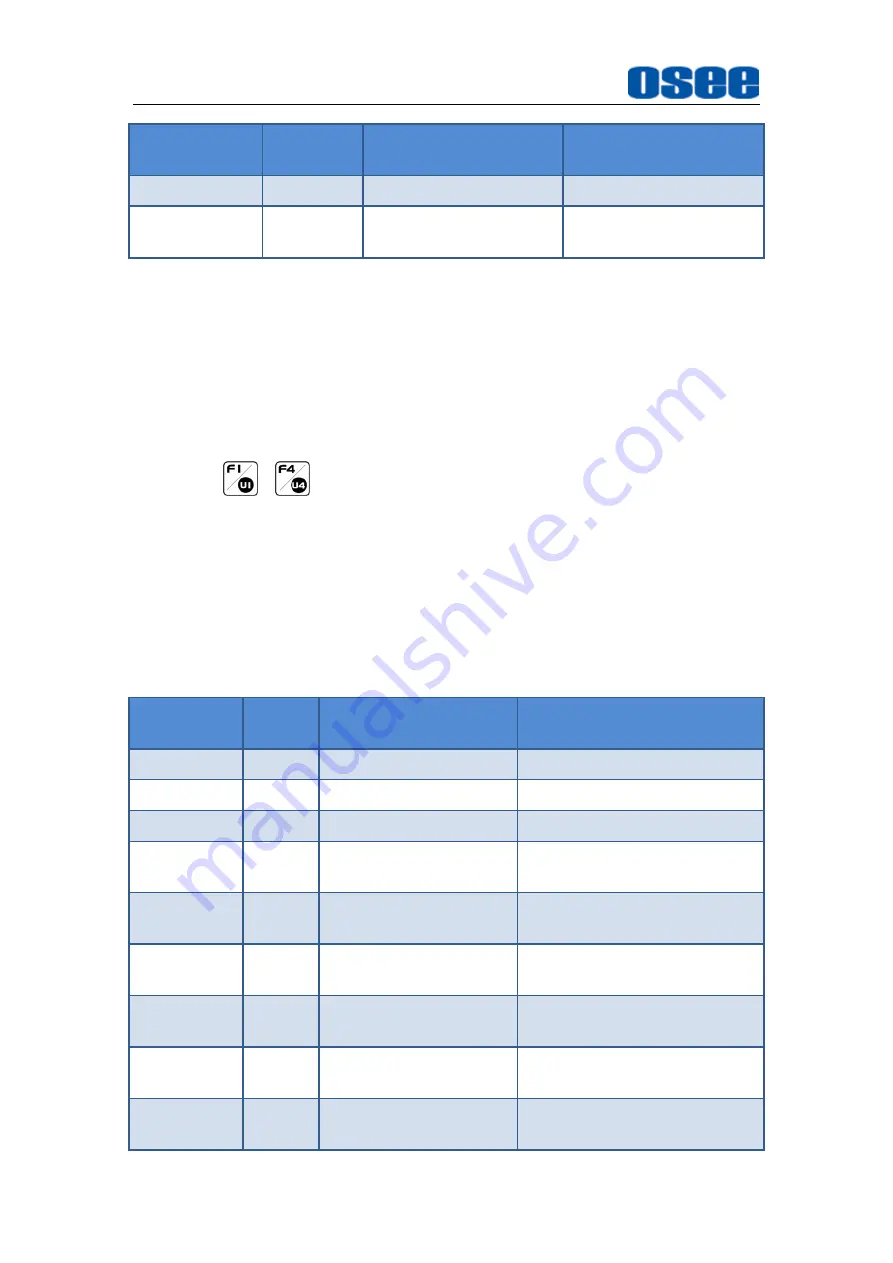
38
Items
Default
Value
Domain Range
Description
the factory settings
Firmware
Upgrade
--
--
Upgrade the firmware
5.1.4.1 FUNCTION KEY and User Preset Menu
1.
User Preset
The user preset provides a series of menu settings customized as a User
Preset, up to 4 presets could be defined in this device.
Set
USER
CONFIG
User Preset
as User1, User2, User3 or User4 to
switch among these various preset settings for current menu display. Or
press
~
button and hold 2s to select the related user presets,
and there will be a prompt displaying the current user preset name at the
left center of the screen.
The FUNCTION KEY menu items(F1 Button~F4 Button) are used to
assign function to the function key (F1~F4) on the front panel, and adjust
the value of the function parameter. The menu items of FUNCTION KEY
are as shown in
Table 5.1-7 Functionalities for the Function Key
Items
Default
Value
Range
Description
Camera LUT OFF
OFF/ON
Enable/Disable Camera LUT
Blue Only
OFF
OFF/Red/Green/Blue
Enable/Disable blue only
Mono
OFF
OFF/ON
Enable/Disable Mono
Marker
OFF
OFF/ON
Enable/Disable the master
marker switch
Audio Meter OFF
OFF/ON
Enable/Disable audio meter
display
Time Code
OFF
OFF/ON
Enable/Disable
time
code
display
Waveform
Type
OFF
LUMA/RGB/
PARADE/OFF
Set the waveform type
Vectorscope OFF
OFF/ON
Enable/Disable Vectorscope
display
Histogram
OFF
OFF/LUMA/RGB
Enable/Disable
Histogram
display
Summary of Contents for LCM156-A
Page 1: ...LCM156 A LCM215 A LCD Monitor User Manual...
Page 2: ......
Page 6: ......
Page 12: ...6...
Page 16: ...10...
Page 28: ...22...
Page 62: ...56...
Page 65: ...Specifications 59 Figure 6 2 Rear Panel Unit mm Figure 6 3 Side View Unit mm...
Page 66: ...Specifications 60 Figure 6 4 Top View Unit mm LCM215 A Figure 6 5 Front Panel Unit mm...
Page 67: ...Specifications 61 Figure 6 6 Rear Panel Unit mm Figure 6 7 Side View Unit mm...






























