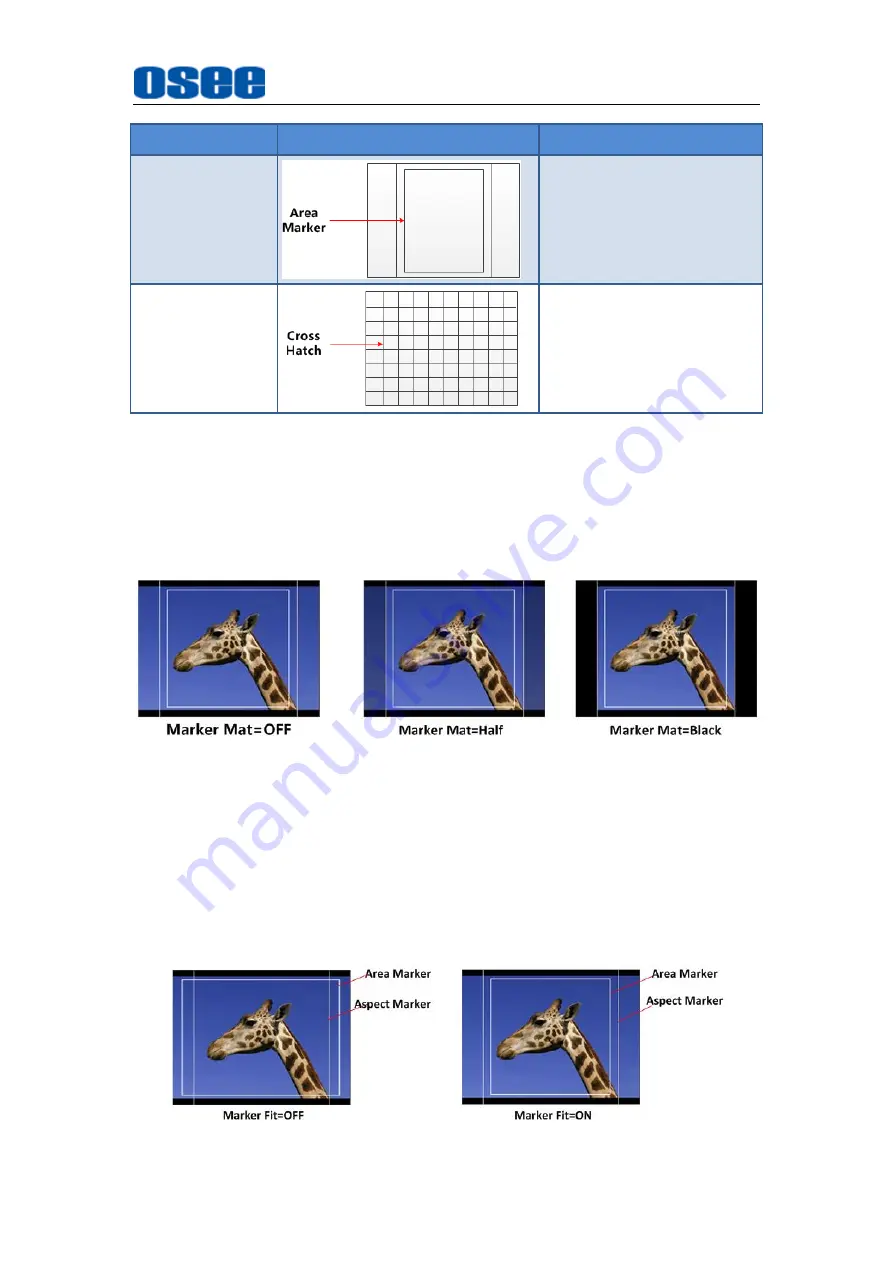
43
Marker
Illustration
Description
Area Marker
This marker displays a
rectangle to identify the
safety
area
with
a
specified percentage.
Cross Hatch
This
marker
displays
multiple
vertical
and
horizontal lines to help
when users check the
composition of a picture.
2.
MARKER MAT
The marker mat marks the outside area of the marker display with the
appointed transparency.
For example, set
ASPECT
as 16:9,
Aspect
Marker
as 4:3, and
Area
Marker
as 95%, then, the comparison of the three
Marker Mats
are as
shown in Figure 5.1-13:
Figure 5.1-13 MARKER MAT
3.
MARKER FIT
The
USER CONFIG
Marker Fit
item is used to whether set up the
connection between area marker and safety marker.
Set
Marker Fit
item as OFF, the safety area is based on the whole current
image display, while Set
Marker Fit
item as ON, the safety area is in the
range of area marker, the comparisons are as shown in Figure 5.1-14
Figure 5.1-14 MARKER FIT
Summary of Contents for LCM156-A
Page 1: ...LCM156 A LCM215 A LCD Monitor User Manual...
Page 2: ......
Page 6: ......
Page 12: ...6...
Page 16: ...10...
Page 28: ...22...
Page 62: ...56...
Page 65: ...Specifications 59 Figure 6 2 Rear Panel Unit mm Figure 6 3 Side View Unit mm...
Page 66: ...Specifications 60 Figure 6 4 Top View Unit mm LCM215 A Figure 6 5 Front Panel Unit mm...
Page 67: ...Specifications 61 Figure 6 6 Rear Panel Unit mm Figure 6 7 Side View Unit mm...
















































