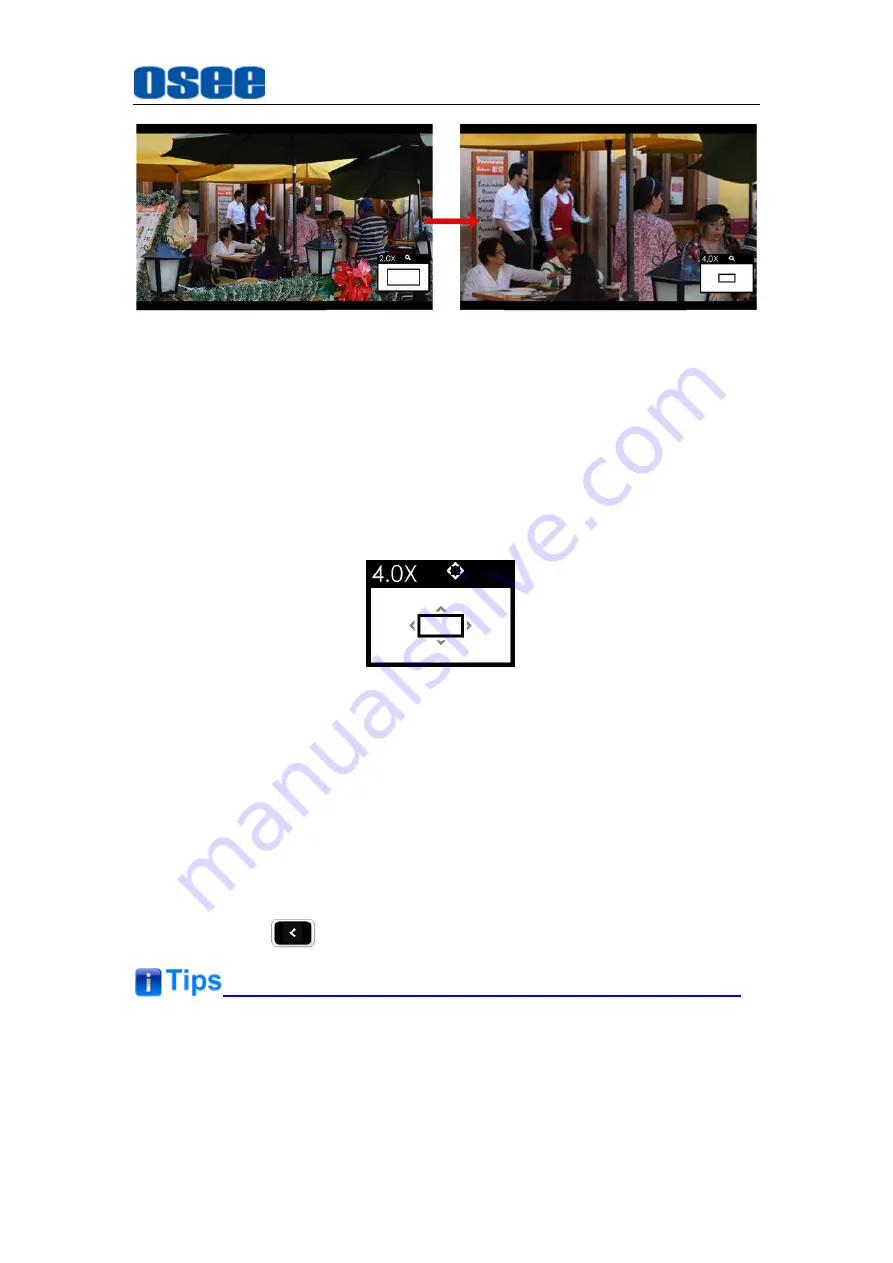
Locations and Function of Parts and Control
15
Figure 3.4-3 Zoom 4X Mode
Zoom 4X Editing Mode
After entering into the Zoom 4X Mode, press straight down the joystick to
move the starting position of the enlarged image.
There will be a Zoom 4X Editing icon at the bottom right of the screen, as
shown in Figure 3.4-4. The small rectangle with four direction arrows in
this icon represents the current full screen image in the monitor, you can
judge where this area is in the original image
Figure 3.4-4 Zoom 4X Editing Mode
As the same as Zoom 2X editing mode, scroll up, down, left or right the
joystick to move the displayed area to the corresponding direction, then,
press straight down the joystick to confirm and finish the movement and
exit the Zoom 4X Editing mode.
3.
Original Image Mode
Original Image Mode
In Zoom 2X mode or Zoom 4X mode, press straight down the joystick or
press BACK
button, it will recover and display the original image.
The scene tools are not editable in ZOOM 2X or ZOOM 4X mode.
In ZOOM 2X mode, you need scroll the joystick 20 times from the origin
of coordinate to the maximum in horizontal direction, and you need scroll
the joystick 10 times from the origin of coordinate to the maximum in
Summary of Contents for HCM-700
Page 1: ...HCM 700 ON CAMERA Monitor User Manual ...
Page 2: ......
Page 6: ...II 6 2 Optional Accessories 63 6 3 Dimensions 66 ...
Page 10: ...4 ...
Page 12: ...6 ...
Page 40: ...34 ...
Page 73: ...Specifications 67 Figure 6 3 1 Front View Unit mm Figure 6 3 2 Back View Unit mm ...






























