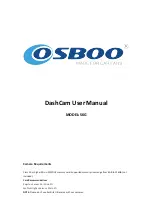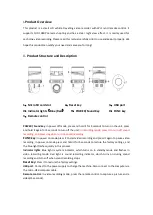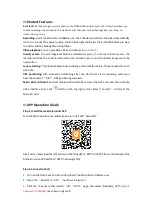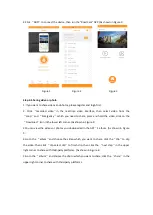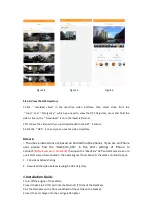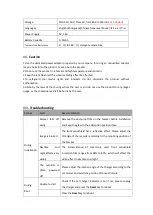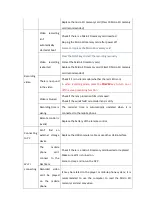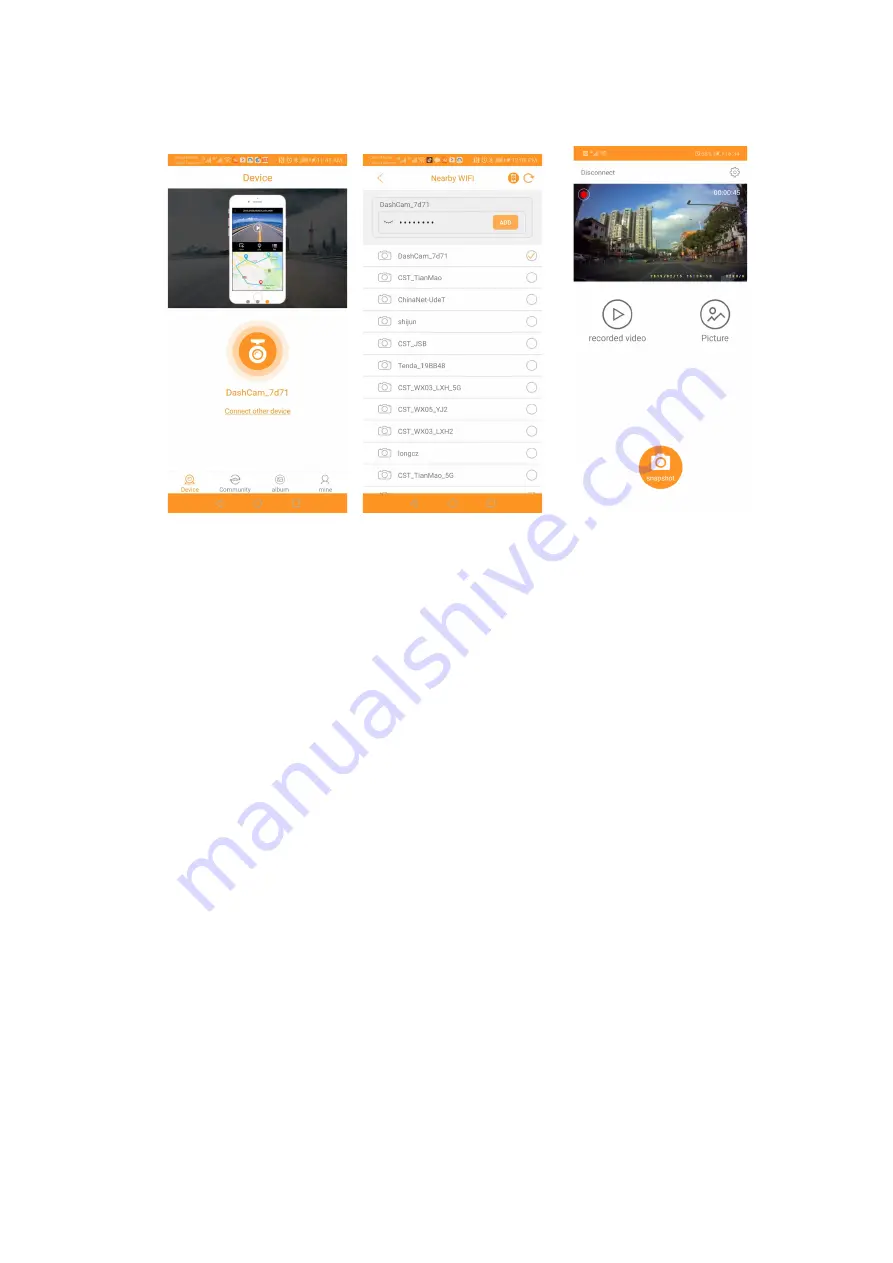
4.Click
“
ADD
”
to connect the device, then run the “Road Cam” APP.
(As shown in Figure 3
)
Figure 1 Figure 2 Figure 3
Step 3: Sharing video or photo
1. If you want to share videos and photos, please register and login first.
2. Click
“
recorded video
”
in the real-time video interface, then select video from the
“
Loop
”
and
“
Emergency
”
which you need to share, press and hold the video, click on the
“
Download
”
icon in the lower left corner. (As shown in Figure 4
)
3.You can view the videos or photos you downloaded in the APP
’
S album. (As shown in Figure
5
)
4.Go to the
“
album
”
and choose the video which you want to share, click the
“
Clip
”
to clip
the video. then click
“
clip select clip
”
to finish clip. then click the
“
next step
”
in the upper
right corner to share with third-party platforms. (As shown in Figure 6
)
5.Go to the
“
album
”
and choose the photo which you want to share, click the
“
share
”
in the
upper right corner to share with third-party platforms.