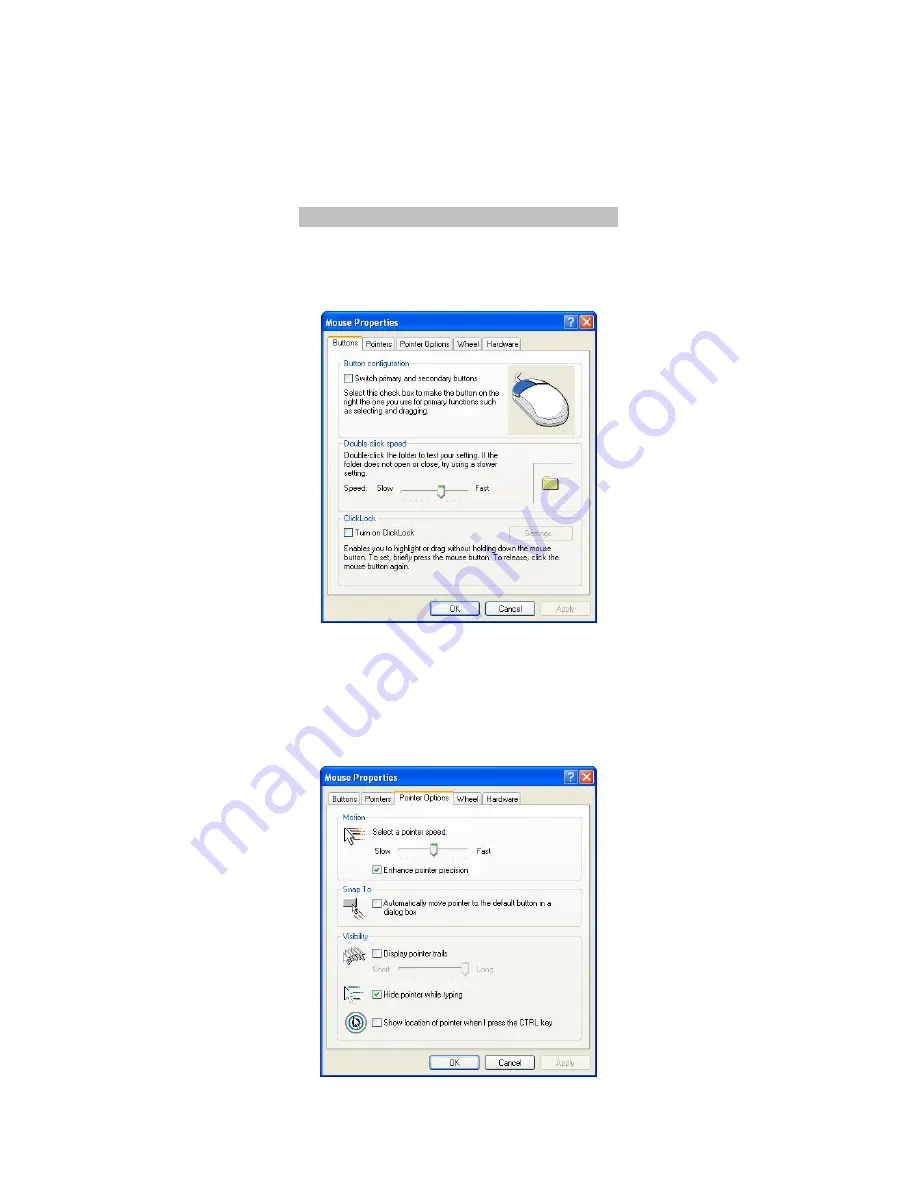
10
As any optical mouse, the ORTHOMOUSE needs a minimally reflective surface, in order to work.
In other words, it will not function properly over a transparent surface. In this case, we
recommend the use of a mouse pad. The lens and optical sensor have no direct contact with the
surface, and will keep their original features for a long period. Cleaning of those parts should be
performed, when needed.
Special configurations in Windows
Please, do configure the relationship between mouse and cursor movement, as this is VERY
IMPORTANT for the general experience of using the
ORTHOMOUSE.
First, click “Start” /
“Control Panel” / “Mouse”.
Then, choose “Pointer Options / Motion” and, under the option “Select a pointer speed”, move
the slider to the right in order to choose the highest speed that you can use without losing
precision. Click to mark the checkbox “Enhance pointer precision”, and then click “Apply” and
“OK”. After a few days of practice with the
ORTHOMOUSE
, you may go back to this Control
Panel and select an even higher speed, which will drastically reduce the sideways displacements
of hand and forearm.













