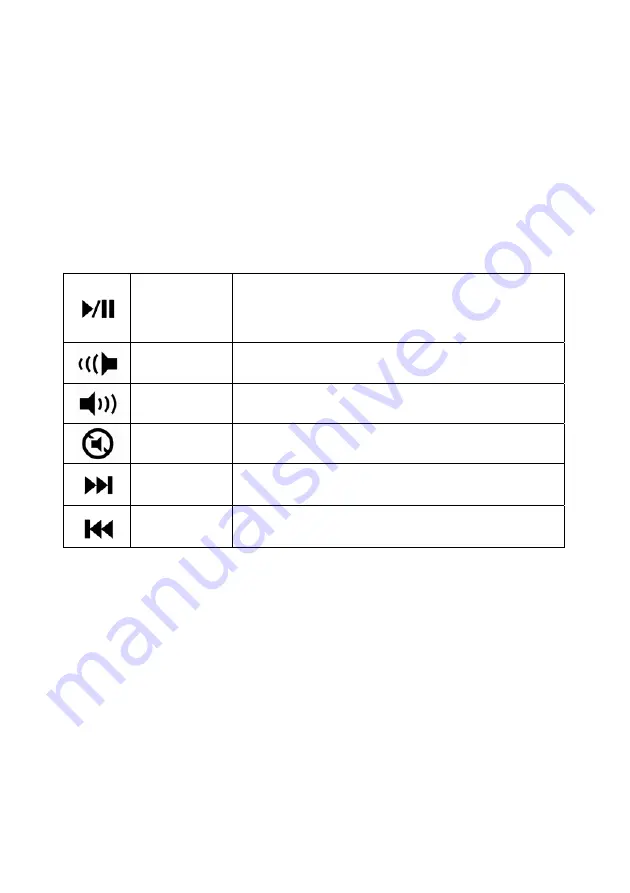
4
System Requirements
Microsoft
®
Windows
®
XP with MCE/Vista/7
compatible
Build-in Bluetooth module or Bluetooth dongle.
Hot key function:
Multimedia Buttons:
Volume down, Volume up, Mute, Pre track,
Next track, Play/Pause,.
Play/Pause
Switches between Play and Pause of
DVD/VCD/MP3/Audio media. Once Pause is
pressed, pressing this button again resumes
play.
V-
Decreases the computer’s sound volume.
Hold down to decrease volume more quickly.
V+
Increases the computer’s sound volume. Hold
down to increase volume more quickly.
Mute
Mutes the computer’s sound volume. Press it
again to turn the system volume back on.
Next track
Switches to the next media track. Press once
for each subsequent media track.
Pre-track
Switches to the previous media track. Press
once for each preceding media track.




























