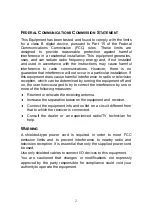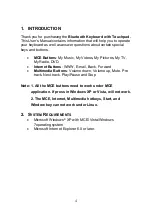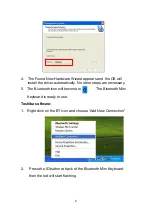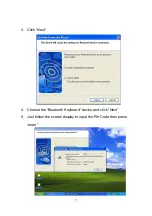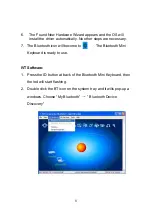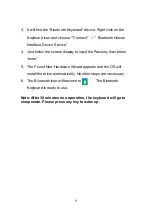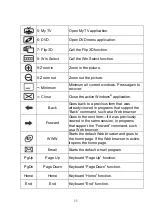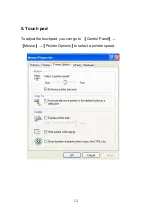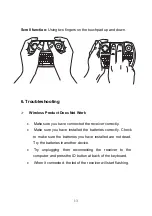2
F
EDERAL
C
OMMUNICATIONS
C
OMMISSION
S
TATEMENT
This Equipment has been tested and found to comply with the limits
for a class B digital device, pursuant to Part 15 of the Federal
Communications Commission (FCC) rules. These limits are
designed to provide reasonable protection against harmful
interference in a residential installation. This equipment generates,
uses, and can radiate radio frequency energy and, if not installed
and used in accordance with the instructions, may cause harmful
interference to radio communications. However, there is no
guarantee that interference will not occur in a particular installation. If
this equipment does cause harmful interference to radio or television
reception, which can be determined by turning the equipment off and
on, the user is encouraged to try to correct the interference by one or
more of the following measures:
Reorient or relocate the receiving antenna.
Increase the separation between the equipment and receiver.
Connect the equipment into and outlet on a circuit different from
that to which the receiver is connected.
Consult the dealer or an experienced radio/TV technician for
help.
W
ARNING
A shielded-type power cord is required in order to meet FCC
emission limits and to prevent interference to nearby radio and
television reception. It is essential that only the supplied power cord
be used.
Use only shielded cables to connect I/O devices to this equipment.
You are cautioned that changes or modifications not expressly
approved by the party responsible for compliance could void your
authority to operate the equipment.