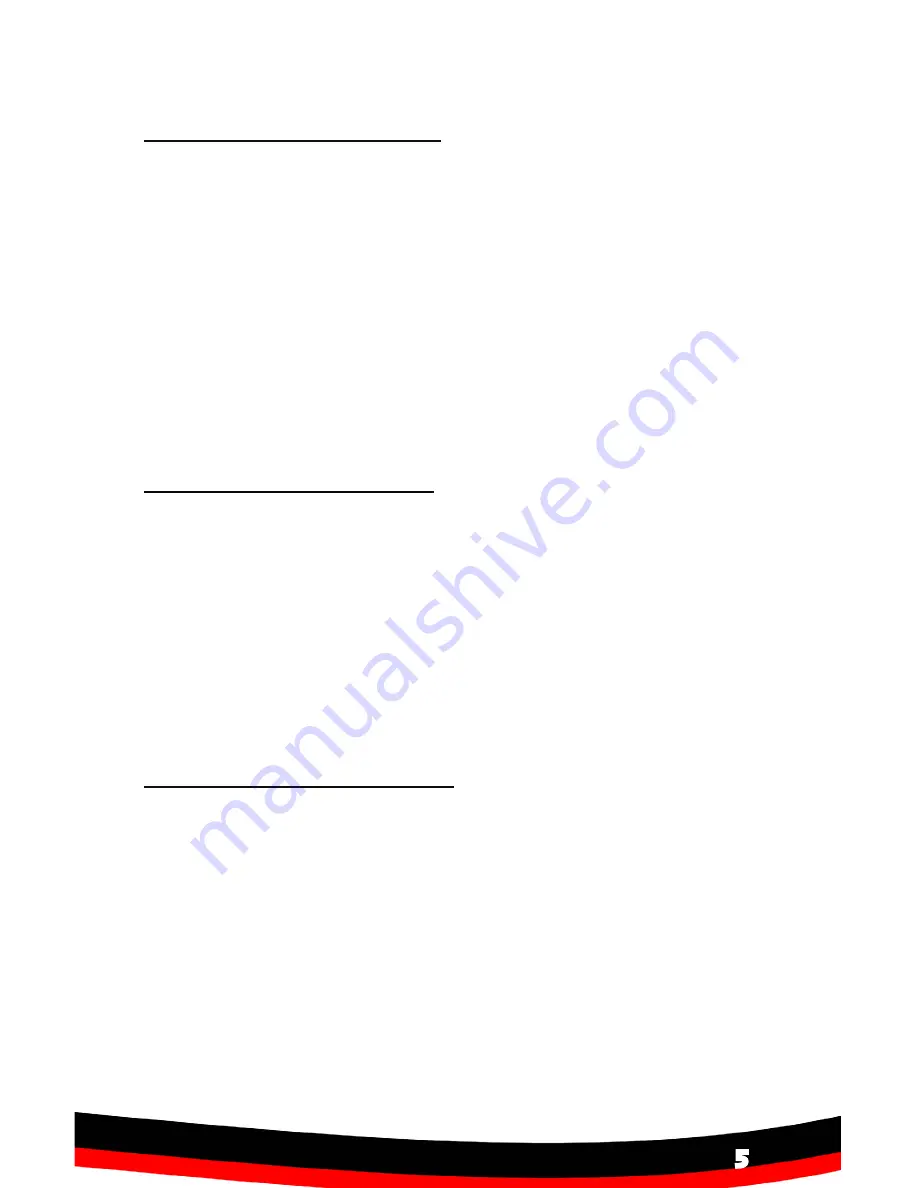
5
OR Technologies |
Photo-eBox Plus Manual
Benefits and Features
• Natural lighting for proper product display
• Easy to setup and continuously capture product images
• Clean white background (or add your own background)
• Shadow-free wrap-around lighting eliminates the need for digital cleanup
• Show the true color, clarity and cut of your diamonds by showing the
brilliance, scintillation and refraction of your diamonds using white high
power LED light .
• Warm LED lighting for clear and natural gem stone colors
• Increase sales with sharp quality product images
• Tremendous savings and fast turn-around time by producing images
in-house rather than outsourcing to a graphic design company or
professional photographer
Product Applications
The Photo@Box Plus simplifies many product imaging applications, by
allowing you to create high-quality professional photographs in minutes .
Here are just a few examples of how you can use your photos:
•
Product Sales (Print)
– Advertising, brochures, catalogs, flyers, postcards
•
Product Sales (Internet)
– Auctions, banner advertising, e-commerce,
email attachments, online product catalogs, online Stores, etc .
•
Website Design
– Company Image, Product Line
•
Inventory Management
– Appraisals, insurance protection, inventory
tracking, etc .
Lighting System Setup
1 .
Connect the Photo@Box Plus -
Connect the power cable to the
Photo@
Box Plus
and then to a 110V electricity outlet .
Note: Read the warning message on
page 3 for details
2 .
Turn on the Photo@Box Plus
-
Flip the power switch at the front of box
3 .
Turn on the various lights and Features
•
Fluorescent lighting:
Select the light you want (Left, Right, Back or Platform) .
•
Warm LED lights:
Warm Light switch at the front .
•
White high power LED lighting:
Accesory 1 and then use the dimmer at the
front (clockwise for more light or counterclockwise to reduce it) .
•
Goosenecks at the Top (Optional):
Accesory 2 switch and then use the
dimmers at the top next to each gooseneck to increase or decrease light .
•
Cooling Fan (On/Off):
Cooling Fan switch at the front next to Accesory 1 .
5
Summary of Contents for Photo-eBox Plus
Page 1: ......








