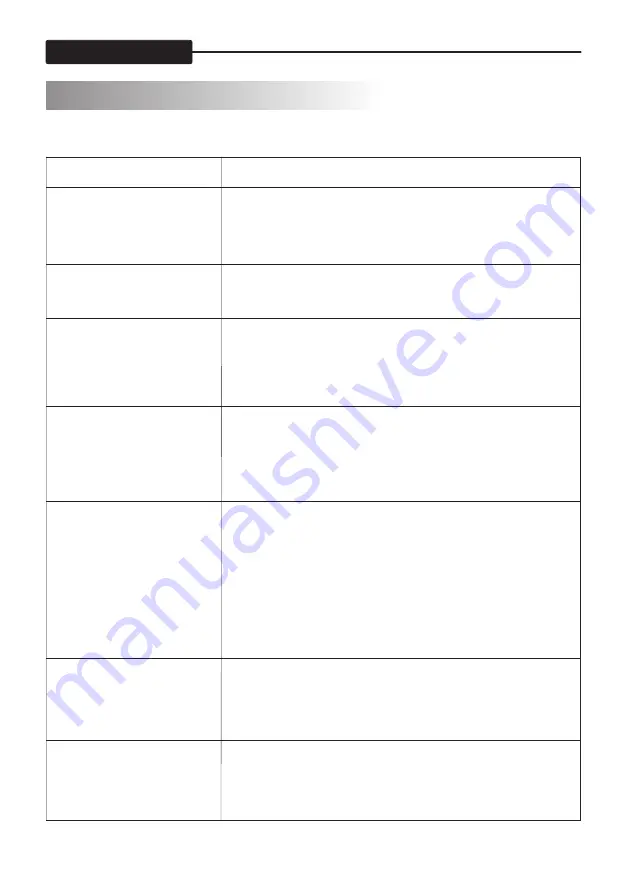
- 15 -
7. TROUBLE SHOOTING
USER S MANUAL
'
If you have problems with the system, there is often a quick and
simple solution. Please try the following:
Problem
Solution
No picture from a camera
1. Check all connections to the camera. Make sure the
adaptor is plugged in.
2. Make sure that the receiver is ON.
3. Make sure that the camera is in range of the receiver.
The picture is dropping
1. Move the camera closer to the receiver.
2. Try repositioning the camera, receiver or both to improve
the reception.
Audio problems
1. Increase the volume when there is no sound.
2. Make sure that there is sound within range of the camera
microphone.
3. If the unit emits a loud screeching noise (audio feedback),
move the camera or receiver farther apart.
The picture is or has
become choppy
The picture may become choppy when experiencing lower
frame rate (i.e. 10 frames per second vs. a higher 20 frames
per second).
Try moving the camera closer to the receiver.
Remove obstructions between the receiver and camera.
The Picture appears to be
grainy when using AV out
function to view on a large
screen TV/Monitor
The purpose of the AV output is for convenience only.
When using with large screen TV/Monitor, the picture might
be grainy as the camera limits video resolution to VGA
(640x480 pixels). This is not a product defect.
1. For best performance use with . Check your TV/Monitor
product manual to see if this feature is available on your
TV/Monitor.
2. View video on a smaller screen TV/Monitor.
Recording problems
1.Make sure the SD card is inserted to SD card slot correctly
2.Check the SD card is not full memory
3.Make sure the size of SD card is compatible with the system .
The system can support up to 32GB SD card
Can't view via mobile phone
1.Check whether the RJ45 connector is properly connect to the
router
2.Check whether you open the DHCP function in your network
3.If you use state ip setting, check whether your setting is in the
same rule of your network.


































