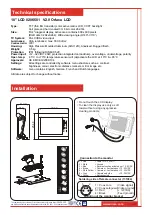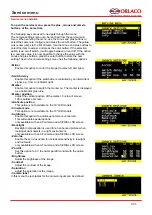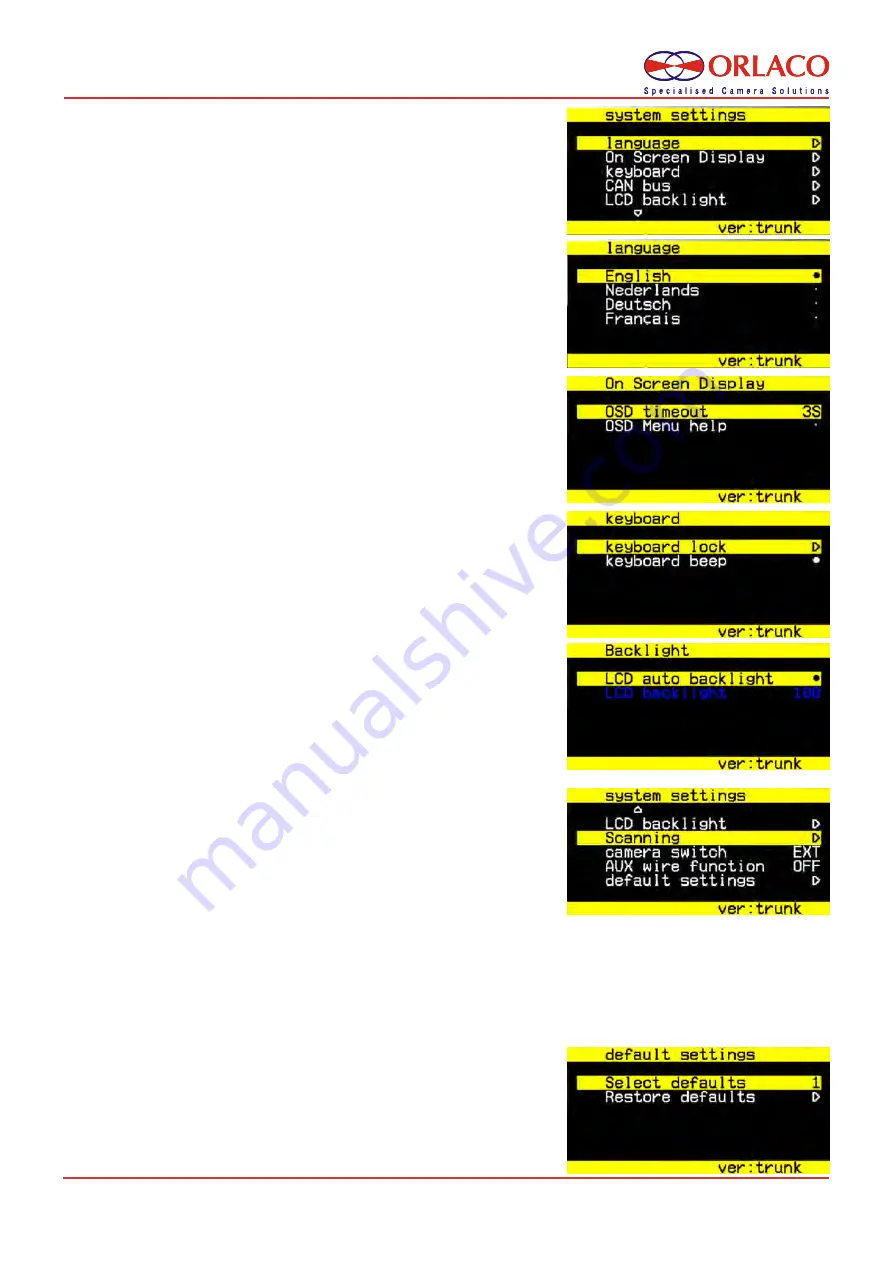
System settings;
• Language
This option opens the language selection menu.
The selected language will be used for all OSD menu's.
• On screen display
This option opens the OSD (On Screen Display) settings menu.
This menu has the following options :
• OSD menu help
Enable or disable the automatic help text in OSD menus. If enabled, an
automatic help text wil appear after 5 seconds of inactivity in any menu.
• OSD timeout ( camera label )
Adjust the number of seconds the OSD (camera label ) is visible.
Set to OFF to enables the marker line.
• Keyboard menu
This option opens the keyboard settings menu.
This menu has the following options :
• Keyboard lock
This option opens the keyboard-lock menu.
This opens a submenu where various functions of the LCD monitor can
be disabled to avoid accidental adjustment of monitor settings.
• CAN bus
This option is not available on the 10”LCD models.
• CAN speed
This option is not available on the 10”LCD models.
• CAN protocol
This option selects the higher level CAN protocol to use.
• LCD backlight
This option opens the LCD backlight submenu. In the LCD backlight
menu, two options are available :
• LCD automatic backlight
This option enables the automatic backlight control (ABC). The display
will adapt its brightness to the amount of light in the environment LCD
backlight This option manually sets the LCD backlight brightness, and
is only available if the LCD automatic backlight option is switched off.
• Scanning
This option opens the scanning submenu. This menu has the following
options:
• Scan sequence
This option selects the cameras which will be enabled in the scanning
sequence.
if manual override is on this function will not work.
• Scan interval
This option selects the interval between scanning camera switches.
• Camera switch
This option is not available on the 10”LCD models.
• AUX function
Select the function of the AUX1 and AUX2 wires. Set to TCH for
tachometer on AUX1, or KEY for + and - key functions on AUX1/2.
• Default settings
This option opens the restore factory defaults menu. If the Yes option is
chose, the LCD will revert all settings to their factory defaults.
Warning: All user-configured settings will be lost when the factory
defaults are reset.
System setting
P. 06