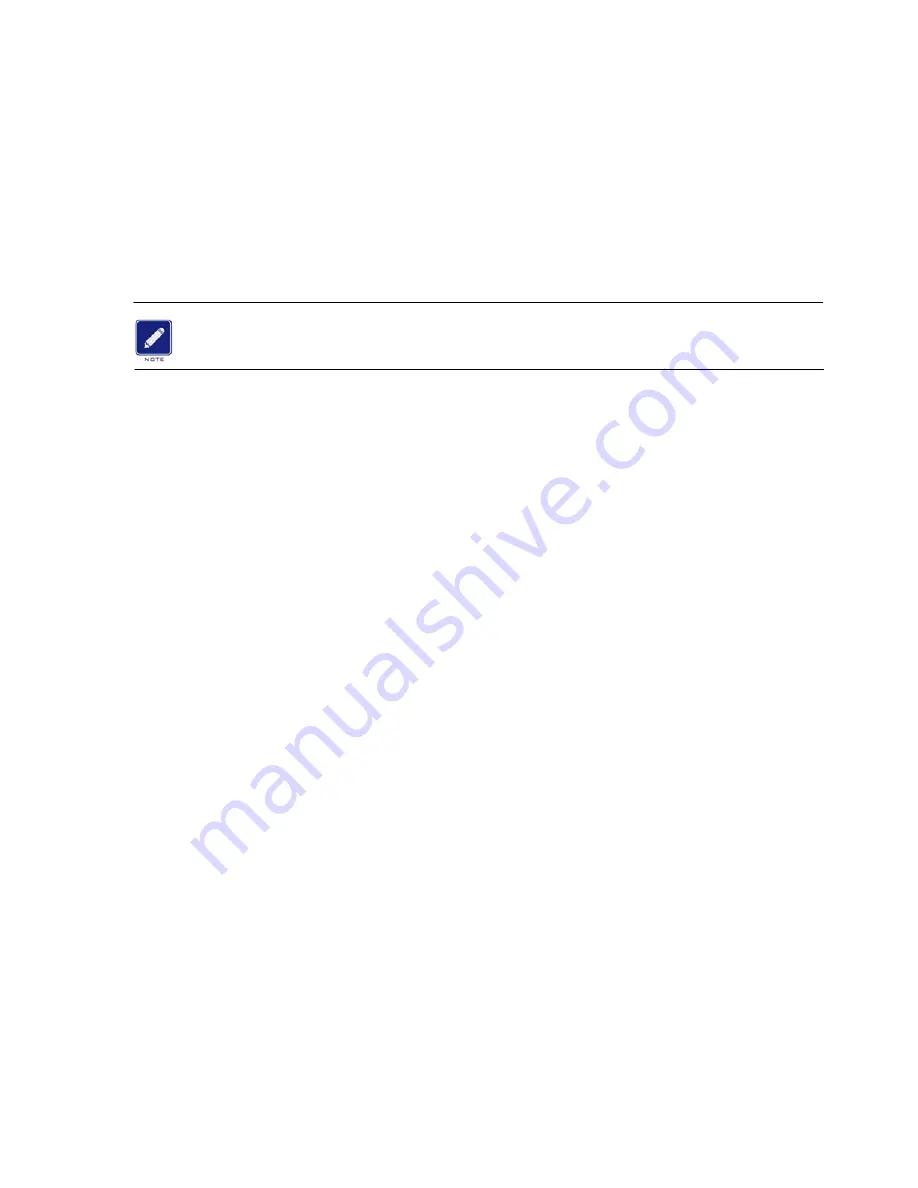
17
Chapter 4 Configuration
4-1 Start-up and Log in
In order to configure your wireless bridge, you must ensure that your computer that is either plugged
into the switch or direct to the bridge is programmed correctly via your network settings. When using
a computer to connect direction to the radio, ensure a cross-over cable is used from the computer to
the POE.
When the Orion-900 radio is powered up, expect a 40-50 second delay before you can
access it with your computer.
Using Windows XP
1. Click on the
Start
button and select
Control Panel
, then click on
Network and Internet
Connections.
Then click on
Network Connections
. Your network connections window will appear.
2. Double-click on
Local Area Connection
. The
Local Area Connection Status
window appears.
Click on Properties and then double-click on
Internet Protocol (TCP/IP)
.
3. At this point write down your displayed network settings, as at your discretion, you may want to set
them back to these after configuring your radio.
4. Check each of the tabs and enter/verify the following settings:
IP Address:
any IP address within 192.168.1.2 to 192.168.1.254.
Do not use 192.168.1.1
Subnet Mask:
255.255.255.0
Default gateway:
leave blank
DNS Fields:
leave all blank
5. Click
OK.
6.
Click OK at the
Local Area Connection Properties
window.
7.
Click Close. Your computer now has the IP address you specified.
NOTE: THE ABOVE STEPS ARE REQUIRED TO ACCESS THE RADIOS FROM ANY COMPUTER
WITHIN YOUR SUBNET MASK. IF YOU DECIDE TO CHANGE THE IP ADDRESS OF THE RADIO
MANUALLY, THEN TO ACCESS IT, YOU MUST CHANGE YOUR COMPUTERS IP ADDRESS. FOR
EXAMPLE, IF YOU CHANGE THE IP OF THE RADIO TO 192.168.100.1, THEN YOUR COMPUTERS IP
ADDRESS MUST BE 192.168.100.2 TO 192.168.100.254.






























