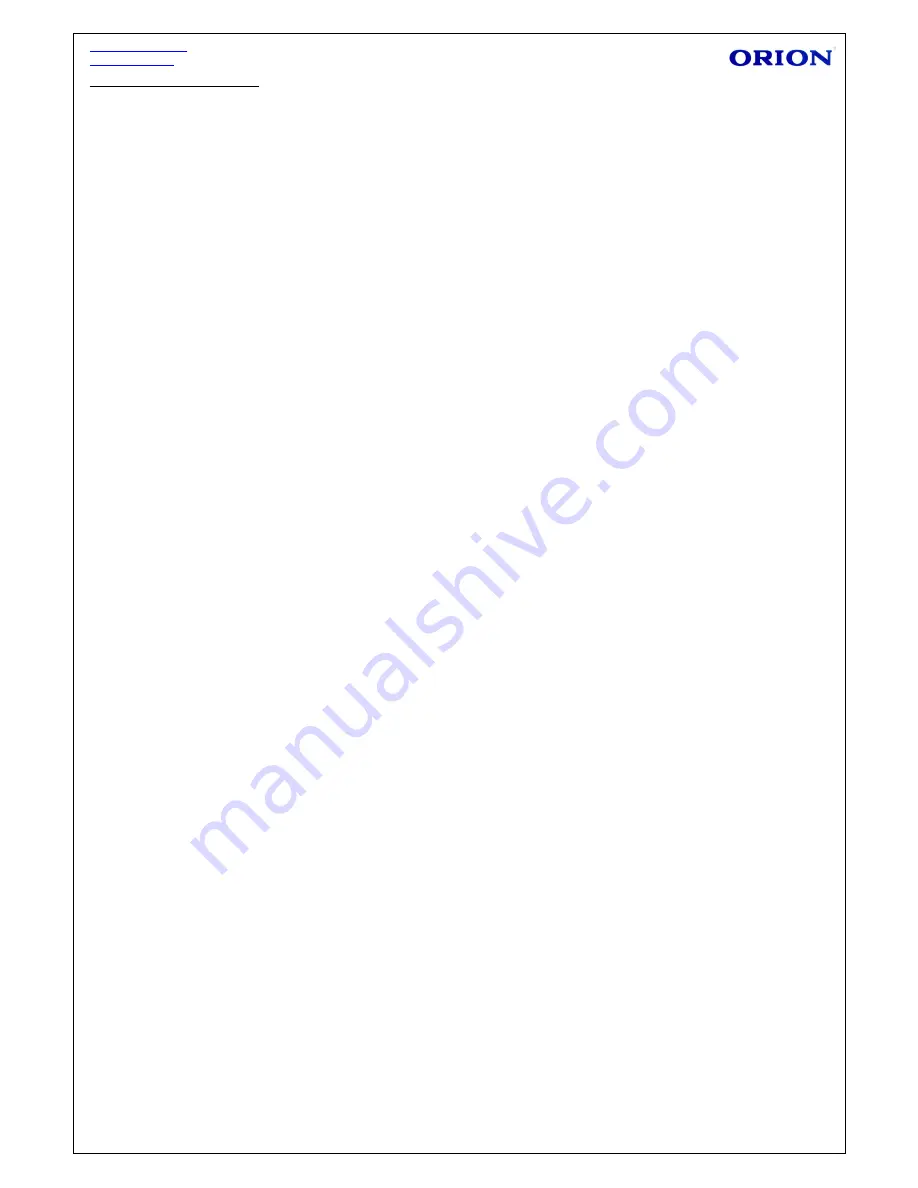
http://www.orion.ua
[email protected]
5
BASIC OPERATIONS
Power on/off
1) Press and hold Power button for 3S to turn on the tablet. Pressing and holding the Power
button for 3S to show “Power off” window. Choose “ok” to turn off the tablet, choose “cancel”
to return.
Note: When the screen has a screen timeout, short press the Power button to wake it up.
Touch & type
Use your fingers to manipulate icons, buttons, menus, the onscreen keyboard, and other items on
the touch screen. You can also change the screen's orientation.
To select or activate something, touch it.
To type something, such as a name, password, or search terms, just touch where you want to
type. A keyboard pops up that lets you type into the field.
Other common gestures include:
a) Touch & hold: Touch & hold an item on the screen by touching it and not lifting your finger until
an action occurs. For example, touching an icon on home screen and hold it, when the Remove
icon is shown on the screen, dragging the selected icon to this icon can remove it from the home
screen.
b) Drag: Touch & hold an item for a moment and then, without lifting your finger, move your finger
on the screen until you reaches the target position. For example, you can drag to reposition
shortcuts on the Home screen.
c) Swipe or slide: Quickly move your finger across the surface of the screen, without pausing when
you first touch (so you don't drag something instead). For example, you can slide a Home screen
left
or right to view the other Home screens.
d) Double-tap: Tap quickly twice on a webpage, map, or other screen to zoom. For example,
double tap
a webpage in Browser to zoom in and double-tap again to zoom out.
e) Pinch: In some apps (such as Maps, Browser, and Gallery), you can zoom in and out by placing
two fingers on the screen at once and pinching them together (to zoom out) or spreading them
apart (to zoom in ).
f) Rotate the screen: On most screens, the orientation of the screen rotates with your device as
you turn it. You can change this Display setting.
Related settings
Settings > Device > Display












