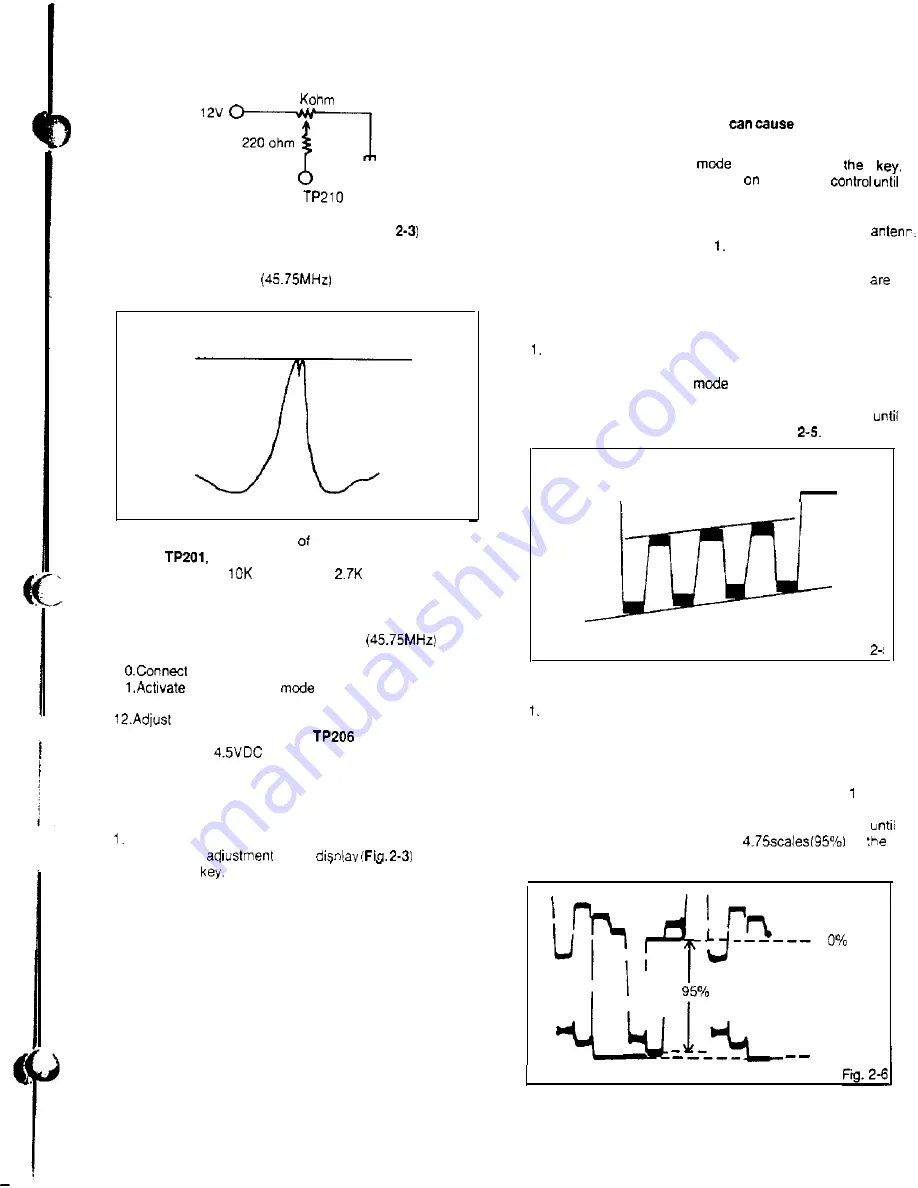
ELECTRICAL ADJUSTMENTS
10
AGC
4. Activate the adjustment mode display (Fig.
and
press the 2 key.
5. Adjust VOL. UP/DOWN key on the remote
control until
the waveform maker
becomes as shown in
Fig. 2-4-b.
6.
7.
6.
9.
45.75 MHz
Fig. 2-4-t
Disconnect output terminal the sweepmarker generator
from
then connect it to TP al the tuner pack.
Disconnect the
ohm and the
ohm variable
resistors.
Disconnect input and output terminals of the
sweepmarker generator.
Connect the AFT adjustment oscillator
to TP of the tuner pack.
1
the digital voltmeter to TP206.
1
the adjustment
display (Fig. 2-3) and press
the 3 key.
VOL. UP/DOWN key on the remote control to find
the point where the voltage of
changes dramatically,
and adjust to
at that point.
2-2: BRIGHT, AGC, TINT AND COLOR
2-2-A: BRIGHT
Receive the monochrome pattern.
2. Activate the
mode
and
press the 7
3. Press the VOL. UP/DOWN key on the remote control
until the boundary between 0% and 10% white starts
to become visible.
2-2-B: AGC
NOTE
Adjust after performing adjustments in section 2-1.
In case of weak electric field.
1. Tune to a noisy channel.
2. Activate the adjustment mode display and press
the 4 key.
3. Press the VOL. UP/DOWN key on the remote control
until noise is at minimum.
4. Change the channel. confirm that the other channels
are normal.
In case of strong electric field.
(Radio frequency interference
diagonal
streaks to appear.)
1. Activate the adjustment
display and press
4
2. Press the VOL. UP/DOWN key
the remote
diagonal streaks are at minimum.
3. If there is still a problem after pressing the VOL. UP/DOWN
key on the remote control. install an attenuator to the
terminals. then repeat step
4. Confirm that noise does not appear.
5. Change the channel. confirm that the other channels
normal.
2-2-C: TINT
Receive the color bar pattern.
2. Connect the oscilloscope to TP023.
3. Activate the adjustment
display (Fig. 2-3) and press
the 6 key.
4. Press the VOL. UP/DOWN key on the remote control
the waveform becomes as shown in Fig.
1
Fig.
2-2-D: COLOR
Receive the color bar pattern.
2. Connect the oscilloscope to TP022
3. Activate the adjustment mode (Fig. 2-3) display and press
the 5 key.
4. Adjust the VOLTS RANGE VARIABLE knob of the
oscilloscope until the range between white 0% and CO%
is set to 5 scales on the screen of the oscilloscope.
5. Press the VOL. UP/DOWN key an the remote control
the red color level is adjusted to
for
white level. (Refer to Fig. 2-6)
1 0 0 %
7
Summary of Contents for TC1973D
Page 8: ......
Page 9: ......
Page 10: ......
Page 11: ......
Page 12: ......
Page 13: ......
Page 14: ......
Page 15: ......
Page 16: ......
Page 17: ......
Page 18: ......
Page 19: ......
Page 20: ......
Page 21: ......
Page 22: ......
Page 23: ......
Page 24: ......
Page 25: ......
Page 26: ......
Page 27: ......
Page 28: ......
Page 29: ......
Page 30: ......
Page 31: ......
Page 32: ......
Page 33: ......
Page 34: ......
Page 35: ......
Page 36: ......




















