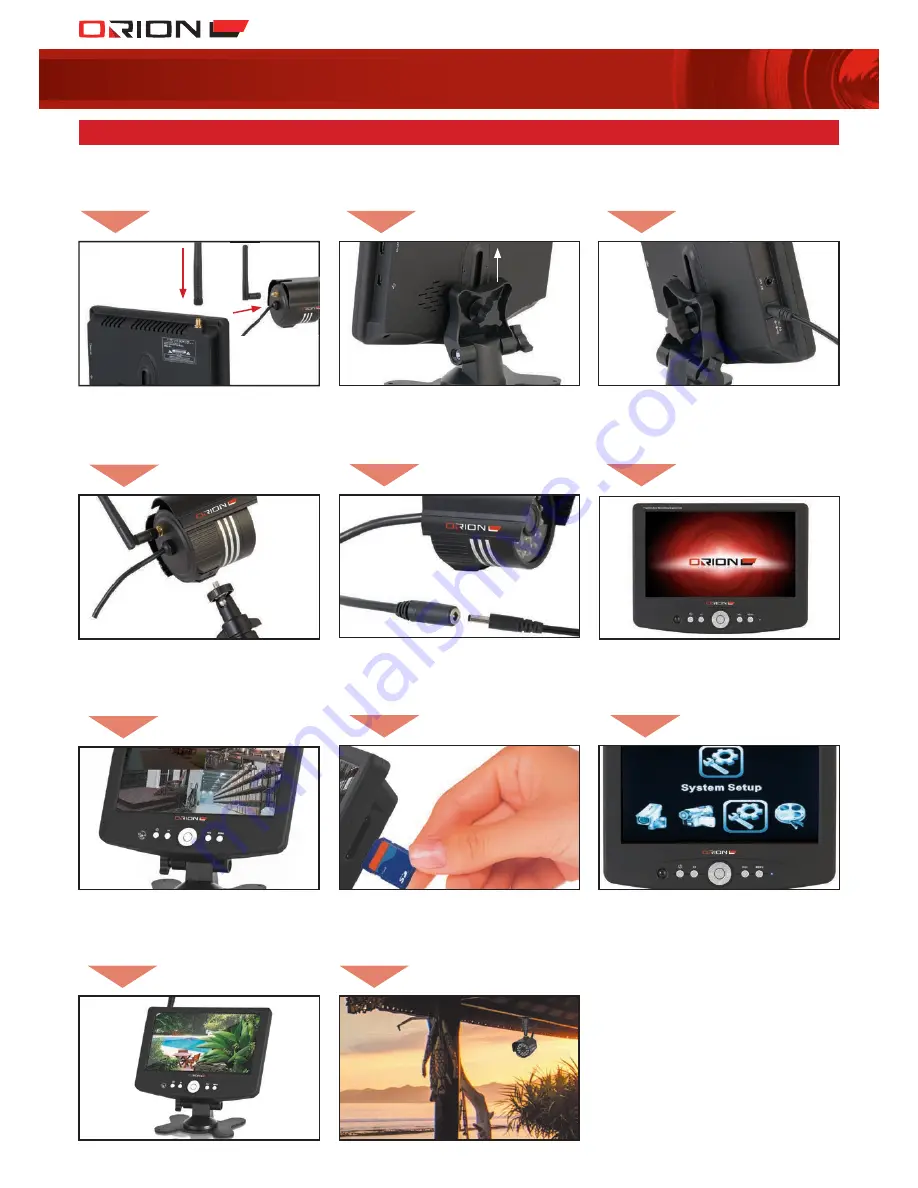
WIRELESS
SURVEILLANCE SYSTEM
QUICK START GUIDE
01
02
03
Install antenna
on DVR unit and
all cameras.
Install stand
on DVR unit.
Do not permanently
mount cameras and
DVR at this stage.
Connect power
supply to a 240V
power point
and DVR.
05
Connect power
supply to 240V
power points and
cameras.
08
Insert SD card into
the DVR.
04
Install stands on all
cameras.
11
Mount DVR and
cameras on suitable
locations.
09
Format SD card:
Menu>
SYSTEM SETUP>
SD FORMAT> YES
10
Wireless surveillance
system is ready
to use.
06
DVR screen will
automatically turn on
after power supply
connected.
07
Cameras and DVR
are paired. Camera
live images displayed
on DVR screen after
start up.






























