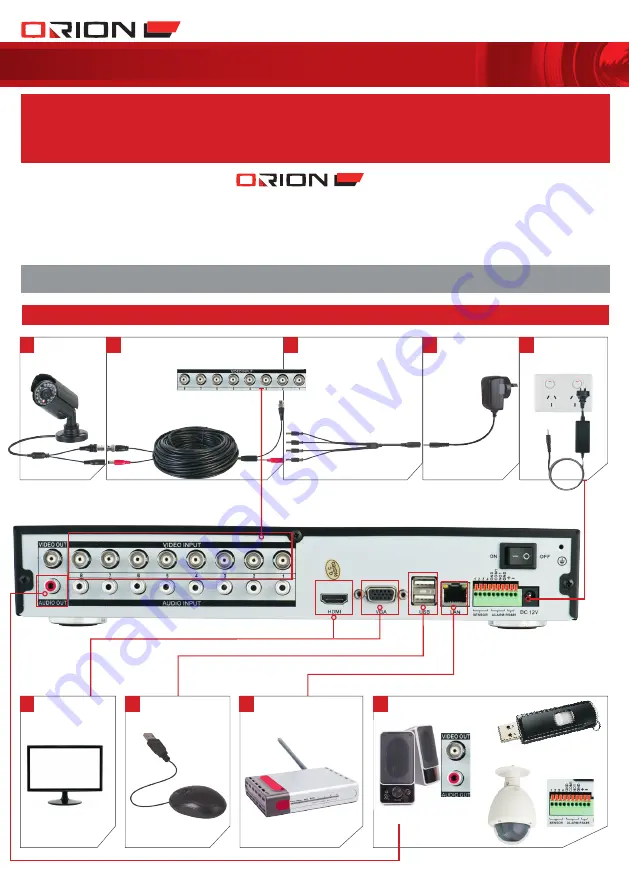
PROFESSIONAL
SuRvEILLANcE SYSTEM
Customer service phone:
(03) 9982 5111
(Monday to friday 8.30am – 5.30pm est)
email:
for further information visit www.orionlive.com.au
pLease ContaCt if you HaVe any
ConCeRns oR pRoBLeMs witH tHis pRoDuCt
IMPORTANT
BefoRe RetuRning tHis
pRoDuCt to tHe RetaiLeR
1 connection diagram
Connect the other end of video/power
cable (BnC connector only) to BnC video
input on Dvr rear panel.
Connect the other end of video/
power cable (DC connector only)
to power splitter.
1
6
7
8
9
2
Connect camera to
video/power cable.
Connect monitor
to Dvr vGA
or HDMI video
output.
Connect mouse to
Dvr USB input.
Connect router to Dvr LAn
port using ethernet cable.
ACCeSSorIeS
SpeAkerS
MeMory
DevICe
pTZ CAMerA
3
4
Connect camera
power supply to
power splitter and
power point.
Connect Dvr
power supply to
Dvr power input
and power point.
5
repeat steps 1 to 3 with
all four cameras.
























