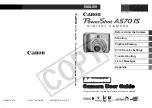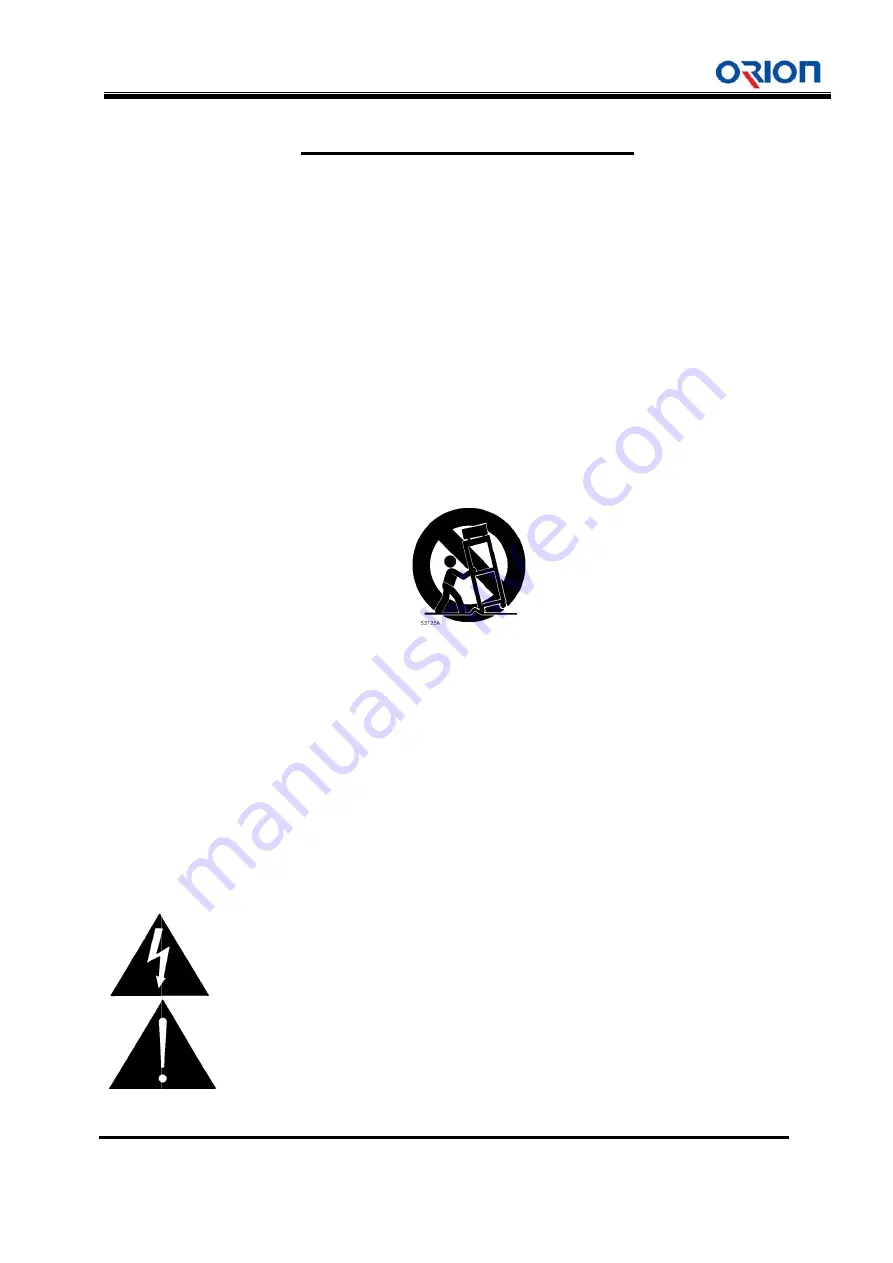
OLS-
1. Rea
2. Keep
3. Hee
4. Follo
5. Do
n
6. Clea
7. Do
n
8. Do
n
(incl
9. Do
n
blad
The
outle
10. Prot
and
11. Only
12. Use
appa
injur
13. Unp
14. Refe
dam
have
norm
15. Do n
as v
16. To c
the A
17. The
18. An a
earth
Note: Pr
-4601KPT
d these instr
p these instr
d all warning
ow all instruc
not use this a
an only with d
not block any
not install nea
uding amplif
not defeat the
es with one
wide blade o
et, consult an
ect the powe
the point wh
y use attachm
only with the
aratus. Whe
ry from tip-ov
lug this appa
er all servicin
maged in any
e fallen into t
mally, or has
not expose th
ases, are pla
ompletely dis
AC receptacl
mains plug o
apparatus wit
hing connect
rolonged use
TGP
Im
ructions.
ructions.
gs.
ctions.
apparatus ne
dry cloth.
y ventilation o
ar any heat s
fiers) that pro
e safety purp
wider than th
or the third p
n electrician
er cord from
here they exit
ments/access
e cart, stand
en a cart is u
ver.
aratus during
ng to qualified
way, such a
the apparatu
been droppe
his apparatus
aced on the a
sconnect this
le.
of the power
th CLASS I c
tion.
e of headpho
T
in
w
c
T
u
in
mportan
ear water.
openings. In
sources such
oduce heat.
pose of the p
he other. A g
prong are pro
for replacem
being walked
t from the ap
sories specif
, tripod, brac
used, use ca
g lightning sto
d service per
s power-sup
s, the appara
ed.
s to dripping
apparatus.
s apparatus
r supply cord
construction
nes at a high
The lightning
ntended to a
within the pro
constitute a ri
The exclamat
user to the pr
nstructions in
t Safety
stall in accor
h as radiator
polarized or g
grounding typ
ovided for you
ment of the ob
d on or pinch
pparatus
fied by the m
cket, or table
ution when m
orms or whe
rsonnel. Se
pply cord or p
atus has bee
or splashing
from the AC
shall remain
shall be con
h volume ma
flash with ar
lert the user
oduct's enclo
isk of electric
tion point wit
resence of im
n the literatur
y Instru
rdance with t
s, heat regis
grounding-typ
pe plug has t
ur safety. If t
bsolete outle
hed particula
manufacturer.
specified by
moving the c
n unused for
ervicing is req
plug is damag
en exposed t
g and ensure
Mains, disco
n readily ope
nected to a M
ay cause hea
rrowhead sym
to the prese
sure that ma
c shock to pe
thin an equila
mportant ope
re accompan
ctions
the manufact
sters, stoves,
pe plug. A po
two blades a
the provided
et.
arly at plugs,
.
y the manufa
art/apparatu
r long period
quired when
ged, liquid ha
to rain or mo
e that no obje
onnect the p
erable.
Mains socke
alth damage
mbol within a
ence of unins
ay be of suffic
ersons.
ateral triangle
erating and m
nying the pro
7 of
turer’s instru
or other app
olarized plug
nd a third gr
plug does n
convenience
acturer, or so
s combinatio
s of time.
the apparatu
as been spill
isture, does
ects filled wit
ower supply
et outlet with
on your ears
an equilatera
sulated "dang
cient magnitu
e is intended
maintenance
oduct.
28
uctions.
paratus
g has two
ounding pron
ot fit into you
e receptacles
ld with the
on to avoid
us has been
led or object
not operate
th liquids, suc
cord plug fro
a protective
s.
al triangle, is
gerous voltag
ude to
d to alert the
(servicing)
ng.
ur
s,
s
ch
om
ge"