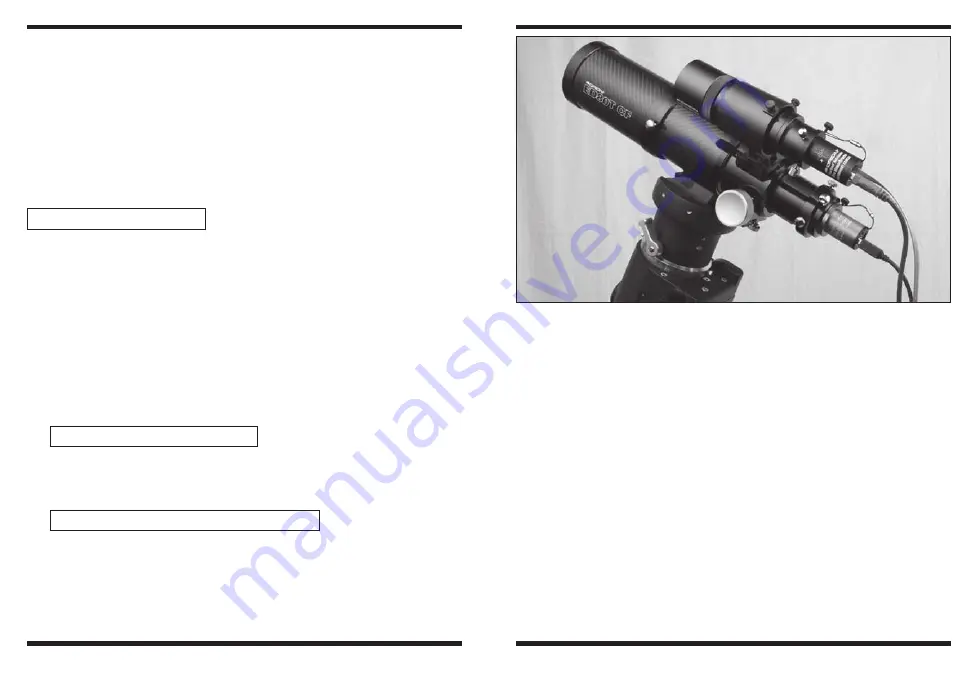
4
5
• USB High Speed 2.0 port
Software and Driver Installation
Before the
SAGPRO can be used, software and camera drivers must be
installed onto your computer.
Do not connect the camera to your computer before you have installed
the -software.
All software, manuals and guides can be downloaded directly from the
Orion SAGPRO product support page located at the link below:
www.telescope.com/sagpro
The following software can be located on the right hand side of the prod-
uct support page.
1. Download and run SAGPRO Driver. Go through the prompts until
the driver is installed.
2. Next download and run SAGPRO ASCOM Driver. Go through the
prompts until the driver is installed.
3. Next download and run the ASCOM platform (unless previously
installed) The ASCOM Platform is necessary to use the ASCOM
driver with ASCOM compatible software. Check the ASCOM plat-
form website listed below for updates and additional details.
http://www.ascom-standards.org
4. Next download and run PHD guiding. Go through the prompts until
the guiding software is installed. Check PHD guiding website listed
below for updates and additional details.
http://www.stark-labs.com/phdguiding.html
5. If you intend to use your camera also as a Lunar, Solar, Planetary
or Deep Space imager, download and run ORION ASTROCAP. Go
through the prompts until the capture software is installed.
6. Also located on the SAGPRO product support page is the Orion
AstroCap Software guide. This guide is essential for Lunar, Solar,
Planetary or Deep Space imagers to get the most out of the SAG-
PRO.
Please note that to use
PHD guiding or other ASCOM compatible soft-
ware the
SAGPRO Driver, SAGPRO ASCOM driver and the ASCOM
platform must be installed first.
Installing the Camera
1. Once the software installation is complete from the previous steps,
connect the
SAGPRO to your computer’s USB port using the pro-
vided USB cable.
2. In Windows XP a
Found New Hardware Wizard will appear.
Windows 7, 8 or Vista will automatically install the device.
3. Windows XP will ask if you want to search for drivers and updates
online. Select
No, not this time and click Next.
4. Next, choose
Install the software automatically.
Figure 1.
The
SAGPRO setup for guiding using the Orion Mini 50mm
Guide Scope.












