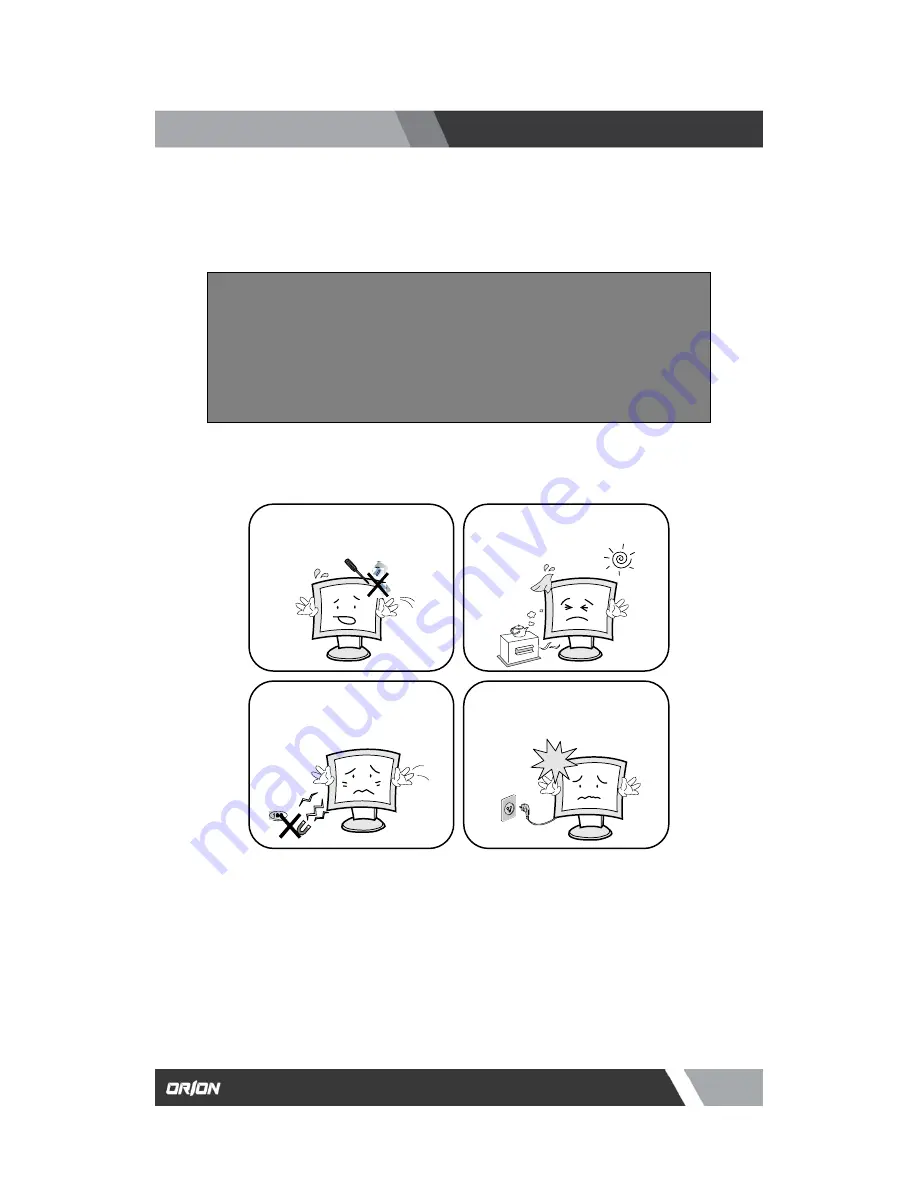
2
Installation and User’s Guide
http://www.orionimages.com
7300 Bolsa Avenue, Westminster CA 92683 / Tel: 714-766-6300 / Fax: 714-766-6310
pg2
*
Follow this safety instruction to use the monitor properly and prevent the damages.
*
Keep this user’s guide book for later use.
Warning Statements
* This safety instruction has “ Warning” and “ Caution” as below.
WARNING:
If the user does not follow this instruction,
it may cause the serious damage to the user.
CAUTION:
If the user does not follow this instruction, it may cause the slight
damage to the user or cause some damages to the monitor.
Never remove the back over and touch
the inside of the monitor. If you need a
service, please contact the service center.
Keep away the monitor from the
direct sunlight and a heating appliance.
Never push objects of any kind into this
product as they may result in a risk of fire
or electric shock.
Connect the power code to the wall
outlet tightly. If the power code or plug are
defective and the wall outlet is not tight,
please do not use them.

































