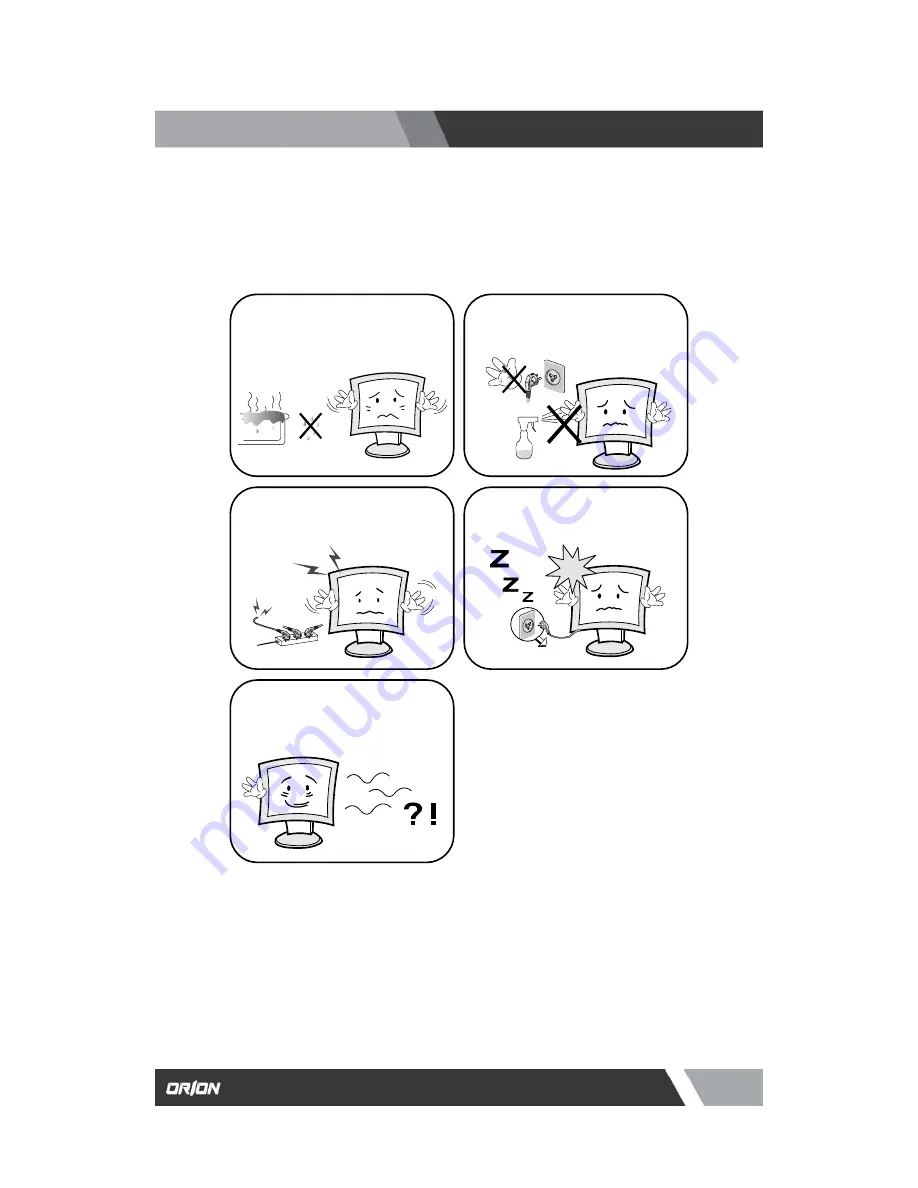
3
Installation and User’s Guide
http://www.orionimages.com
7300 Bolsa Avenue, Westminster CA 92683 / Tel: 714-766-6300 / Fax: 714-766-6310
pg3
Warning Statements
Do not install this monitor on the outside
and near water. If may cause damage to
the product, electric shock and fire.
For cleaning do not use liquid cleaners.
Never touch the power plug with wet-
hands.
When lightning and thundering, unplug
the monitor from the wall outlet and never
touch it.
Unplug this product from the wall outlet,
when It does not operate for a long time.
When smoking and noising from the
monitor, unplug the product from the wall
outlet and contact a service center.
How to fix
1.
Do not open this product as it contains high voltage inside.
2.
It may create an electric shock.
3.
It the user disassembles and remove the back cover, it does not make sure
4.
To make up for the damages and do a service and exchange the monitor.
.



































