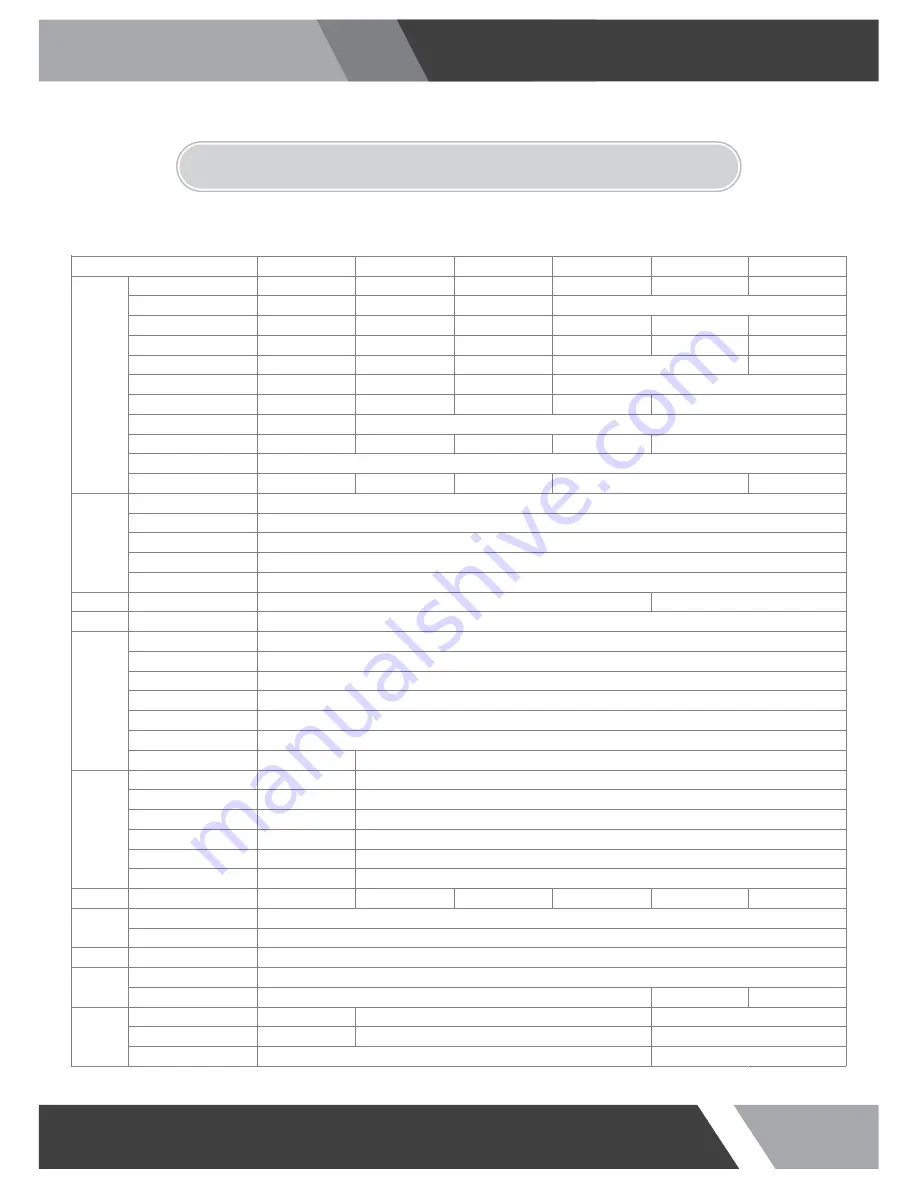
33
Installation and User's Guide
5. FEATURE
19 inches
20 inches
23 inches
32 inches
Screen Size
19.0 inches
20.1 inches
23.0 inches
31.6 inches
Resolution
1280*1024 pixels
1600*1200 pixels
Pixel Pitch
0.294*0.294 mm
0.255*0.255 mm
0.265*0.265 mm
0.364*0.364 mm
Brightness
250 cd/m^2
300 cd/m^2
250 cd/m^2
360 cd/m^2
Contrast Ratio
Aspect Ratio
5:4
4:3
Viewing Angle (H/V)
170/160 degrees
178/178 degrees
178/178 degrees
170/160 degrees
Display Color
Response Time
5 ms
6 ms
5 ms
Video System
Panel Life Time (hours)
30,000 hours
45,000 hours
30,000 hours
50,000 hours
Video In/Out (BNC Type)
VGA In (15Pin D-Sub)
HDMI In
Audio In (RCA Type)
PC Stereo In
Audio
Built in Speakers
Y (7.5W*2)
Transmitter
Remote Control
Multi Display Function
Filter Type
Deinterlacing
Noise reduction
Auto source sequencing
Multi Lingual Language
Motion Detection
Camera Type
Mechanical Design
Image Sensor
S/N Ratio
Resolution
Sensitivity (Normal/DSS)
Dimension
Outline Dimension (w Stand)
16.54*3.15*15.94 inches 18.03*3.15*16.44 inches 21.97*3.15*15.61 inches
29.61*3.15*20.28 inches
Cabinet color
Black
Cabinet Material
Electro-Galvanized Steel
Power
Electrical Ratings
AC 100~240 V (50/60Hz)
Operating Temperature
Storage Temperature
-20~60 celsius
VESA Mounts Size
Ceiling Mount
Wall
-20~60 celsius
100*100 mm
CMK-01
WB-5, 10, 30, 31
Tilt Swivel Camera
1/3" SONY Super HAD CCD
>52dB
Horizontal : 650 TV Lines
0.05 /0.0001 Lux
0~50 celsius
Y
Y
Eng, Spa, Fre, Ger, Ita
PIR Motion Sensor
WDR
Pin Hole Camera
1/3" 520K Color CCD
>50dB
700 TV Lines (906H)
Min. 0.1 Lux
Digital WDR
Y (1W*2)
Y
PIP
3D Comb Filter
Y
Mounts
NTSC/PAL
16.7 million
1/2 (Included Cam Out)
1
1
1
1
Cabinet
Circumstance
Display
Interface
Special
Features
Camera
1920*1080 pixels
800:1
1000:1
1000:1
1400:1
16:9
10 inches
9.7 inches
1024*768 pixels
0.192*0.192 mm
350 cd/m^2
4:3
160/160 degrees
35 ms
262,144
10,000 hours
9.33*1.97*8.27 inches
600:1
75*75 mm
SIDE MOUNT(1/4-20), CMK-01
DVR Option
27 inches
27.0 inches
0.311*0.311 mm
250 cd/m^2
8 ms
25.79*3.15*17.85 inches
-20~65 celsius
200*200 mm
CMK-01 with FMA-01
WB-2642
Summary of Contents for 32PVMV
Page 1: ...Installation and User s Guide PUBLIC VIEW MONITOR SERIES 10 32 inches...
Page 35: ......
Page 36: ......


















