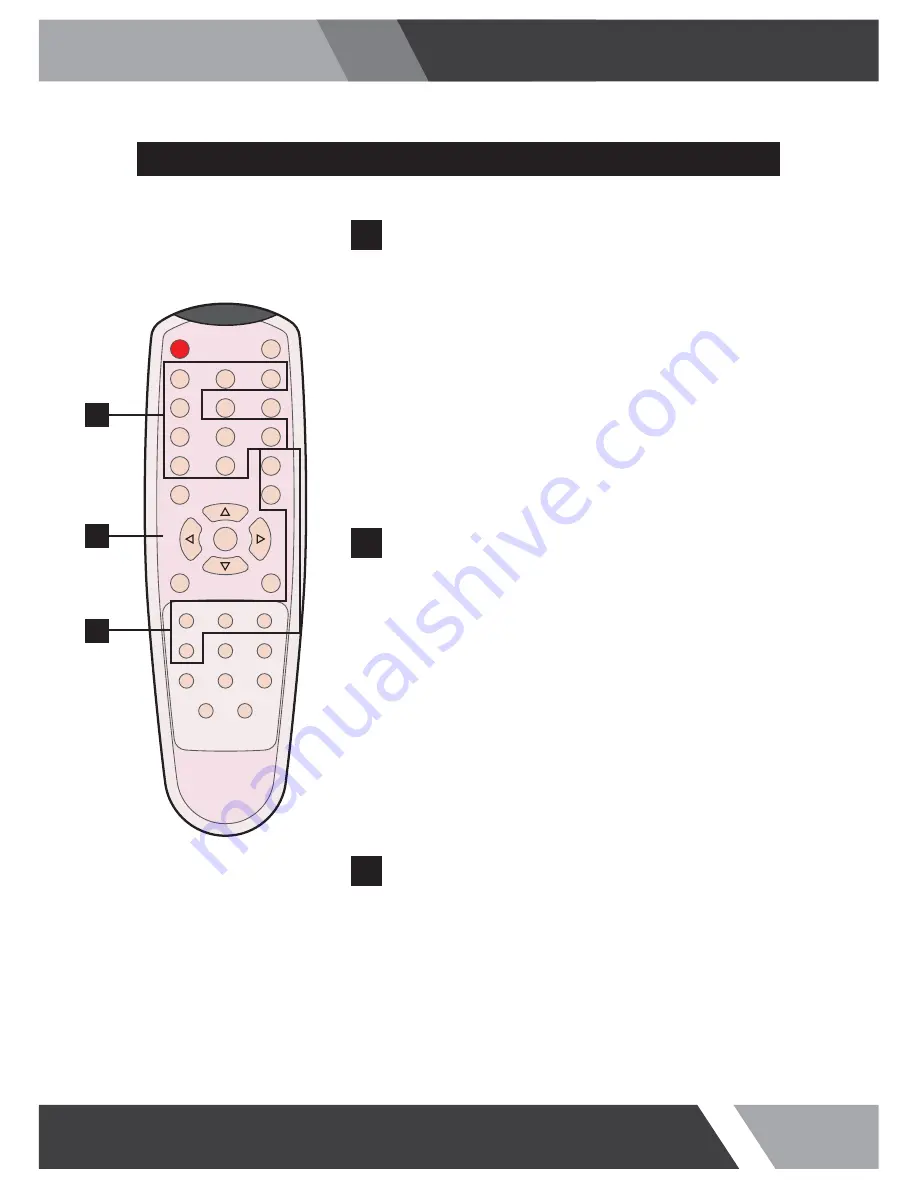
11
Installation and User's Guide
REMOTE CONTROLLER
MODE SELECT MENU
CVBS1
Select CVBS1 mode
CVBS2
Select CVBS2 mode
S-VIDEO
Select S-VIDEO mode
VGA (RGB)
Select VGA mode
DVI
Select DVI mode
HDMI1
Select HDMI1 mode
COMPONENT
Select COMPONENT mode
SDI
Select SDI mode
HDMI2
Select HDMI2 mode
POWER
Turn ON / OFF the monitor
MUTE
Turn ON / OFF the sound
AUTO
Auto adjust position of the screen (in VGA mode)
COLOR TEMPERATURE
Select color temperature of the screen
SCAN MODE
Select the scan mode of the screen
VOL- / VOL+
Increase / Decrease the volume level
MENU / EXIT
Activate and exit the OSD menu
STILL
Freeze the current image
KEY LOCK
Locking the button (Prevent operation)
S. SET
Select between main and PIP audio input
PIP
Activates PIP/PBP mode
P. INPUT
Select an input source for PIP mode
P. LOCATION
Select a location for PIP mode
P. SIZE
Select a size for PIP mode
P. SWAP
Swap between main and PIP input
POWER
MUTE
CVBS1
CVBS2
S-VIDEO
VGA
AUTO
COLOR TEMP
DVI
HDMI1
SDI
COMPONENT
HDMI2
S.SET
SCAN MODE
PIP
MENU/EXIT
P.INPUT
P.LOCATION
P.SWAP
STILL
P.SIZE
KEY LOCK
VOL-
VOL+
A
B
C
A
OSD CONTROL MENU
B
PIP CONTROL MENU
C


























