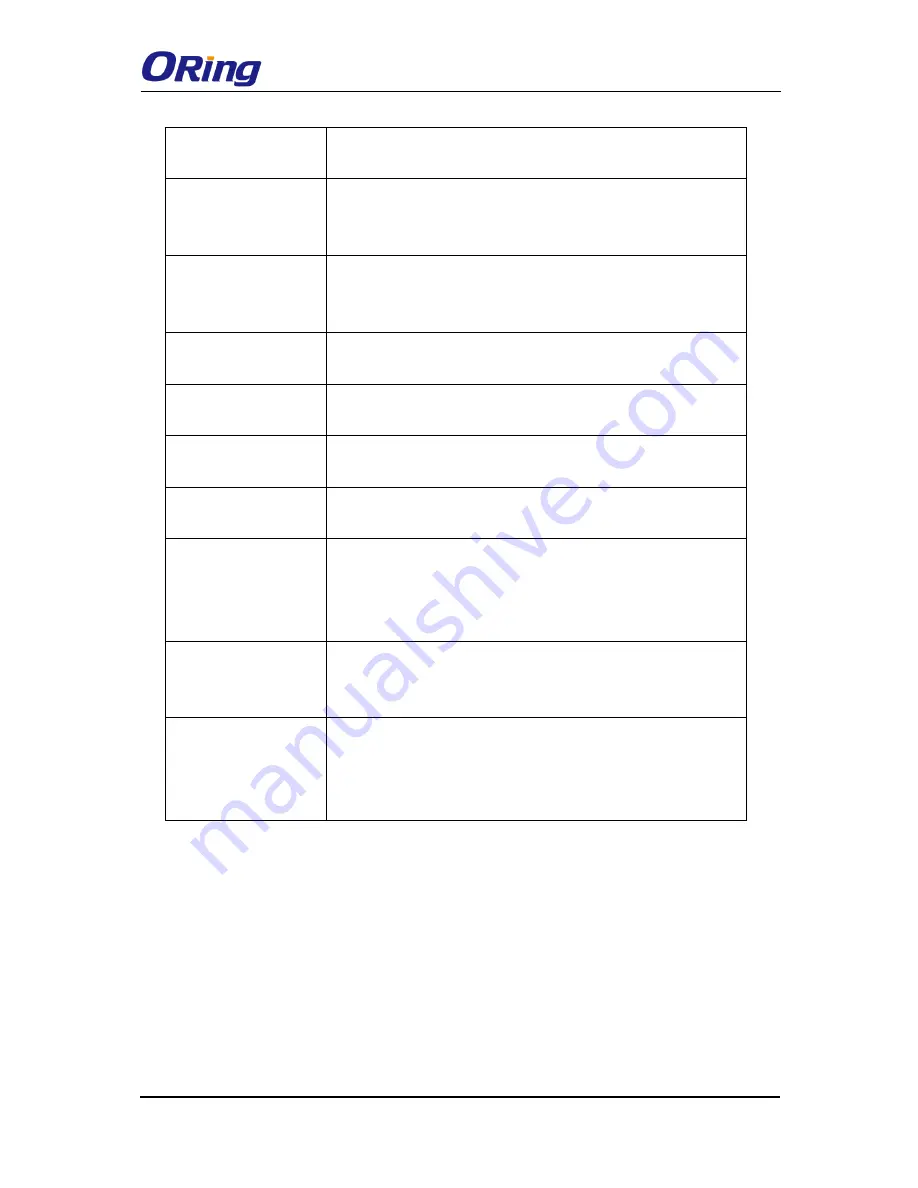
TGAP-620-/6620-M12 Series User Manual
ORing Industrial Networking Corp
19
Default Gateway:
Enter the IP address of the device in your
network.
Obtain DNS server
address
automatically
Obtains a DNS server address from a DHCP server. If you have
chosen to obtain an IP address automatically, this option will be
selected accordingly.
Use the following
DNS server
addresses
Specifies a DNS server address manually. You can enter two
addresses as the primary and secondary options.
Web Protocol
Choose a Web protocol for the device. The default value is
HTTP
. For higher security, choose
HTTPS
.
Port
Each Web protocol has a default port (HTTP is 80 and HTTPS is
443). You can also enter a value from 1 to 65535.
Web Access Control
You can choose to access the web page via wired or wireless
connections.
DHCP Server
Enables or disables the DHCP server function. When enabled,
the device will become the DHCP server on your local network.
Start IP Address
The starting IP address of the IP range assigned by the DHCP
server. The start IP address is usually the lowest figures. For
example, in a dynamic IP range from 192.168.1.100 to
192.168.1.200, 192.168.1.100 will be the start IP address.
Maximum Number of
IPs
You can specify the number of IPs allowed to access the device.
For example, if the dynamic IP range is from 192.168.1.100 to
192.168.1.200, you should enter
100
in this box.
Lease Time (Hour)
The period of time for an IP address to be leased. During the
lease time, the DHCP server cannot assign that IP address to
any other clients. Once the lease time ends, the system will
reassign the IP address.
Time Setting
In this page, you can set the date & time of the device. A correct date and time will help the
system log events. You can set up a NTP (Network Time Protocol) client to synchronize date
& time to a NTP server on the Internet.
















































