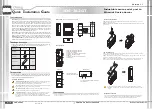IDS-342GT
S4
S2
Fault
PWR2
PWR1
S3
S1
ETH2
ETH1
S1
S4
S3
S2
Quick Installation Guide
Version 1.1
Q
uick
I
nstallation
G
uide
Introduction
PRINTED ON RECYCLED PAPER
Q I G
is an innovative secure 4 port RS-232/422/485 to 2 ports Gigabit
IDS-342GT
Ethernet secure device server with standard features of device server, such
like TCP/IP interface and versatile operation modes: Virtual Com, Serial
Tunnel, TCP Server, TCP Client, and UDP. In addition, the Windows untility,
DS-Tool, could configure multiple devices and set up the mappings of Virtual
Com. On the other hand, IDS-342GT can simultaneously transfer data up to 5
redundant host PCs to aovid Ethernet connection breakdown or any host PC
fails.
Further,
features HTTPS, SSH, and SSL encryption to
IDS-342GT
assure the security of critical data transmission.
supports RS-232/422/485 and provides dual redundant power
IDS-342GT
inputs, 12~48 VDC, on terminal block to guarantee a non-stop operation. With
wide operating temperature, -40~70 C, and rugged IP-30 housing design,
o
IDS-342GT
series could operate in the harsh industrial environment.
Therefore,
is the best solution to the high demand of secure serial
IDS-342GT
to Ethernet critical data communication.
Package Contents
The device is shipped with the following items. If any of these items is missing
or damaged, please contact your customer service representative for
assistance.
Preparation
Before you begin installing the device, make sure you have all of the package
contents available and a PC with Microsoft Internet Explorer 6.0 or later, for
using web-based system management tools.
Elevated Operating Ambient:
If installed in a closed environment, make sure
the operating ambient temperature is compatible with the maximum
ambient temperature (Tma) specified by the manufacturer.
Reduced Air Flow:
Make sure the amount of air flow required for safe operation
of the equipment is not compromised during installation.
Mechanical Loading:
Make sure the mounting of the equipment is not in a
hazardous condition due to uneven mechanical loading.
Circuit Overloading:
Consideration should be given to the connection of the
equipment to the supply circuit and the effect that overloading of the circuits
might have on overcurrent protection and supply wiring. Appropriate
consideration of equipment nameplate ratings should be used when addressing
this concern.
Safety & Warnings
Panel Layouts
Front View
1. Power module 1 status indicator
2. Power module 2 status indicator
3. Faulty relay indicator
4. Indicator for serial data communications
5. Indicator for LAN port speed
6. LAN port
7. Indicator for LAN port connection status
8. Serial port
IDS-342GT
1907-200-XX
Contents
DIN-rail Kit
IDS-342GT
Pictures
Number
X 1
X 1
QIG
X 1
X 1
Wall-mount Kit
1
Rear View
1. Din-rail screw holes
2. Wall-mount screw holes
Step 1:
Screw the wall-mount kit (in the package) onto the back of the switch. A total of
six screws are required, as shown below.
Step 2:
Use the switch, with wall mount plates attached, as a guide to mark the correct
locations of the wall-mounting screws.
Step 3:
Insert a screw head through the large part of the keyhole-shaped aperture on the
plate, and then slide the switch downwards. Tighten the screw for added stability.
Wall-mounting
Instead of screwing the screws in all the way, it is advised to leave a space of
about 2mm to allow room for sliding the switch between the wall and the
screws.
Network Connection
The series have standard Ethernet ports. Depending on the link type, the switch uses
CAT 3, 4, 5, 5e UTP cables to connect to network devices (PCs, servers, switches,
routers, or hubs). Please refer to the following table for cable specifications.
2
3
4
7
8
Installation
Use the mounting kits attached with the package and follow the steps below to install the switch to
a rail or to the wall.
Step 1:
Slant the switch and screw the Din-rail kit onto the back of the switch, right in the
middle of the back panel.
Step 2:
Slide the switch onto a DIN-rail from the Din-rail kit and make sure the switch clicks into
the rail firmly.
DIN-rail Installation
1
2
2
Industrial secure serial port to
Ethernet Device Server
Device
Server
IDS-342GT
Re
se
t
PW
R-2
PW
R-1
V2
+ V2
- Re
la
y V1
+ V1
-
5
6
Reset
PWR-2
PWR-1
V2+ V2- Relay V1+ V1-
Bottom View
1
2
1. Terminal block with power connectors
2. Reset button
Dimension
Unit =mm (Tolerance ±0.5mm)
107.1
54.2
4
3
.0
4
3
.0
1
1
6
.0
18.0 14.1
45.0
2
5
.3
51.0
2
1
0
.0
7
.5
1
8
9
.4
R2.5
Ø8.0
29.5
1
7
5
5
0
.0
Ø4.0
1
4
5
.4
IDS-342GT
S4
S2
Fault
PWR2
PWR1
S3
S1
ETH2
ETH1
S1
S4
S3
S2
IDS-342GT
S4
S2
Fault
PWR2
PWR1
S3
S1
ETH2
ETH1
S1
S4
S3
S2