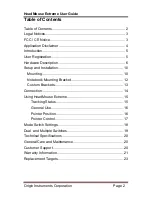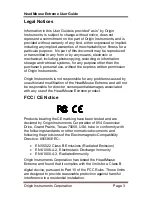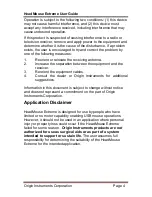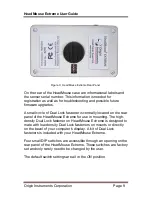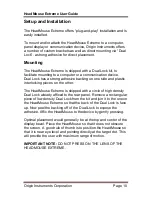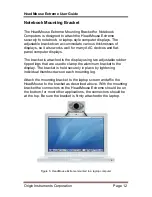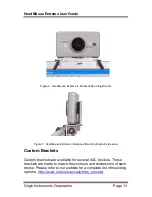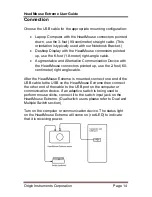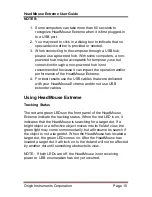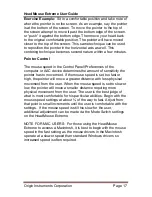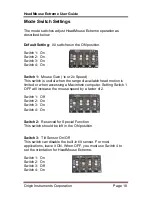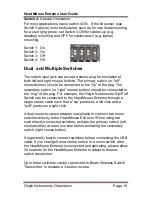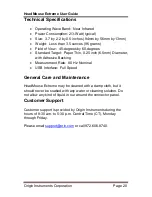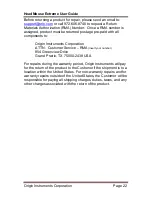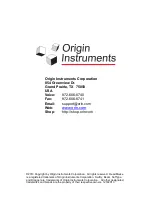HeadMouse Extreme User Guide
Origin Instruments Corporation
Page 15
NOTES:
1. Some computers can take more than 60 seconds to
recognize HeadMouse Extreme when it is first plugged-in
to a USB port.
2. You may need to click in a dialog box to indicate that no
special device driver is provided or needed.
3. When connecting to the computer through a USB hub,
please use a powered hub. With some computers, a non-
powered hub may be acceptable for temporary use but
connection through a non-powered hub is not
recommended because it can impact the operation and/or
performance of the HeadMouse Extreme.
4. For best results use the USB cables that were delivered
with your HeadMouse Extreme and do not use USB
extender cables.
Using HeadMouse Extreme
Tracking Status
The red and green LEDs on the front panel of the HeadMouse
Extreme indicate the tracking status. When the red LED is on, it
indicates that the HeadMouse is searching for a target dot. If a
bright object or a reflective object moves into its field of view, the
green light may come on momentarily but will resume its search if
the object is not a target dot. When the HeadMouse has located a
target dot, the green LED comes on. After the HeadMouse has
located a target dot it will lock on to the dot and will not be affected
by another dot until something obstructs its view.
NOTE: If both LEDs are off, the HeadMouse is not receiving
power or USB enumeration has not yet occurred.