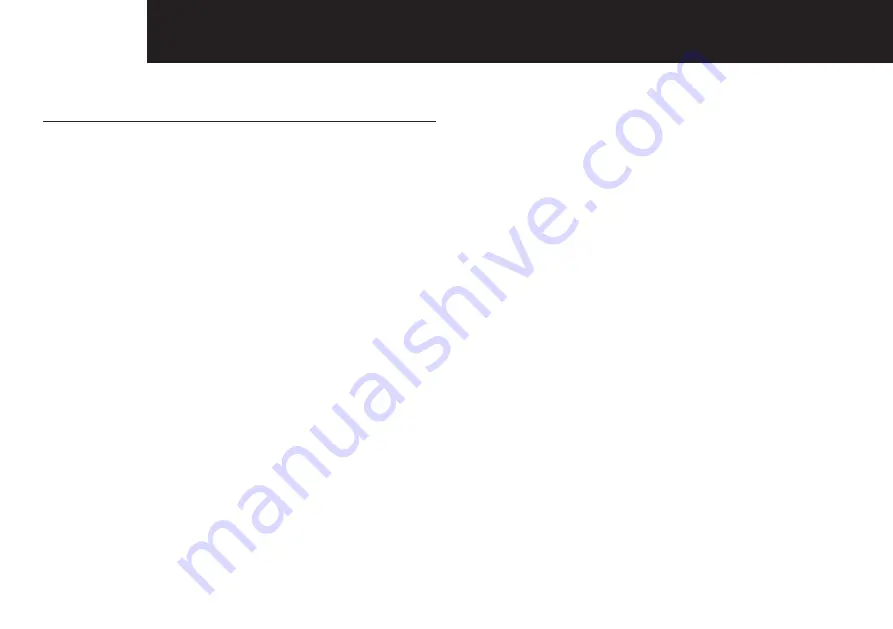
6
GETTING STArTED
4 Using The Baby Monitor
Once the baby and parent units are powered on and
registered, the display on the parent unit will show the
video captured by the baby unit.
Switching on the Parent Unit
Press and hold the <POWER> button for approx. 2 seconds,
until the Oricom logo appears on the parent unit. The
camera image will then appear.
Press and hold the <POWER> button for approx. 2 seconds
to switch the unit off.
NOTE:
If you place the parent and baby units too close together, you
will hear a high pitched noise called "feedback" this is normal.
The units are designed to be located in separate rooms.
To prevent feedback, avoid having the parent unit and
baby unit turned on in the same room.
Feedback will be generated if the talk button is pressed
when the baby unit and parent unit are too close to each
other.
4.1 Video mode
The baby and parent units are pre-registered. Once the
baby and parent units are switched on the parent unit will
show the video captured by the baby unit.
4.1.1 Sound level adjustment
During video mode, you can press the <DOWN> key to
enable sound level adjustment, you can now adjust the
volume by pressing the <UP>/<DOWN> keys.
Press the menu key to save and exit.
4.1.2 Brightness adjustment
During video mode, you can press the <UP> key to enable
brightness adjustment, you can now adjust the brightness
by pressing the <UP>/<DOWN> keys.
Press the menu key to save and exit.
4.1.3 Lullaby selection
During video mode, press the <PTT/LULLABY> key to
enable/disable lullabies. You can then press the <UP/
DOWN> keys within 8 seconds to choose from lullabies 1
to 5 or cycle.
4.1.4 Push to talk
During video mode, press and hold <PTT/LULLABY> key
to enable the push to talk function. The following graphic
will be shown. Voice will be transmitted from parent unit to
the baby unit.


















