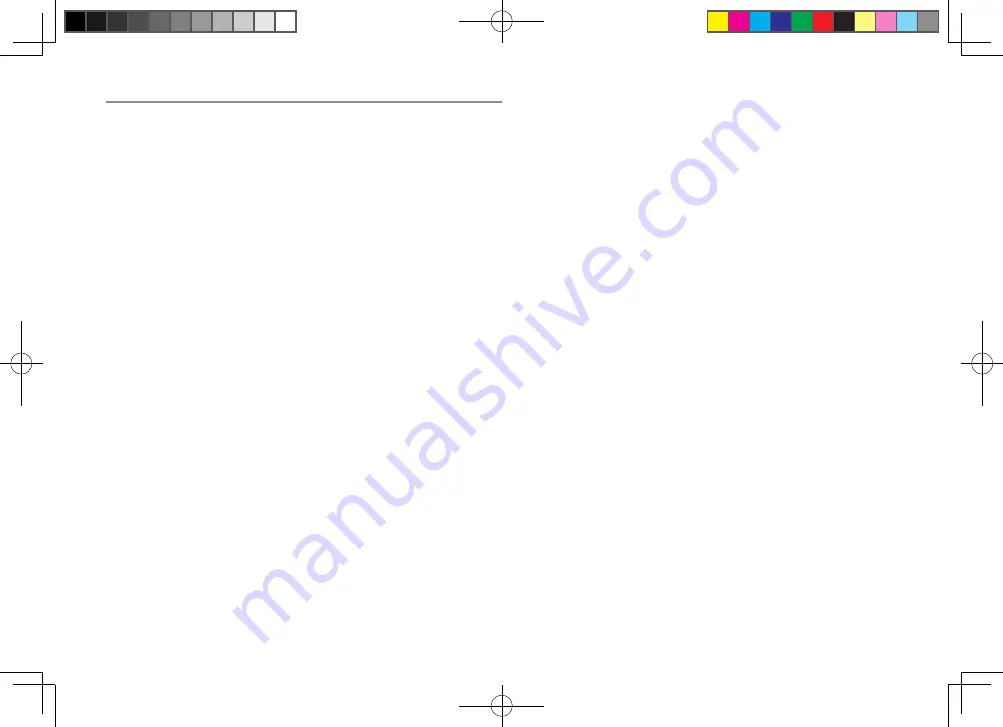
TABLE OF CONTENTS
Warnings and Safety Information ......................................................................................................1
Getting Started .................................................................................................................................2
Operating the Telephone ...................................................................................................................6
Telephone .........................................................................................................................................8
Using the menu ..............................................................................................................................12
Phone Book ....................................................................................................................................19
Caller ID ..........................................................................................................................................21
Using the Answering Machine (Pro800 Only) ...................................................................................23
Using Remote Access (Pro800 Only) ................................................................................................26
Advanced Setting ............................................................................................................................28
Troubleshooting ..............................................................................................................................30
Default settings ..............................................................................................................................31
Technical Properties........................................................................................................................32
Maintenance/Guarantee ..................................................................................................................33
Index ..............................................................................................................................................34
Pro_600_800.indd 4
2008-11-11 16:17:29



































