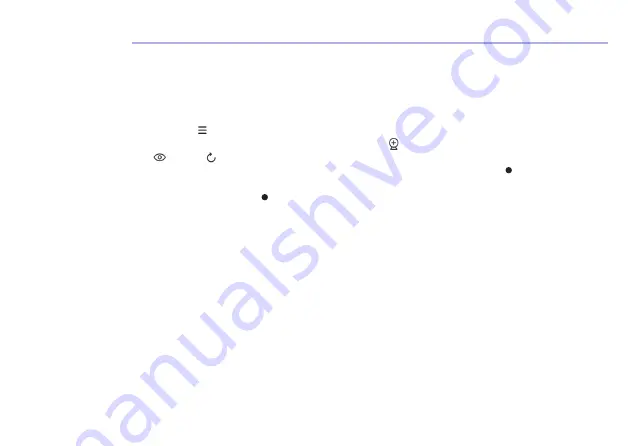
4. Pairing Your Camera Unit with a Parent Unit
The unit works as an accessory camera with Oricom model:
OBH930.
To re-register your Camera Unit (Baby Unit), or register a new Camera Unit (Baby Unit), follow
the procedures below:
1. Press the button and the menu bar will pop up.
2. Press the
<
LEFT button or
>
RIGHT button until is highlighted, and the - (delete) / + (add) /
(view) /
(scan) menu will pop up.
3. Press the
+
UP button or
-
DOWN button to (add), and press the
button to confirm.
4. Camera
1
/
2
/
3
/
4
will pop up. Press the
+
UP button or
-
DOWN button to select the desired
Camera, and press the button to start searching for a camera unit.
Note:
If a camera is currently paired with the Parent Unit, its camera location (with a *
against it) cannot be selected for a new registration.
5. Press and hold the
PAIR
button on the back of the Camera Unit until the Parent Unit finds the
camera, beeps and
PAIR OK
appears on the screen. The video from the camera will then appear.
Note
:
A camera can only be registered to one Parent Unit at any one time.










