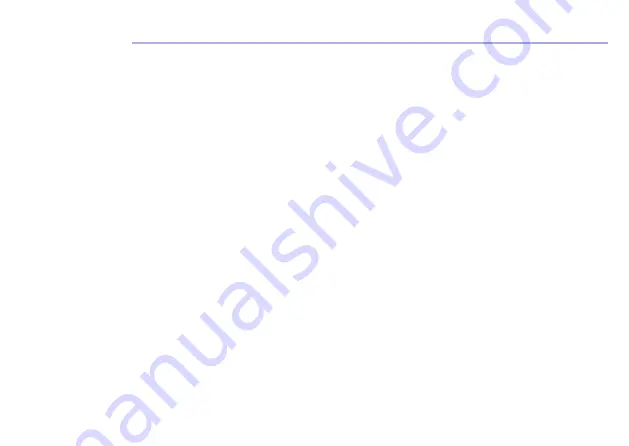
Please note that if a Customer Support Team member advises that your product does not qualify for
return, this warranty does not apply to your product. Products that are authorised to be returned to
Oricom in Australia must include all of the following:
• A completed Return Authorisation form
• A copy of your Proof of Purchase (please keep your original copy)
• The faulty product, including all accessories.
Send the approved returns to:
Oricom International Pty Ltd
Locked Bag 658
South Windsor NSW 2756 Australia
Please note that this Express Warranty excludes expenses incurred by you in returning any faulty
product to us. You must arrange and pay any expenses incurred (including postage, delivery, freight,
transportation or insurance of the product) to return the faulty product to us, however, we will arrange
delivery of the repaired or replaced faulty product to you.
Important Information - Repair Notice
Please be aware that the repair of your products may result in the loss of any user-generated data
(such as stored telephone numbers, text messages and contact information). Please ensure that you
have made a copy of any data saved on your product before sending for repair. Please also be aware
that products presented for repair may be replaced by refurbished products or parts of the same type
rather than being repaired.














