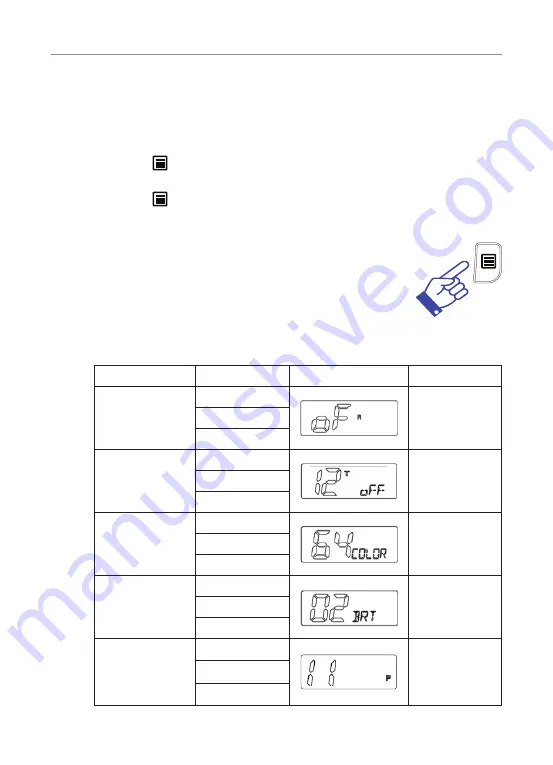
16
Operations
Menu list
The menu feature provides a convenient method of customising some of the
radios functions. The following menu options are available. Note that some
items are only available on certain channels.
1. Press the
button for 2 seconds. The first menu function is
displayed.
2. Press the button to cycle through each available function.
3. Rotate the channel knob to alter the parameters of the selected function.
* Use the channel dial to change the value of each setting.
* If a button is not pressed within 8 seconds the radio will
automatically exit the menu mode.
* Exit menu mode by pressing PTT.
* Please see below menu modes.
Function
Step
Display
Default
Duplex On/Off
Off
On
On
CTCSS and DCS
Off
Off
to
104
Backlight LED
colour
0
64(Green)
to
95
Brightness of
backlight
1
2
to
4
PRI Setting
channel
1
11
to
80






























