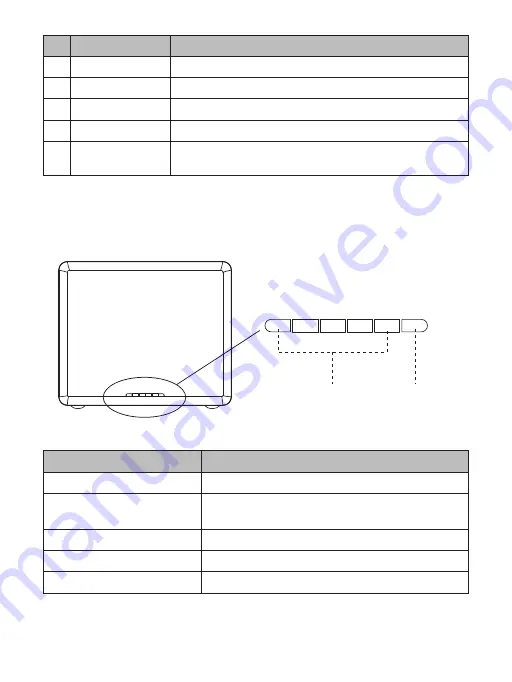
2.2 Hard drive indicator
Hard drive light
Power light
NO.
①
②
③
④
⑤
Name
Power button
Type-C Interface
Power Interface
Front lid
Hard drive Indicator
Instruction
Power switch
Data transfer interface, the insertion
12V power input interface (always use the original power adapter)
Magnetic opening type
The right one is power light, other lights are hard drive light
(Note: The NS100C3 has only one LED light)
The status of LED indicator
Power
Insert hard drive
Read
Malfunction
Hibernation
Details
Power light always is blue
Hard drive light always is blue; no hard disk,
the hard drive light does not shine
The hard drive light blinks blue
The hard drive light always is red
The hard drive light does not shine
- 4 -
Summary of Contents for NS-Type-C Series
Page 1: ...NS Type C Series NS User Manual...
Page 2: ...Take you to explore the newest storage fun...
Page 16: ......



































