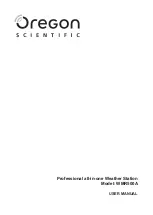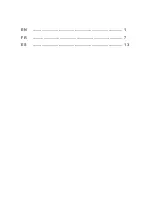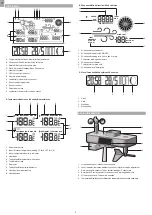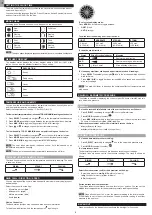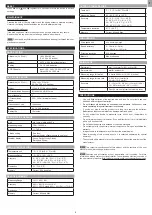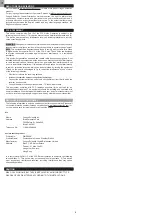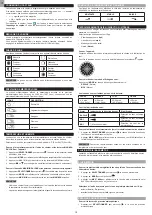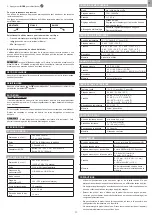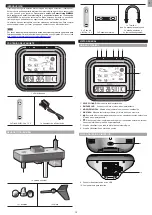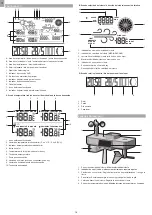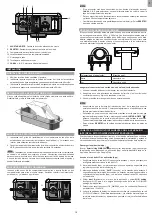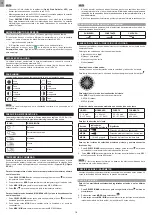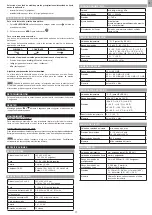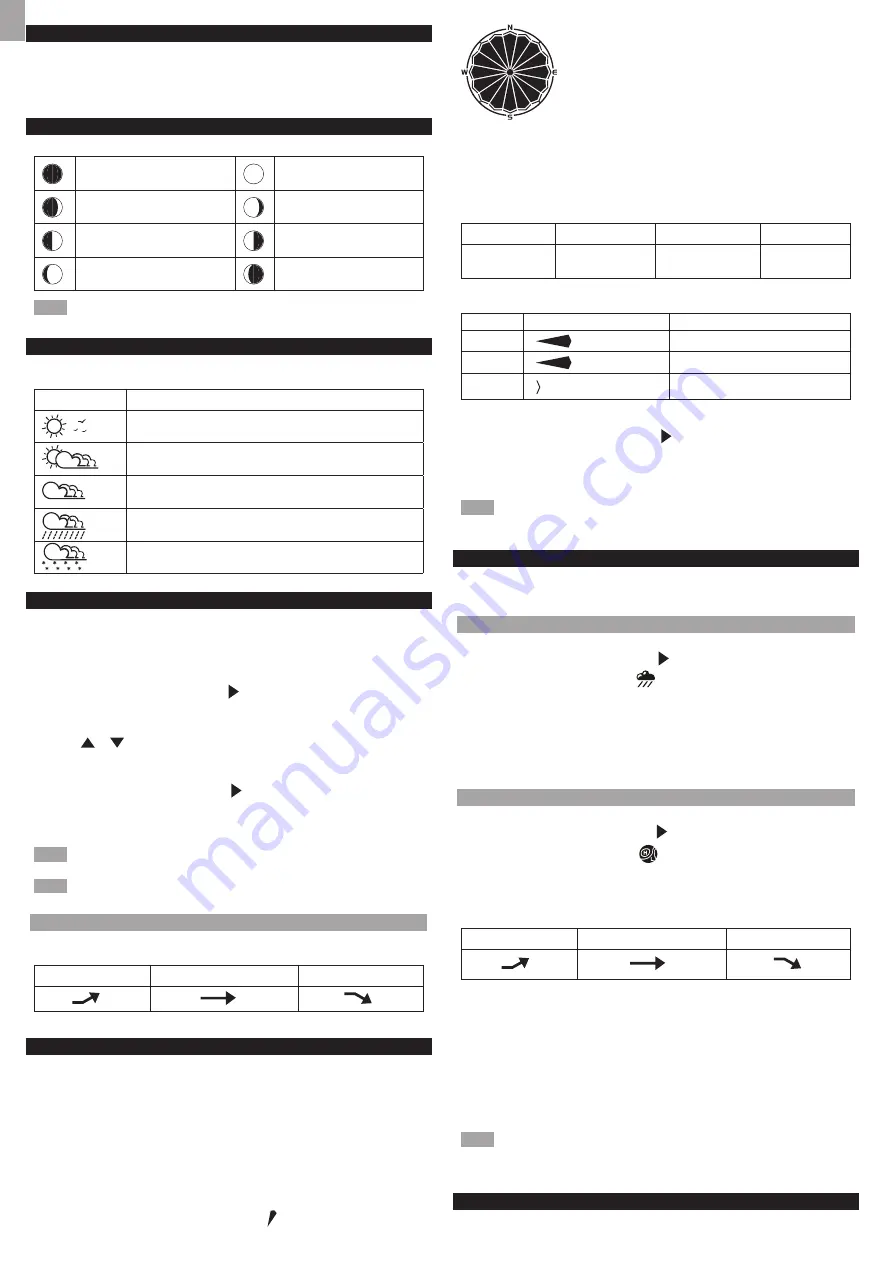
EN
SETTING THE CLOCK TIME
The main unit will automatically synchronize the clock time when connected with our
server and App via Wi-Fi.
You can also set the language (English, French, German, Italian, Spanish), time zone
and hour format (12/24 hr) on the App.
MOON PHASE
Following icons illustrate how the moon will appear on the base station.
New
Moon
Full Moon
Waxing
Crescent
Waning
Gibbous
First
quarter
Third
quarter
Waxing
Gibbous
Waning
Crescent
NOTE
The moon phase displays in opposite orientation if you are in southern hemisphere.
WEATHER FORECAST
The weather station displays the current weather within a 30-50 km (19-31 mile)
radius. You can view the weather forecast for 7 days on App.
ICON
DESCRIPTION
Sunny
Partly cloudy
Cloudy
Rainy
Snowy
TEMPERATURE AND HUMIDITY
You can view the current indoor/outdoor temperature/heat index, humidity, dew-point
and the max/min memories on the base station.
Select the temperature unit on App:
o
C (for EU)/
o
F(for US).
To view current temperature, heat index and TODAY MAX/MIN readings on the device:
1. Press
SELECT
repeatedly to navigate icon to the temperature/heat index area.
2. Press
MODE
repeatedly to toggle between the temperature/heat index displays.
3. Press
MAX / MIN
to toggle among
current / MAX /MIN readings.
4. Press
or
to change channel (outdoor temperature only).
To view humidity, TODAY MAX/MIN and dew-point readings on the device:
1. Press
SELECT
repeatedly to navigate icon to the humidity/dew-point area.
2. Press
MODE
repeatedly to toggle between the humidity/dew-point displays.
3. Press
MAX / MIN
to toggle among
current/MAX/MIN readings.
NOTE
The heat index provides an indication on how hot it feels based on air
temperature and relative humidity.
NOTE
The dew point advises at what temperature condensation will form.
TEMPERATURE AND HUMIDITY TREND
The trend lines are shown next to the temperature and humidity readings. The trend
is shown as follows:
RISING
STEADY
FALLING
WIND CHILL / DIRECTION / SPEED
You can view and set the numeric wind speed with maximum memory display on our
dedicated App.
Select the wind units on the App.
• Kilometers per hour (
kph
)
• Miles per hour (
mph
)
• Meters per second (
m/s
)
• Knots (
knots
)
View on the device:
The base station provides wind speed and wind direction information.
To read the wind direction, find
the compass point is pointing to.
To select wind display mode:
Press
MODE
on wind area to toggle between:
•
GUST
(Gust)
•
AVG
(Average)
The wind level is shown by a series of text icon:
LIGHT
MODERATE
STRONG
STORM
2 -8 mph
(3-13 km/h)
9-25 mph
(14-41 km/h)
26-54 mph
(42-87 km/h)
>55 mph
(>88 km/h)
To read the wind direction:
Status
Wind Direction Indicator
Meaning
GUST
Real-time wind direction
AVG
Real-time average wind direction
AVG
(Max 6 sets)
Wind direction of last hour
To view today maximum wind speed and minimum wind chill readings:
1. Press
SELECT
repeatedly to navigate icon to the wind speed/wind direction/
wind chill area.
2. Press
MAX / MIN
to toggle between current/MAX
wind speed and current/MIN
wind chill readings.
NOTE
The wind chill factor is based on the combined effects of temperature and
wind speed.
RAINFALL/ BAROMETRIC PRESSURE
The station is capable of displaying the current or past 24 hours of rainfall, max rain
rate, barometric pressure.
RAINFALL
To view the recorded rainfall/rain rate of the current hour or past 24 hours:
1. Press
SELECT
repeatedly to navigate icon to the
Rainfall area.
2. Press
MODE
repeatedly to select
.
3. Press
MAX / MIN
repeatedly to toggle among current / today max rain rate, past
24 hours, or today accumulated rainfall readings.
Select the measurement unit for the rainfall/rain rate on the App:
•
mm
(millimeter);
in
(inch)
•
mm/hr
(millimeter per hour);
In/hr
(inch per hour)
BAROMETRIC PRESSURE
To view the barometric pressure reading:
1. Press
SELECT
repeatedly to navigate icon to the barometric pressure area.
2. Press
MODE
repeatedly to select
.
To view pressure trend:
The barometric pressure trend icons are based on recent sensor readings.
The trend lines are shown next to the pressure readings. The trend is shown as
follows:
RISING
STEADY
FALLING
Select the measurement unit for the barometer on the App:
• Barometric pressure:
mmHg
(
Millimeters of mercury
)
•
inHg
(inches of mercury),
mbar
(millibars)
•
hPa
(hectopascal)
.
Set the altitude level compensation:
The altitude
reflects the distance from sea level at your position. You can set the
altitude level compensation for the barometric pressure readings on the App.
NOTE
When altitude is set to 0 meter, the pressure reading is the local pressure.
If the altitude is set to the current location, the new pressure reading is an offset
pressure to the sea level.
BACKLIGHT
Press any button on the base station to activate the backlight for 5 seconds.
4