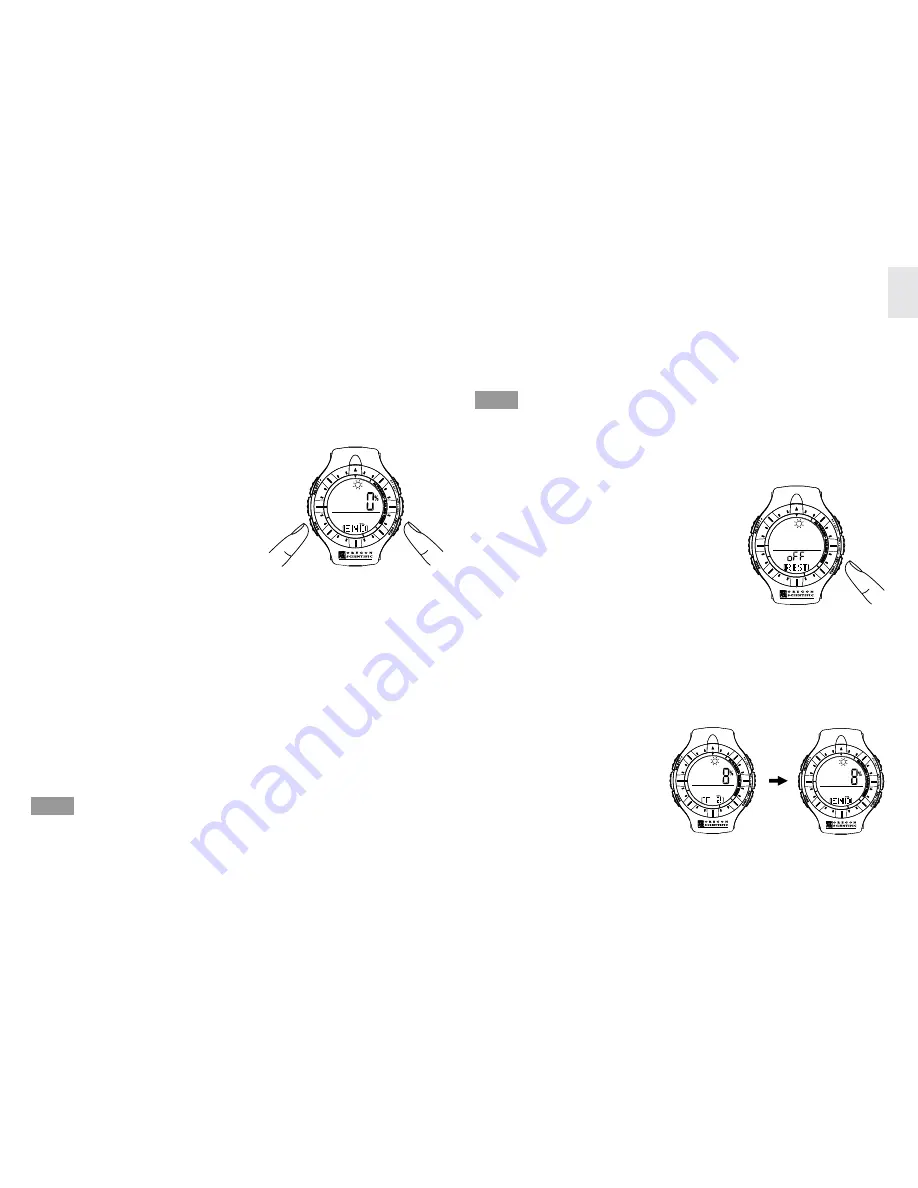
15
GB
The watch can record and store up to 99 different trips,
providing there is enough remaining memory.
Default sampling time for readings in TOUR Mode is every 5
seconds. To increase the gap between samplings, and thus
increase the memory capacity, you can adjust this setting
through the PC software.
ACTIVATE TOUR MODE:
For best results, perform these
steps immediately before you be-
gin your trip.
1. Simultaneously press FUNC/
SET and MODE. The TOUR
END screen will display.
2. Press and hold FUNC/SET for
two seconds. The TOUR number (T1, T2, etc.) will show at
the bottom of the display. You are now recording informa-
tion. The percentage (%) at the top indicates the total used
memory.
3. To stop the TOUR, press and hold FUNC/SET for 2 seconds.
END will show at the bottom of the display. The Tour data will
be stopped.
4. To begin another TOUR, press and hold FUNC/SET for 2
seconds. The new TOUR number (T3, etc.) will show at the
bottom of the display. You are recording information again.
5. Press MODE to return to the CLOCK display.
Used watch memory is given as a percentage. It is
recommended that you download information to your PC and
clear all TOUR memories when this figure approaches 100%.
When the used memory hits 100% it will no longer record, and
any future readings will not be recorded.
RECORD MARKERS IN TOUR MODE
The marker function is used to mark a particular position during
a TOUR. To place a marker, press and hold when
the TOUR Mode is in use.
The marker will only be shown in the PC data, once it
has been downloaded from the watch.
PAUSE TOUR MODE:
1. If you are not already in TOUR
Mode, simultaneously press
FUNC/SET and MODE. The
TOUR number will display. The
percentage (%) at the top indi-
cates the total used memory.
2. Press FUNC/SET. REST shows
at the bottom of the display.
3. Press ST/SP/- to turn the rest on (paused) or off (recording).
DEACTIVATE TOUR MODE:
For best results, perform
these steps immediately
after you end your trip.
1. Simultaneously press
FUNC/SET and MODE.
The TOUR number will
display. The percentage
(%) at the top indicates the total used memory.
NOTE
NOTE
2 sec
















































