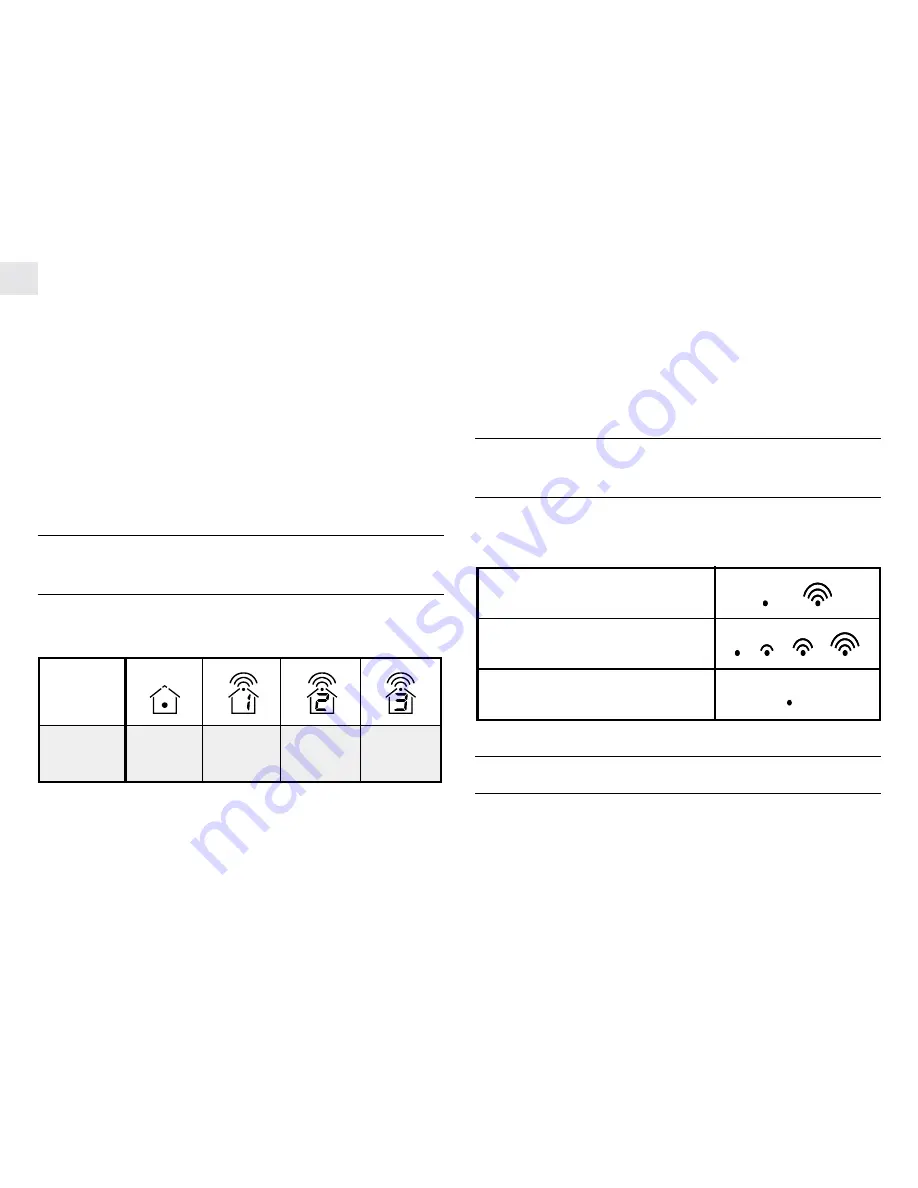
GB
6
If remote sensor signals are not received by the main unit, blanks
“ --- ” will be displayed on the LCD screen and the kinetic wave
icon will not be displayed for that remote sensor.
To trigger a remote sensor signal search:
•
On the main unit, press and hold [CHANNEL] and
[MEMORY] at the same time for 2-seconds. The signal search
will take approximately 3-minutes.
The signal search will synchronize the signal transmission and
reception between the remote sensor and main unit.
Should there be discrepancies between the reading shown on the
main unit and that on the remote sensor repeat this step.
CHECKING THE REMOTE AND INDOOR
TEMPERATURE & HUMIDITY
The display of readings from a remote sensor or the main unit is a
one-step procedure. The remote sensor channel or the main unit
display is indicated in a box under the kinetic-wave icon.
To display temperature / humidity readings:
•
Press [CHANNEL] to sequence through the choices of
Indoor or remote sensor channel 1, 2 or 3.
If readings are not received from a remote sensor after 15 minutes,
blanks “ --- ” will be displayed on the main unit LCD screen until
readings are successfully received. Should this occur, check the
remote sensor to verify that it is still in position and that the correct
channel number has been selected. On the main unit then press
and hold [CHANNEL] and [MEMORY] at the same time for 2-
seconds to trigger a remote sensor signal search.
HOW TO READ THE KINETIC WAVE
DISPLAY
The kinetic wave display shows the signal receiving status of the
main unit. There are three possible forms:
THE COMFORT-LEVEL ICONS
The comfort level is based on the recorded relative humidity. An
indicator will be displayed or show if the humidity level is
comfortable, wet or dry.
Kinetic-wave
Icon
Designated
Display
Indoor
Display
Remote
Display
Channel One
Remote
Display
Channel Two
Remote
Display
Channel Three
Searching for signal
Signal search successful
No signal received















