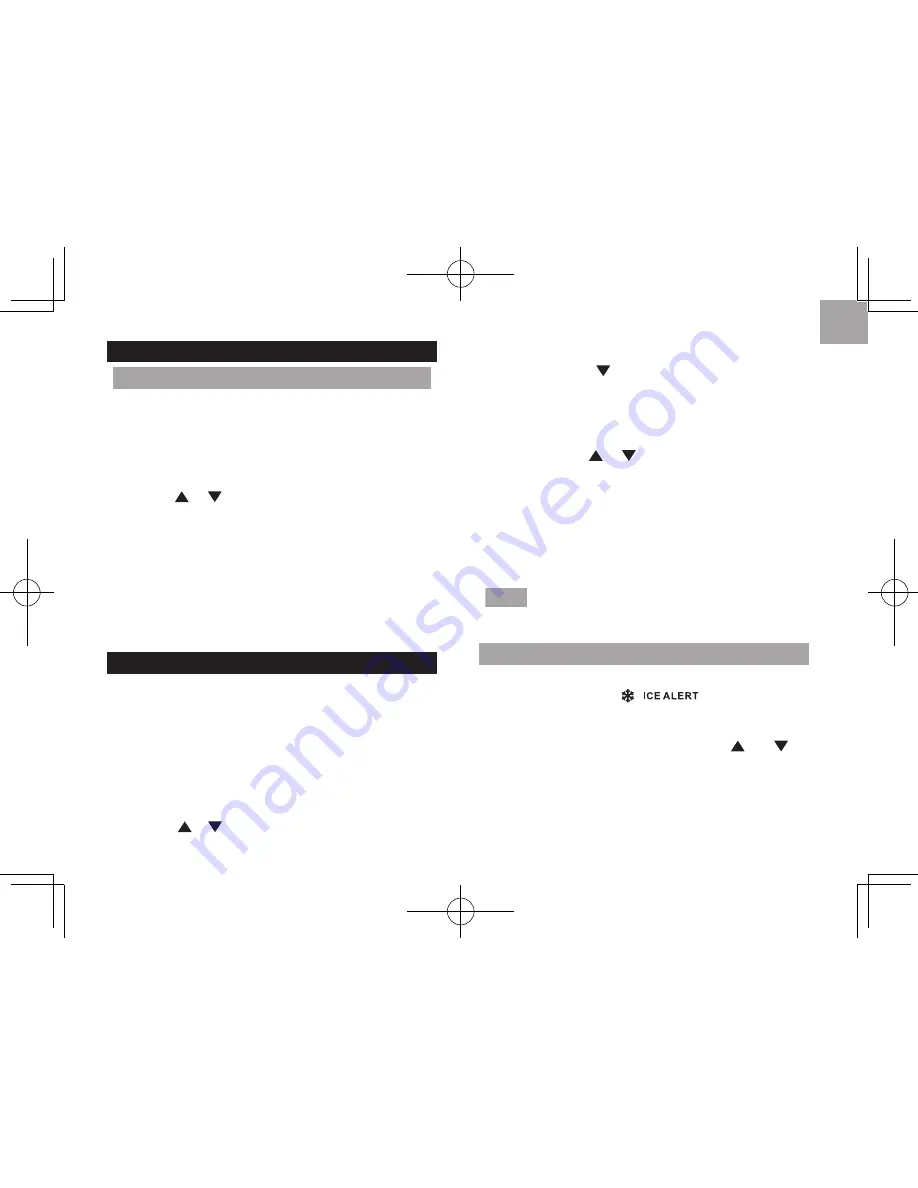
6
EN
CLoCK
MANUALLY SET CLoCK
1. Press and hold
MoDE
for seconds to enter the
setting mode.
. The settings order is: 1/4 hour format, hour,
minute, year, calendar format (day-month /
month-day), month, day and language.
3. Press or to change the settings.
4. Press
MoDE
to confirm.
The language options are English (
E
), German (
D
),
French (
F
), Italian (
I
), and Spanish (
S
).
To select display mode:
Toggle
MoDE
to choose among clock with seconds
/ clock with weekday / calendar.
TEMPERATURE AND HUMIDITY
To select temperature unit:
1. Open the battery compartment.
. Select
°C
or
°F
for temperature readings by a pin
or the top of a pen.
3. Close the battery door.
To select an outdoor sensor’s reading:
• Toggle or to select your desired sensor channel.
To auto-scan among sensors:
1. Press and hold and
MEM
at a time for
seconds to enable auto-scan function for all 5
channels. The temperature will be displayed
automatically in sequential order for 3 seconds
each.
. To end, press or .
To display current, minimum and maximum
records of the day from a selected sensor:
• Toggle
MEM
.
To clear the records:
• Press and hold
MEM
for seconds.
NOTE
The record will also be cleared once the
batteries are removed from the main unit.
ICE WARNING
If the channel 1 sensor falls from 37°F to 8°F (3°C
to -°C), LED indicator
will flash, and
will stop flashing once the temperature is out of this
range.
• To disable the ice alert warning, press and at
the same time.
• The ice warning detection will restart once the
temperature falls out of 37°F to 8°F (3°C to -°C),
and will then trigger the flash again when the
temperature falls into this range.













