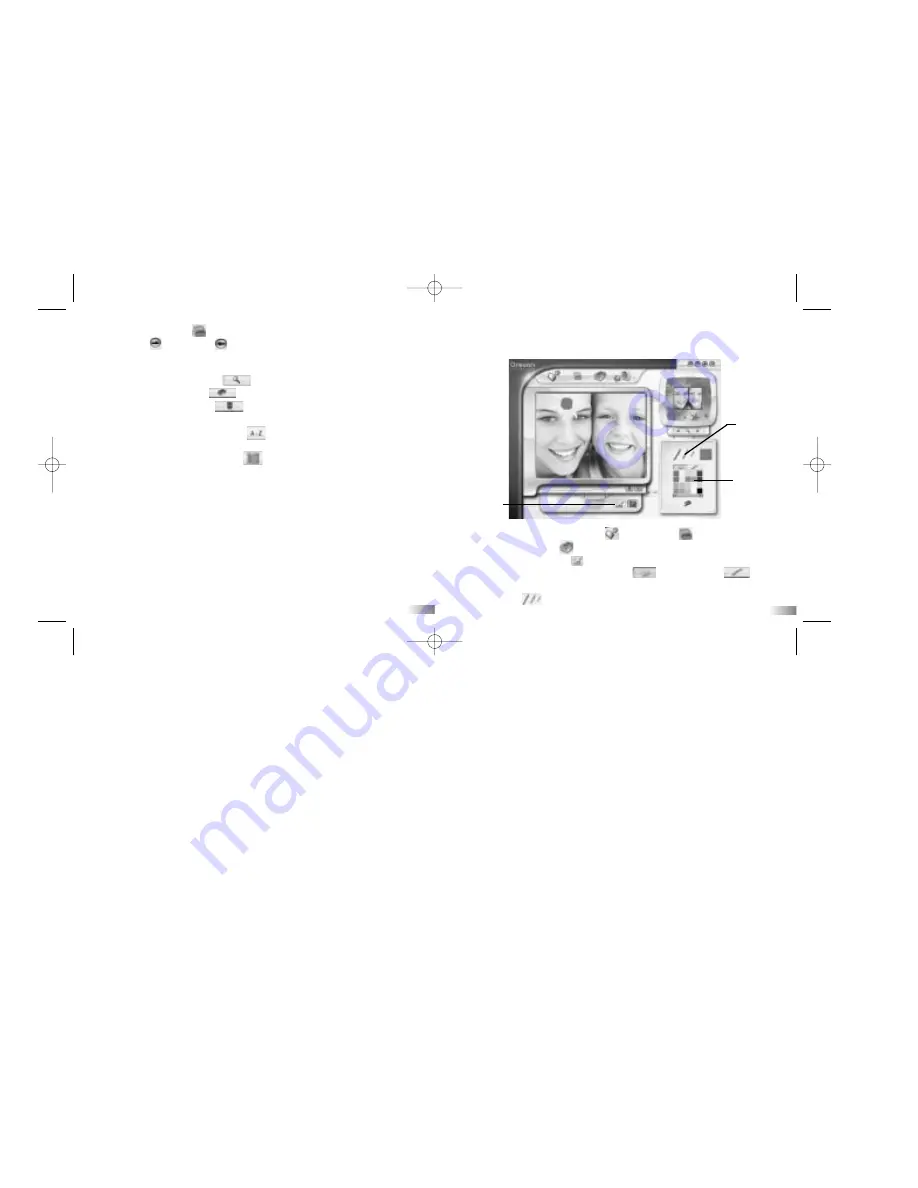
Draw on your images
You can use the drawing tool to personalize your photos and make them more
attractive!
1. Load an image from the Import panel or My Library .
2. Click on the Tools button to open the Tools button panel.
3. Click on the Drawing button to open the drawing panel.
4. Choose the color or style in the Color Palette or Pattern Palette .
5. Choose from different sizes of pens. There are 3 Pen size buttons. (Small, Middle,
Large Default) .
1. Click on My Library to open the My Library.
2. Click Next or Previous (if needed) to search through your files in
My Library.
3. Click and highlight the image.
4. Click on the Preview button to open the preview window.
5. Click on the Open button to open the image.
6. Click on the Delete button to delete the image.
7. Click on the filename to rename the file of the image.
8. Click on the Sort by Name button to sort the files in an alphabetical
order.
9. Click on the Sort by Date button to sort the files by date.
Drawing button
Different
sizes of pen
Color Palette
11
12
PA18_manual_2_Sept.1 9/5/05 16:36 Page 8












