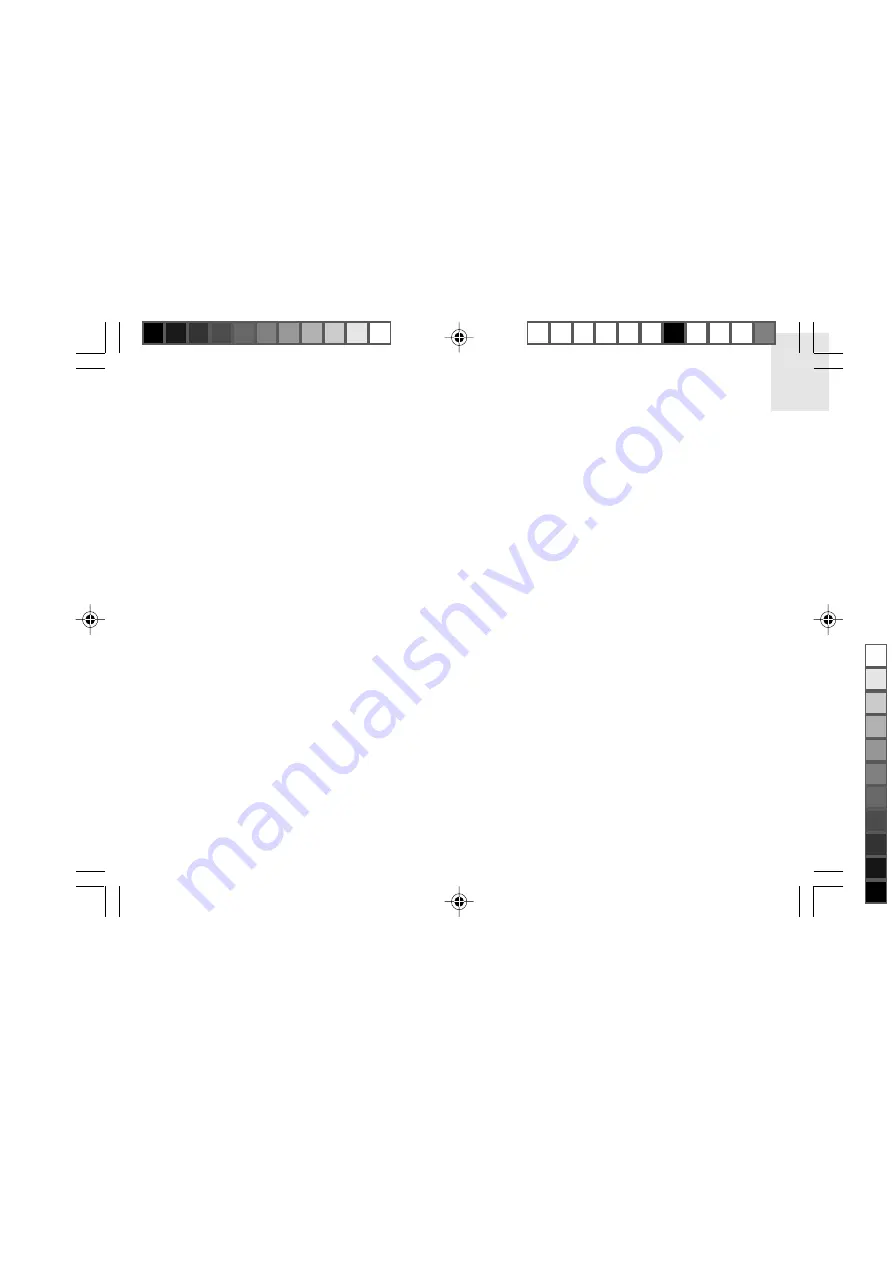
EN
7
10.
MIN
• Appears when the sleep function is activated.
11.
Time Zone Hour Offset / Day of the Week
• Offsets the RF time setting when you are in a
different time zone (+ / -23 hours).
• Name of day available in 1 of 5 languages.
12.
START
• Start time for the motion sensor to be activated.
13.
Alarm 1
• Indicator to show this is alarm 1.
14.
Alarm 1 / 2 Time
• Shows alarm times / AM or PM.
15.
Melody Alarm icon
• Shows when the clock alarm is set.
16.
Vibration Alarm icon
(Wake-Up Vibration Alarm -
optional item)
• Appears on the display when the vibrating alarm
has been set.
17.
Alarm 2
• Indicator to show this is alarm 2.
18.
STOP
• Stop time for the motion sensor.
19.
Motion Alarm Settings icon
RMR939P English R8 OP
8/23/04, 11:55 AM
7
Black
All manuals and user guides at all-guides.com









































