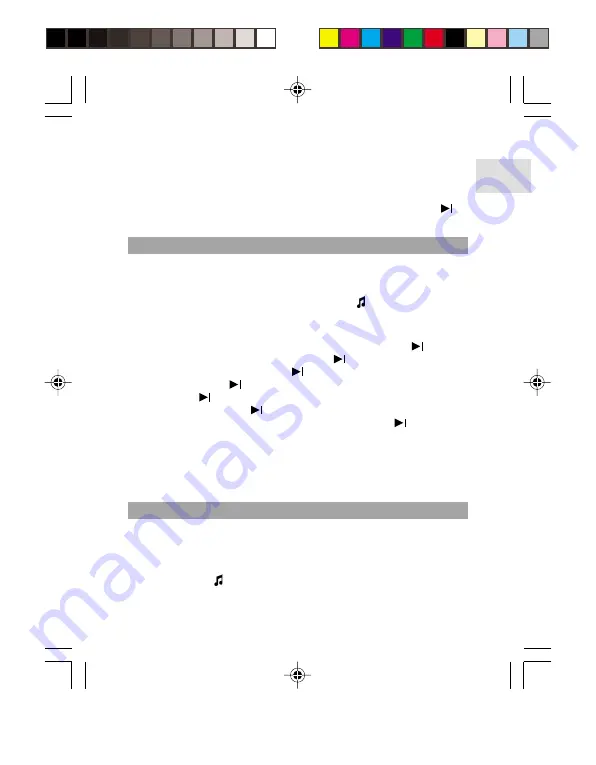
EN
13
NOTE:
As each play mode option is highlighted, the appropriate symbol
will be displayed on the top line of the screen.
Once the play mode setting has been selected, the user will be returned
to the Settings menu. From this menu, press and hold the
or
MENU / ON
button to return to the original display from which you started.
FOR RADIO FILES
Selecting the FM folder presents you with the files that have been recorded
by the player. There are no sub-folders available in this folder. (If the FM
folder is deleted, the player software will automatically recreate it the next
time FM Radio is recorded). FM files also use the icon.
To initiate playback for Radio files:
1. From the Main Menu, selecting the "Browser" option will take you to
the Root Menu. To select the "Browser" option, use the
button to
highlight "Browser" and then press the
or
MENU / ON
button.
2. At the Root Menu, use the
button to select the "FM" folder,
then press the
or
MENU / ON
button.
3. Use the
button to scroll down to the desired file or folder,
and then press the
button.
4. To begin playback of the selected file, press the
button.
NOTE:
FM files are recorded in ADPCM format, and are displayed
as .WAV files.
The playback feature for Radio files operates the same as for Music
files. Please see the section FOR MUSIC FILES above for instruction.
FOR VOICE FILES
Selecting a Voice folder presents you with the files that you have
recorded in your MP3 player. There are no sub-folders available in
this folder. If the Voice folder is deleted, the player software will
automatically recreate it the next time FM Radio is recorded. Voice
files also use the icon.
MP303 Eng r10 OP
9/16/04, 5:47 AM
13






























