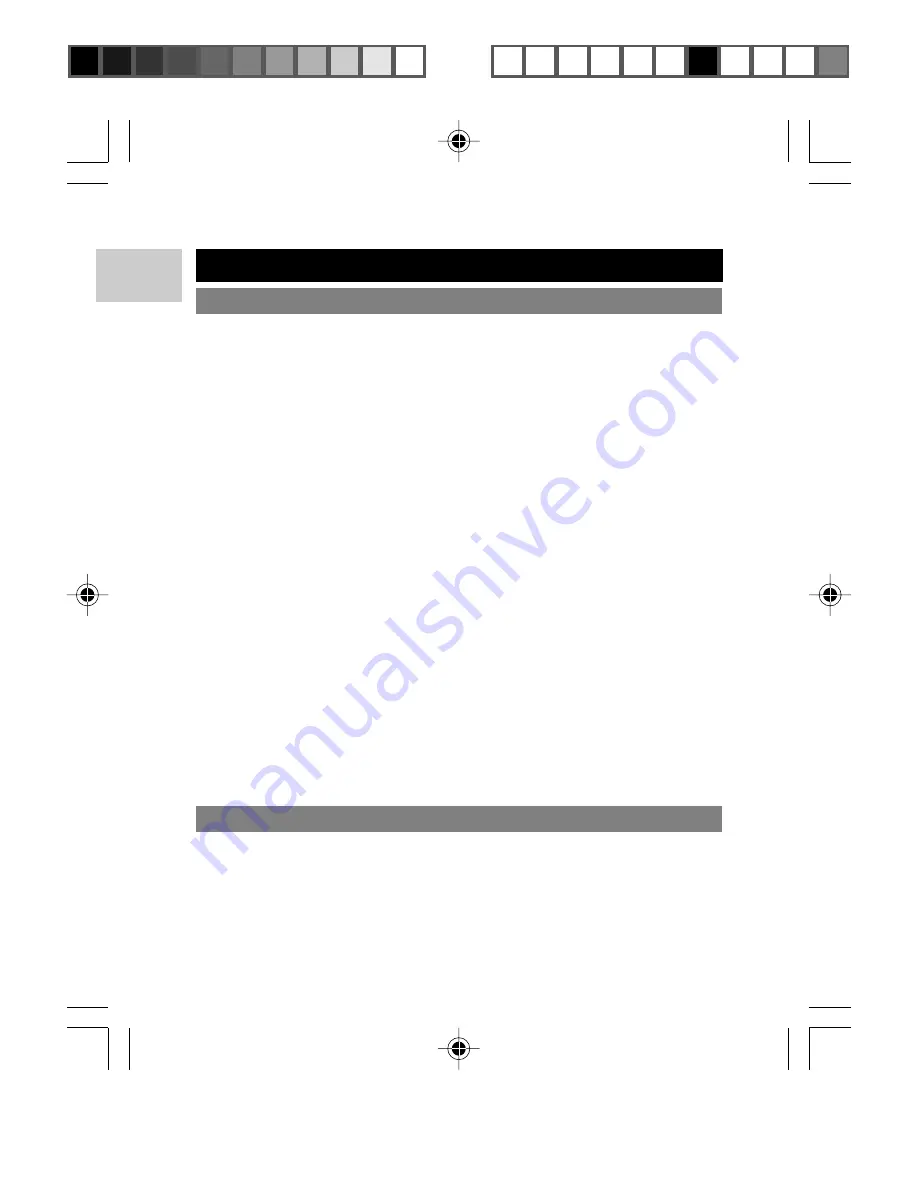
EN
16
SOFTWARE
The MP100 Software does not automatically begin when you insert
the CD.
You may need to start the installation process manually.
1. Double click the "My Computer" icon on the Windows desktop.
TROUBLESHOOTING
HARDWARE
Music skips tracks.
The music file may be corrupt or an unsupported format. First check
to make sure it is a supported format. If the format is correct, delete
the file and transfer the music from your PC to player again.
The player will not start or shuts off soon after it starts.
Check the battery level and make sure it is fully charged.
The buttons do not work.
The button hold feature may be on. See section "BUTTON HOLD" for
more information.
The player is not functioning normally.
The player may need to be reset. See section "RESET" for more
information.
No sound is coming out of the headphones.
Check to make sure they are plugged in correctly and the volume is
turned up.
Your computer does not locate your player.
Check to make sure the USB cable is connected properly.
If you are using Win98SE, make sure you have installed the driver
software.
Cannot store any more files on the player.
The memory may be full. Delete files to make some room.
03(QJU23
6/2/04, 5:11 PM
16
ඣϳ





































