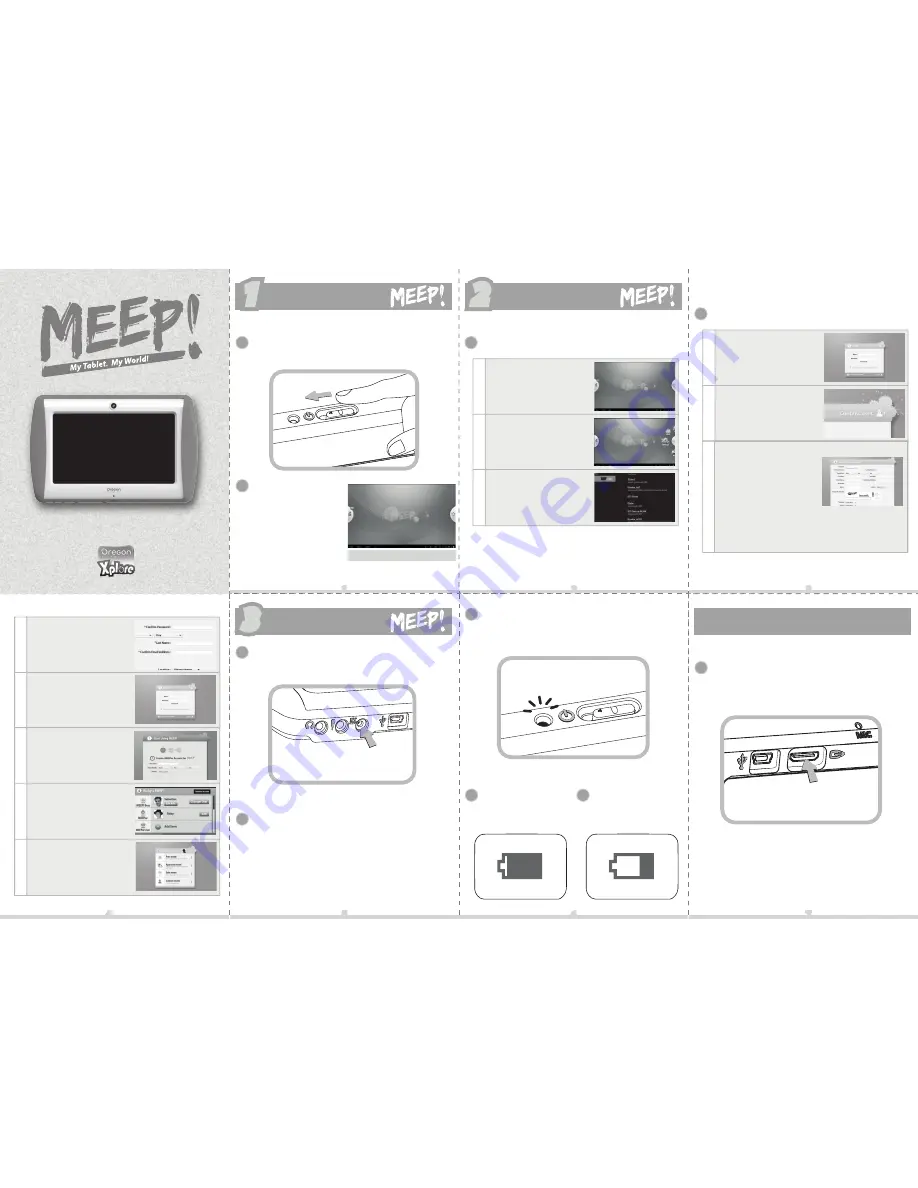
Quick Start Guide
How to start
default content
You can now enjoy the
MEEP’s default content.
If you wish to experi-
ence the full power of
MEEP!, you need the
help of a grown-up to
setup Wi-Fi access and
register accounts!
Main Menu
Slide the power button until the light turns blue.
This may take a few seconds.
1
1
1
1
2
11
2
2
2
1
2
3
Press the right wheel button.
Tap on 'Settings'.
Tap on Wi-Fi to turn it on. Then
select the available Wi-Fi Source.
Setting up a Wi-Fi Connection
A
22
Ask the MEEP! owner
(a grown-up) to register an
owner’s account by visiting
https://portal.meeptablet.com
1
2
3
Create a new MEEP! Account on
the MEEP! Together Parent
Portal.
Enter your MEEP! Product
Code(Serial Number) and
personal data .
Finally, enter your payment to
meet the certain age
requirements.
Setting up an Account
B
33
How to Unleash
4
5
6
7
8
Check your email and click on
the provided link to conf i r m the
registration.
Login to MEEP! Together.
Register the MEEPer Account
(Kid Account).
Invite another grown-up to
become the MEEPervisor (kid
supervisor).
Setup the control settings on
MEEP!
44
How to charge
3
3
3
Plug the adaptor to the MEEP!
1
Ask a grown-up to plug the other end of the
adaptor to a wall outlet.
2
55
The red light on the top of the MEEP! indicates that
the MEEP! is charging. It will be turned of f after it is
fully charged.
3
If you charge the MEEP!
when it is ON, you should
see a battery icon on the
screen.
4
If you charge the MEEP!
when it is OFF, a charging
icon will promptly be
shown on the screen.
5
66
How to connect monitors
Ask a grown-up to plug the TV cable (not included)
to the MEEP! before connecting it to a monitor / TV
that supports HDMI functions.
1
77




















