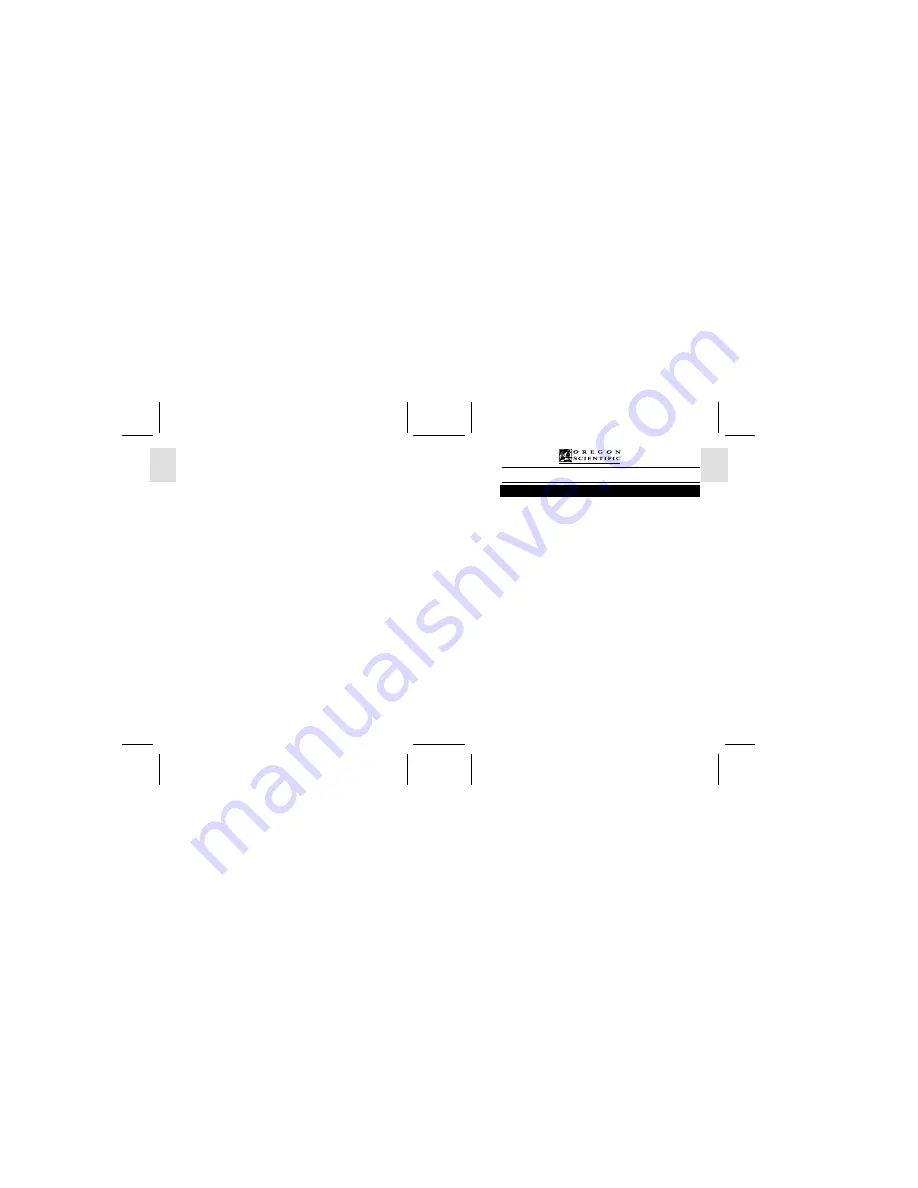
ESP
AÑOL
ENGLISH
FRANÇAIS
DEUTSCH
POR
TUGUÊS
DS8238 Manual-6 Lang (086-003006-019)
POR
TUGUÊS
ENGLISH
FRANÇAIS
DEUTSCH
IT
ALIANO
IT
ALIANO
ESP
AÑOL
2.0 Mega-Pixel Digital Camera (DS8238)
USER MANUAL
TABLE OF CONTENTS
Introduction ................................................................................................................... 1
Brief Description ...................................................................................................... 1
Important Notice ...................................................................................................... 1
Safety Notes ............................................................................................................. 1
Notes on the Digital Camera .................................................................................... 2
Key Features .................................................................................................................. 3
Front View ................................................................................................................ 3
Back View ................................................................................................................ 3
Mode Switch ............................................................................................................ 4
4-Way Controller ...................................................................................................... 4
Liquid Crystal Display ............................................................................................. 4
Battery Level Indicator ............................................................................................. 4
Getting Started .............................................................................................................. 5
Package Contents ..................................................................................................... 5
Installing the Batteries .............................................................................................. 5
Using an AC Adapter ................................................................................................ 5
Attaching the Strap and Lens Cap ............................................................................ 6
Secure Digital (SD) Card / Multi-Media Card (MMC) .......................................... 6
Basic Photography ......................................................................................................... 7
Quick Start .............................................................................................................. 7
Preparing the Camera ......................................................................................... 7
Holding the Camera ........................................................................................... 7
Taking Basic Pictures ......................................................................................... 7
Shutting Off the Camera .................................................................................... 7
Basic Functions and Settings .................................................................................... 8
Toggling OSD (On-Screen Display) Information .............................................. 8
Selecting a Focus Mode ..................................................................................... 8
Selecting a Flash Mode ...................................................................................... 9
Zooming ............................................................................................................. 10
Using the Self-Timer .......................................................................................... 10
Playing Back Last Picture Taken ....................................................................... 11
Introduction to Camera Modes .................................................................................... 11
Guide to Menus ........................................................................................................ 11
Setup Menu ........................................................................................................ 12
P.Counter (Picture Counter) ........................................................................ 12
Set Clock ..................................................................................................... 12
Set City ........................................................................................................ 13
Show Time ................................................................................................. 13
Language ..................................................................................................... 14
Beep Tone .................................................................................................... 14
Auto Off (Auto Power-Off) ......................................................................... 14
TV Output ................................................................................................... 14
File No. ....................................................................................................... 14

















