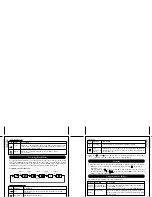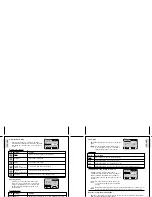ESP
AÑOL
ESP
AÑOL
ENGLISH
FRANÇAIS
DEUTSCH
IT
ALIANO
POR
TUGUÊS
DS8228 Manual (086-002861-054)
POR
TUGUÊS
ENGLISH
FRANÇAIS
DEUTSCH
IT
ALIANO
BASIC PHOTOGRAPHY
QUICK START
1. Frame your subject in the viewfinder. The frame in the middle of the viewfinder
indicates the zone of automatic focusing. You can also view the subject on the OSD ( p.8).
2. Press the Shutter Release Button.
3. The image taken is displayed on the OSD for about a second (Auto Review).
4. Once the Auto-Review has finished, you may proceed to take the next picture.
When memory is full, no more images can be stored. The word "FULL" will appear
on the LCD if you press the Shutter Release Button.
ATTACHING THE STRAP AND LENS CAP
COMPACTFLASH (CF) CARD
The CompactFlash (CF) Card is an external memory card that can be plugged into your
Digital Camera to extend its memory capacity.
When the CF card is installed, all images and movies taken are automatically stored
on the card. Images and movies in the internal memory cannot be accessed until the
card is removed.
The CF card will not insert fully into the slot if it is facing the wrong way. Be careful
not to apply undue force to the card.
6
7
1
2
3
4
5
1.
Turn off the
camera.
2. Open the
CompactFlash
compartment lid.
3. Pull out the
eject button until
it is fully extended.
4.
Insert the card
with the pin
connector edge in
first. Use the
protruding edge to
push the card in.
5.
Flip the eject
button back into
the compartment.
Close the lid.
1
2
3
1.
Turn off the
camera.
2.
Open the
CompactFlash
compartment lid.
3.
Pull out the
eject button until
it is fully extended.
4.
Press the eject
button.
5.
Pull out the
card by grabbing
the protruding.
6.
Flip the eject
button back into
the compartment.
Close the lid.
4
5
6
2
1
1.
Remove the
lens cover from
the lens.
2.
Turn the Mode
Dial to Camera
Mode.
3.
Check the
battery indicator,
making sure
there is enough
power ( p.4).
1.
Loop the strap
over your wrist.
2.
Hold the
camera.
3.
Avoid blocking
the lens and flash.
4.
Do not move
nor remain in
motion while
taking pictures.
Use a tripod if
necessary ( p.26).
Attaching the Strap
Attaching the Lens Cap
Lens Cover
Hand Strap
1.
Pull the lens
cap cord through
the camera’s
strap hole.
2.
Pass the lens
cap through the
loop.
3.
Tighten by
pulling.
4.
Fit the lens
cap onto the
lens.
Hand Strap
1.
Pass the short,
thin loop of the
strap through
the camera’s
strap hole.
2.
Pass the other
end of the strap
through.
3.
Tighten by
pulling the loop.
Installing the CompactFlash Card
Removing the CompactFlash Card
Preparing the camera
Holding the camera
Taking Basic Pictures