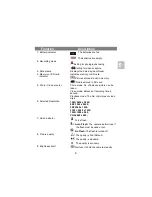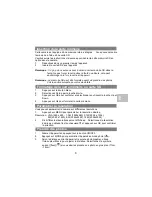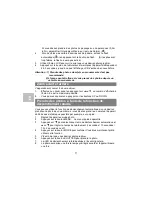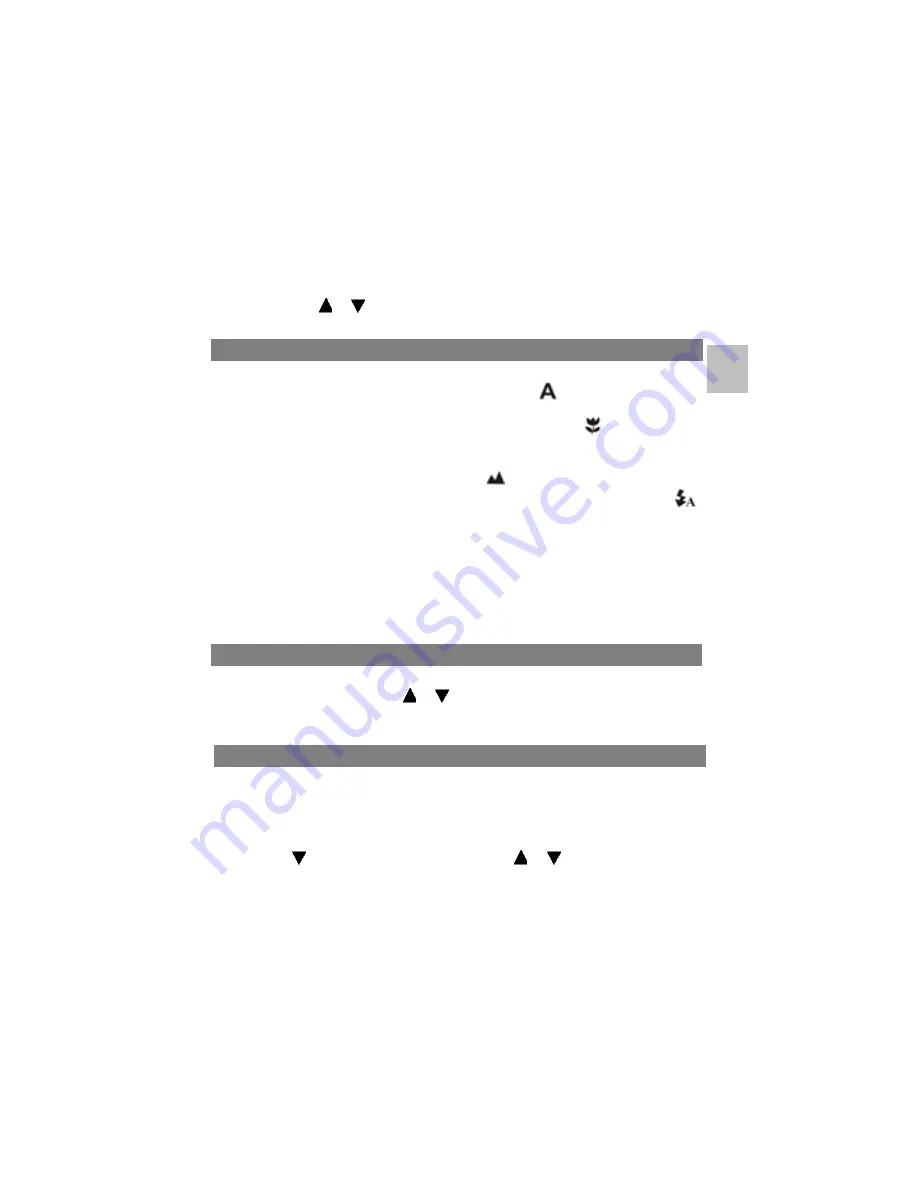
8
2.
Six different resolutions will be displayed. Select the desired resolution by
using the
or
buttons and then press the OK button to confirm the
selection.
1. Turn on the camera by pressing the ON/OFF button.
2. Press MODE to set the camera to photo mode (
).
3. Depending on the distance to the object being photographed, use Macro
switch to adjust the distance. Select the flower symbol (
) if you wish to
take a close-up photograph (11cm –18cm).
If you wish to take photograph of surroundings or people (0.5m - infinity),
set the Macro switch to Normal mode (
).
4. If you are not sure if there is enough lighting, turn the automatic flash (
)
on by pressing the flash button. (If the battery power is too low, the flash
won’t be activated).
5. Use the LCD screen to aim the object you wish to photograph.
6. Press Shutter button and hold the camera steadily for 2 to 3 sec, until the
LCD display turn on again.
Caution: 1) Taking picture for fast-moving object is not recommended.
2) Image may be distorted when taking picture in a moving vehicle.
The camera can zoom in up to 8 times.
1.
Zoom in by pressing the
or
button, a number will appear on the
display. 8.0 is the maximum zoom.
2.
You can zoom in by pressing the UP or DOWN button.
You can use the self-timer function when you wish to take a photograph for
yourself or when you wish to photograph for an object where the camera must be
as still as possible, for example on the stand.
1.
Set the camera to photo mode.
2.
Press the MENU button. The quick menu will appear.
3. Press to self-timer mode, press OK and
or
to set the delay time:
2seconds / 10 seconds / 10+2seconds or off.
4.
Press the OK button to confirm. The self-timer function is now ready for use.
Taking photographs
Zoom in and out
Taking photographs using self-timer function
EN