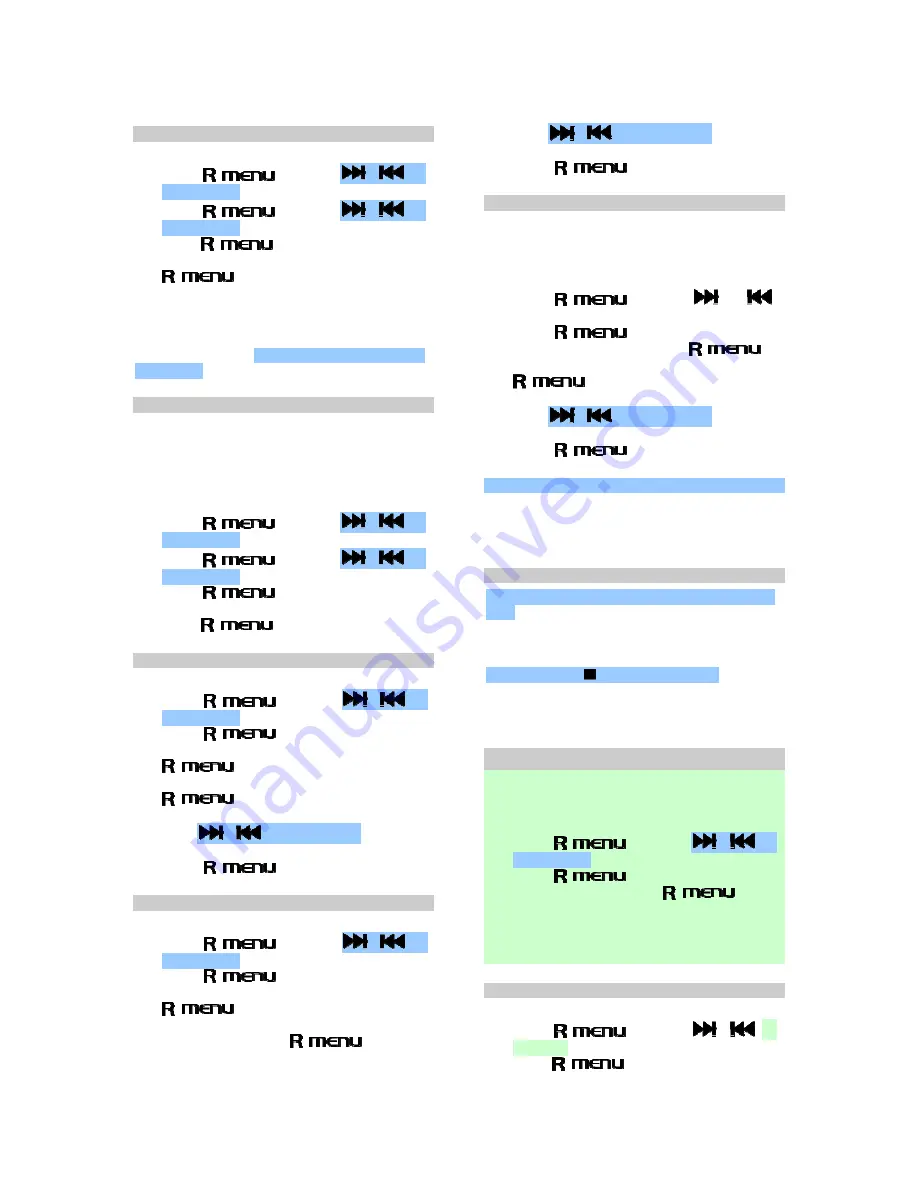
SETTING THE DISPLAY LANGUAGE
To change the language:
1. Press
/
, then use
,
or
the track ring to select
“Phone Setup
”.
2. Press
/
, then use
,
or
the track ring to select
“Language
”, then
press
/
.
3. Select the language you want, then press
/
to confirm.
NOTE:
The default language for the handset
display is English. You can also change the
language to French, Spanish, German, Italian,
Dutch, Portuguese, Swedish, Finnish, Danish or
Norwegian.
SETTING THE DIAL TONE
In order to provide compatibility with other phone
systems, your phone can be set to either Pulse
dialing (same as rotary dial phones), or Tone
dialing (DTMF).
To set the Dial Mode:
1. Press
/
, then use
,
or
the track ring to select
“Phone Setup
”.
2. Press
/
, then use
,
or
the track ring to select
“Dialing
”.
3. Press
/
.
4. Select
either
“Tone”
or
“Pulse”
mode, then
press
/
to confirm.
SETTING THE TIME / DATE
To set the time / date format:
1. Press
/
, then use
,
or
the track ring to select
“Clock & Timer
”.
2. Press
/
.
3. Select
“Date & Time
”, then press
/
.
4. Select
“Set Time”
or
“Set Date
”, then press
/
.
5. Use the number keys to set the time/date.
(Use
,
or the track ring to select
hour or minutes to set).
6. Press
/
to confirm.
SETTING THE TIME / DATE FORMAT
To set the time / date format:
1. Press
/
, then use
,
or
the track ring to select
“Clock & Timer
”.
2. Press
/
.
3. Select
“Date & Time
”, then press
/
.
4. Select
either
“Time Format”
or
“Date
Format
”, then press
/
.
5. Use the number keys to set the alarm time.
(Use
,
or the track ring to select
hour or minutes to set).
6. Press
/
to confirm.
SETTING THE ALARM
Your Cube Phone comes with dual alarm
functionality.
To set the alarm:
1. Press
/
, then use
or
to select
“Clock & Timer
”.
2. Press
/
.
3. Select
“Alarms
”, then press
/
.
4. Select
Alarm1
or
Alarm2
, then press
/
.
5. Use the number keys to set the alarm time.
(Use
,
or the track ring to select
hour or minutes to set).
6. Press
/
to confirm.
NOTE:
You can select Alarm 1, 2, 3, 4 or radio.
NOTE:
The alarm will be set automatically upon
confirmation.
SNOOZE / TURNING THE ALARM OFF
Once an alarm sounds, you may, press any key
once and the alarm will snooze for 8 minutes.
OR
Press and hold
to turn off the alarm.
NOTE:
If no button is pressed for 2 minutes the
alarm will turn itself off.
ACTIVATING THE SCREEN SAVER
The screensaver shows the time on your LCD
Display.
To activate your screensaver:
1. Press
/
, then use
,
or
the track ring to select
“Screensaver
”.
2. Press
/
.
3. Select
“On”
, then press
/
to
confirm.
NOTE:
It will take 12 minutes for the screensaver
to be activated after confirmation.
DELETE CALLER ID RECORDS
To delete all Caller ID records:
1. Press
/
, then use
,
or
track ring to select
“Erase All CID
”, then
press
/
.

















